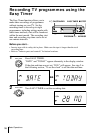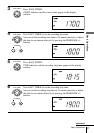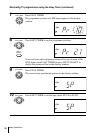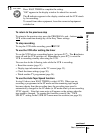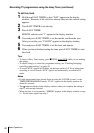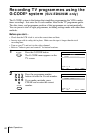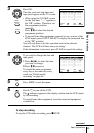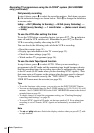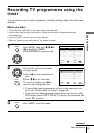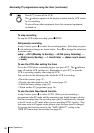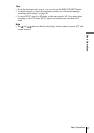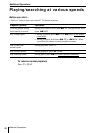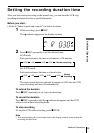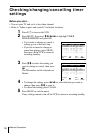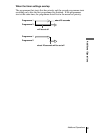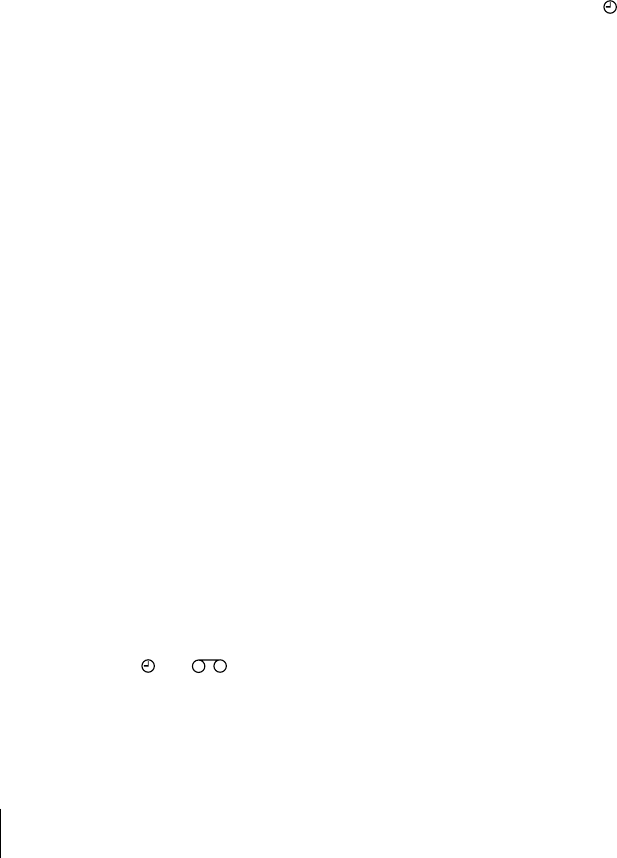
44
Basic Operations
Daily/weekly recording
In step 4 above, press m to select the recording pattern. Each time you press
m, the indication changes as shown below. Press M to change the indication
in reverse order.
today t DLY (Monday to Sunday) t W-SA (every Saturday) .....
t W-SU (every Sunday) t 1 month later t (dates count down)
t today
To use the VCR after setting the timer
To use the VCR before a recording begins, just press ?/1. The indicator
turns off and the VCR switches on. Remember to press ?/1 to reset the
VCR to recording standby after using the VCR.
You can also do the following tasks while the VCR is recording:
• Reset the counter (page 31).
• Display tape information on the TV screen (page 33).
• Check the timer settings (page 50).
• Watch another TV programme (page 34).
To use the Auto Tape Speed function
In step 4 above, press m to select AUTO. When you are recording a
programme in the SP mode and the remaining tape length becomes shorter
than the recording time, the recording tape speed is automatically changed
to the LP mode (or EP mode when you are recording NTSC signals). Note
that some noise will appear on the picture when the tape speed is changed.
To operate this function correctly, the “TAPE SELECT” setting in the
USER SET menu must be accurate (see page 58).
Tips
• To set the line input video source, you can also use the INPUT SELECT button.
• You can set the extended time for the G-CODE setting by 10, 20, 30, 40, 50, or 60
minutes. Set G-CODE EXTEND in the EASY OPERATION menu to the desired
extended time on page 59.
• To check, change, or cancel the programme setting, see “Checking/changing/
cancelling timer settings” on page 50.
• To record NTSC signals in EP mode, set the tape speed to LP. Even when timer
recording is set to LP mode, NTSC signals are automatically recorded in EP
mode.
Note
• The
and indicators flash in the display window when you press ?/1 with
no tape inserted.
Recording TV programmes using the G-CODE
®
system (SLV-ED929MI
only) (continued)