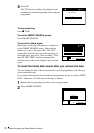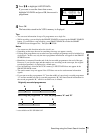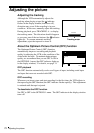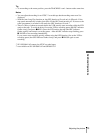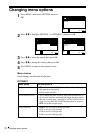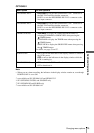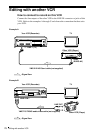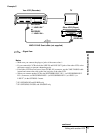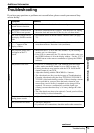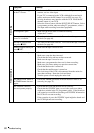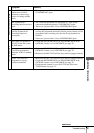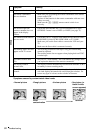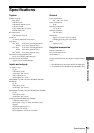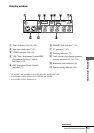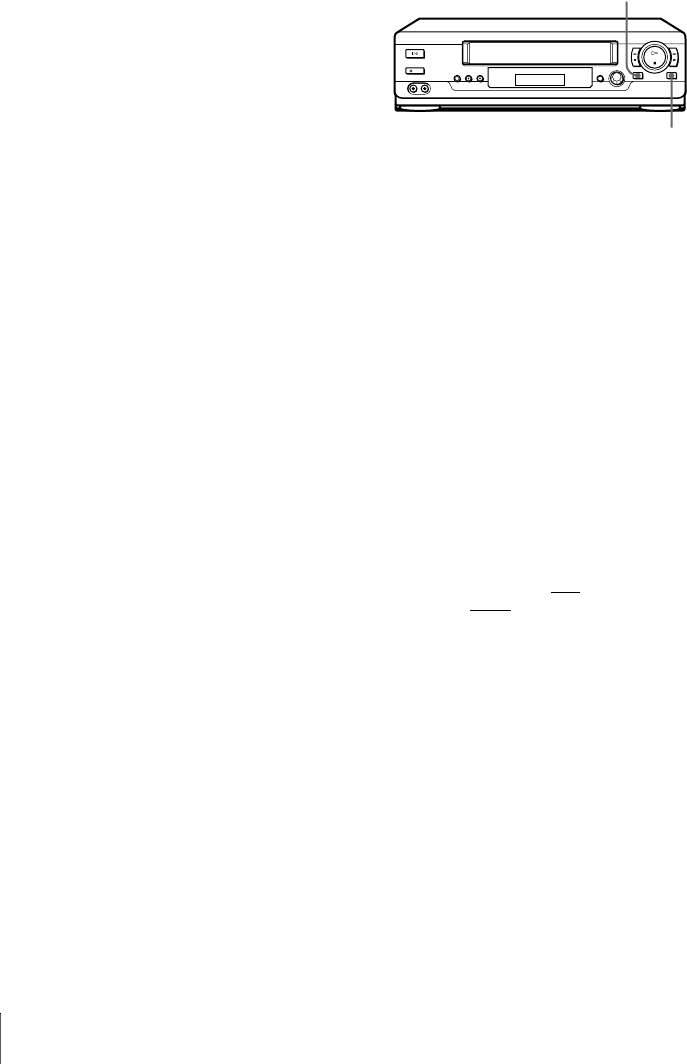
78
Editing with another VCR
Operation (when recording on this VCR)
Before you start editing
• Turn on your TV and set it to the
video channel.
• Press INPUT SELECT to display
the connected line in the display
window.
• Press SP/LP to select the tape
speed, SP or LP*.
To stop editing
Press the x STOP buttons on both VCRs.
Tip
• To cut out unwanted scenes while editing, press X (pause) on this VCR when an unwanted
scene begins. When it ends, press X (pause) again to resume recording.
Note
• If you start editing following the procedure above, the VCR won’t start recording with the
OPC function. To record a tape with the OPC function, press z REC again during recording
pause in step 3 so the VCR analyses the tape. Then, press X (pause) after
the OPC indicator
stops flashing to start recording. If you press X (pause) before
the OPC indicator stops
flashing, the OPC function is cancelled.
* not available on SLV-SE100A1/A2 and SE200V1/V2
1
Insert a source tape with its safety tab removed into the other (playback) VCR.
Search for the point to start playback and set it to playback pause.
2
Insert a tape with its safety tab in place into this (recording) VCR. Search for the
point to start recording and press X (pause).
3
Press z REC on this VCR to set it to recording pause.
4
To start editing, press the X (pause) buttons on both VCRs at the same time.
X
z REC