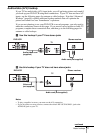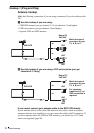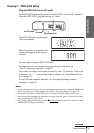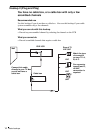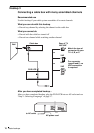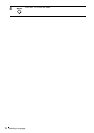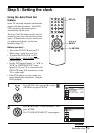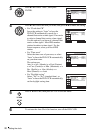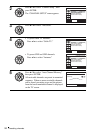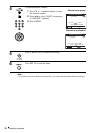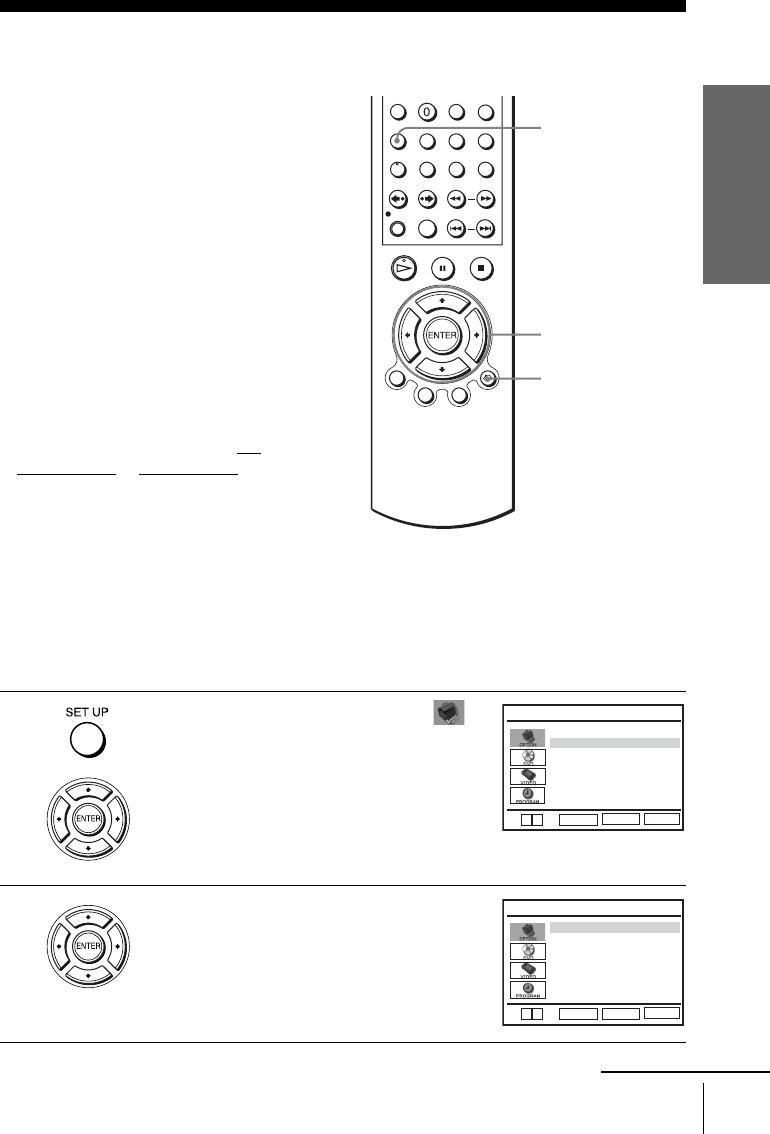
Getting Started
19
Setting the clock
Step 5 : Setting the clock
Using the Auto Clock Set
feature
Some TV and cable channels transmit time
signals with their broadcasts. Your DVD-
VCR can pick up this time signal to
automatically set the clock.
The Auto Clock Set feature works only if a
channel in your area is broadcasting a time
signal. If broadcasters in your area are not
yet sending time signals, set the time
manually (page 21).
Before you start…
• Turn on the DVD-VCR and your TV.
When using a cable box, turn it on.
• To control the DVD-VCR, set TV
/
DVD·VIDEO to DVD·VIDEO on the
remote (page 9).
• Set the “RF Output Channel” to “3CH” or
“4CH” in “OPTION SETUP” menu
(page 95). If your TV is connected to the
DVD-VCR using A/V connections, set the
TV to video input.
• If the DVD player is in play mode, you
cannot display the setup menu. Stop the
DVD playback.
1
Press SET UP, then press V/v to select
(OPTION) and press ENTER.
2
Press V/v to select “Clock Set/Adjust”, then
press ENTER.
The “CLOCK SET/ADJUST” menu appears.
V/v/B/b
ENTER
SET UP
O RETURN
Language
Channel Setup
Auto Power Off
RF Output Channel
Clock Set/Adjust
:English
[ Off ]
[
3CH
]
RETURN
OPTION SETUP
SET UP
ENTER
v
V
RETURN
CLOCK SET/ADJUST
SET UP
ENTER
Auto
Manual
v
V
continued