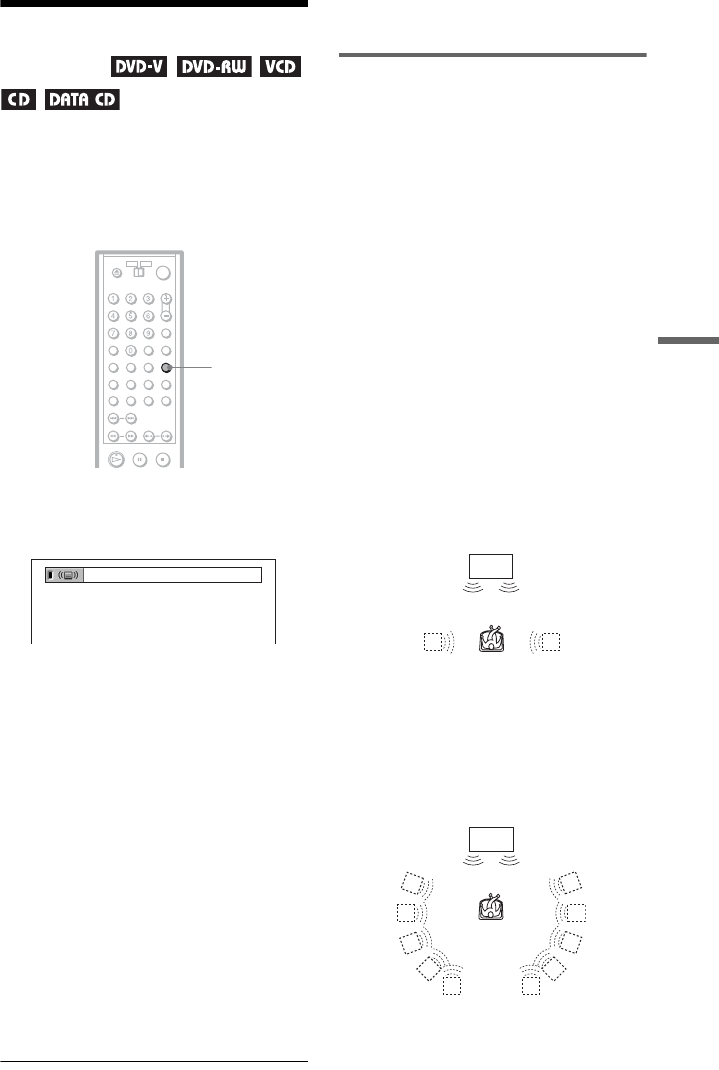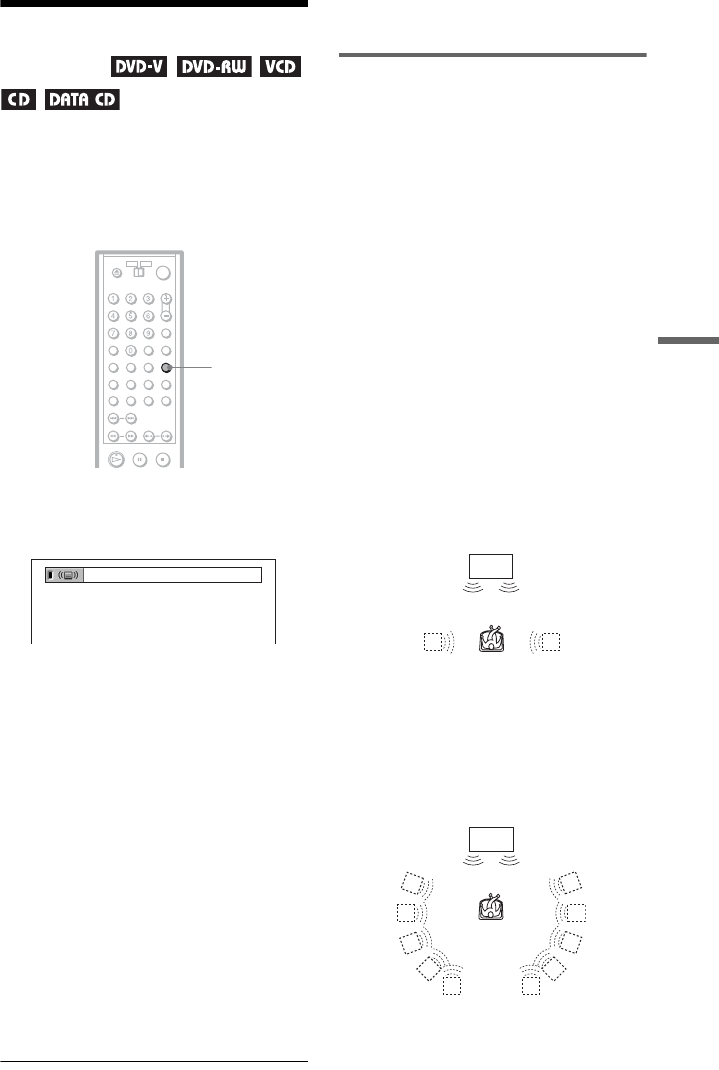
55
Sound Adjustments
SURROUND Mode
Settings
You can enjoy surround sounds while playing
discs including Dolby Digital and DTS
DVDs, even if you have only 2 or 4 speakers.
Select the surround mode that best suits your
speaker setup.
1 Press SUR during playback.
The following display appears.
2 Press SUR repeatedly to select
one of the surround modes.
Refer to the following explanations given
for each item.
◆ For 2 speaker setups
• TVS DYNAMIC
•TVS WIDE
• TVS NIGHT
• TVS STANDARD
◆ For 4 to 6 speaker setups
(If you select “NONE” in the setting of
“REAR” in “SPEAKER SETUP” (page
77), you cannot select these modes.)
• NORMAL SURROUND
• ENHANCED SURROUND
•VIRTUAL REAR SHIFT
• VIRTUAL MULTI REAR
• VIRTUAL MULTI DIMENSION
To cancel the setting
Select “OFF” in step 2.
For 2 speaker setups
When you connect a stereo TV or 2 front
speakers, TVS (TV Virtual Surround) lets
you enjoy surround sound effects by using
sound imaging to create virtual rear speakers
from the sound of the front speakers (L: left,
R: right) without using actual rear speakers.
TVS was developed by Sony to produce
surround sound for home use using just a
stereo TV.
If the player is set up to output the signal from
the DIGITAL OUT (OPTICAL or
COAXIAL) jack, the surround effect will be
heard only when “DOLBY DIGITAL” and
“DTS” are set to “D-PCM” in “AUDIO
SETUP” (page 76).
◆TVS DYNAMIC
Creates one set of virtual rear speakers from
the sound of the actual front speakers (L, R)
as shown below.
This mode is effective when the distance
between the front L and R speakers is short,
such as with built-in speakers on a stereo TV.
◆TVS WIDE
Creates five sets of virtual rear speakers from
the sound of the actual front speakers (L, R)
as shown below.
This mode is effective when the distance
between the front L and R speakers is short,
such as with built-in speakers on a stereo TV.
SUR
TV
TV
c continued