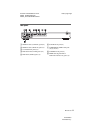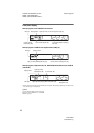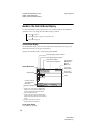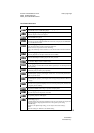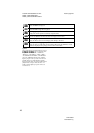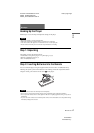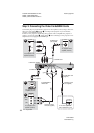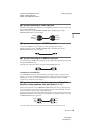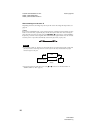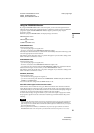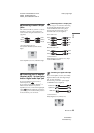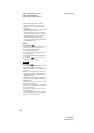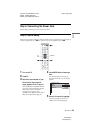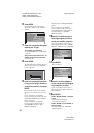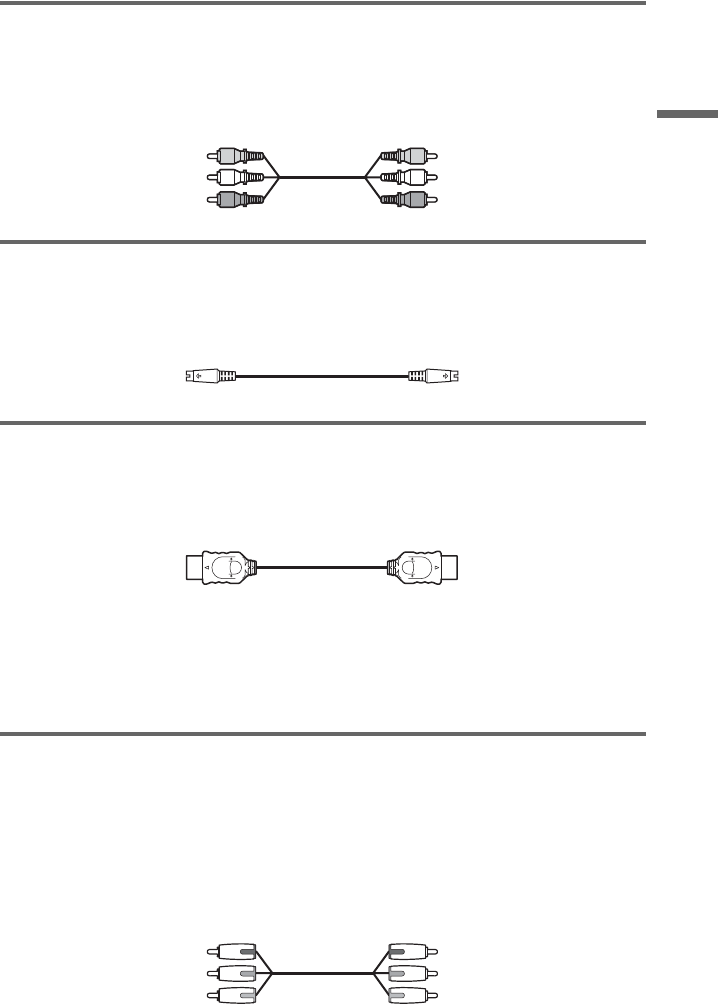
D:\SONY DVD\2634583121 DVP-
NS90V_US\SOURCE\DVP-
NS90V_US\01US05GET-CEK.fm
master page=right
19
Hookups
DVP-NS90V
2-634-583-11(1)
A If you are connecting to a video input jack
Connect the yellow plug of an audio/video cord (supplied) to the yellow (video) jack. You will
enjoy standard quality images.
With this connection, select “NORMAL (INTERLACE)” (default) by pressing the
PROGRESSIVE button on the front panel.
B If you are connecting to an S VIDEO input jack
Connect an S VIDEO cord (not supplied). You will enjoy high quality images.
With this connection, select “NORMAL (INTERLACE)” (default) by pressing the
PROGRESSIVE button on the front panel.
C If you are connecting to an HDMI/DVI input jack
Use a certified Sony HDMI cord (not supplied) to enjoy high quality digital picture and sound
through the HDMI OUT jack.
Note that Super Audio CD sound is not output from the HDMI OUT jack.
To connect to a TV with DVI input
Use an HDMI-DVI converter cord (not supplied). The DVI jack will not accept any audio
signals, so you have to use another audio connection in addition to this connection (page 22).
Furthermore, you cannot connect the HDMI OUT jack to DVI jacks that are not HDCP
compliant (e.g., DVI jacks on PC displays).
D If you are connecting to a monitor, projector, or AV amplifier
(receiver) having component video input jacks (Y, P
B, PR)
Connect the component via the COMPONENT VIDEO OUT jacks using a component video
cord (not supplied) or three video cords (not supplied) of the same kind and length. You will
enjoy accurate color reproduction and high quality images.
If your TV accepts progressive 480p (525p) format signals*, use this connection and press the
PROGRESSIVE button on the front panel to output progressive signals. For details, see “Using
the PROGRESSIVE button” (page 21).
* The active number of progressive scan lines is 480, and the measured number of lines is 525.
Yellow
White (L)
Red (R)
Yellow
White (L)
Red (R)
Green
Blue
Red
Green
Blue
Red
,continued