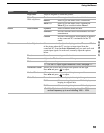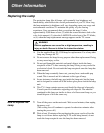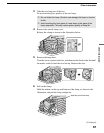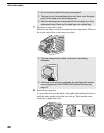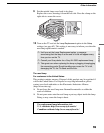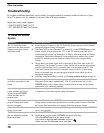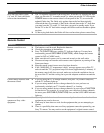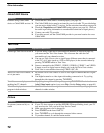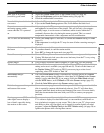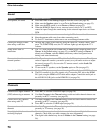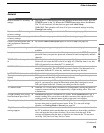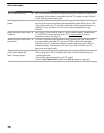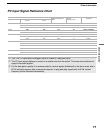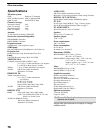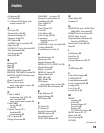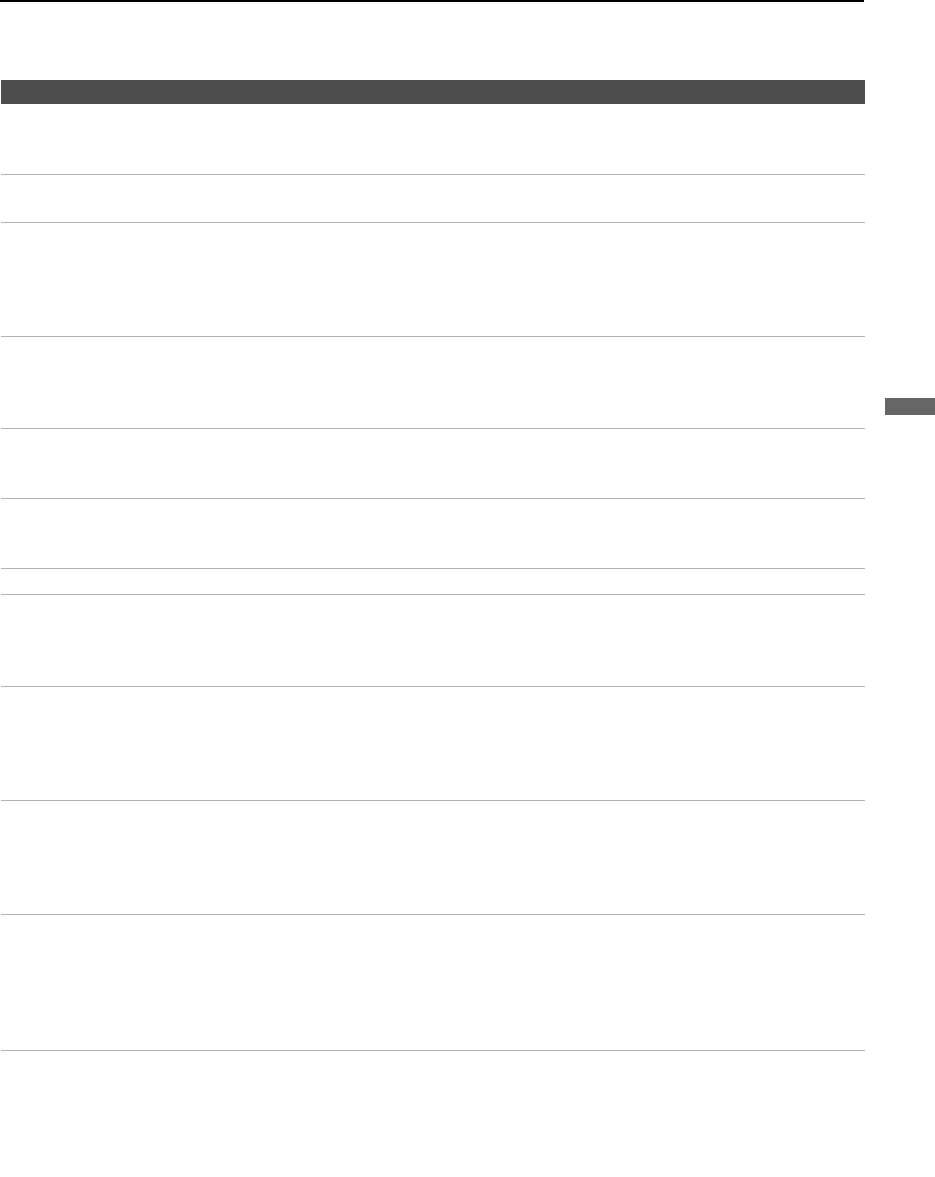
Other Information
73
Other Information
Dark, poor or no picture
(screen lit), good sound
❏ Adjust the Picture Mode option in the Picture setting (see page 49).
❏ Adjust the Brightness option in the Picture setting (see page 49).
❏ Check the antenna/cable connections.
No color/dark picture/color is
not correct
❏ Adjust the Color option in the Picture setting (see page 50).
❏ If you set the Power Saving option to On, it will enhance the black level.
Green tint or uneven color
uniformity appears on the
screen when the TV is powered
on
❏ After turning on the TV, you may notice a green tint or slight variation in color
and brightness in certain areas of the picture. This will last only a few minutes
(possibly longer, in cooler rooms or conditions) while circuits within the TV
continually fine tune the color during the warm-up period. This is a normal
temperature characteristic of the components and not a malfunction.
The TV turns off automatically ❏ Check if the Sleep option is activated, or confirm the Duration setting of Timer
(page 61).
❏ If the temperature is too high, the TV may also turn off after a warning message is
displayed.
Only snow and noise appear on
the screen
❏ Check the antenna/cable connections.
❏ Try another channel; it could be station trouble.
❏ Press ANT to change the input mode (see page 28).
Dotted lines or stripes ❏ Move the TV away from noise sources such as cars, neon signs, or hair dryers.
❏ If using 300 ohm twin lead, move the excess lead away from the TV or try using
75 ohm coaxial cable instead.
Double images ❏ Using a highly directional outdoor antenna or a cable may solve the problem.
“Black box” on screen ❏ You have selected a text option in the Caption Vision (CC) feature in the Setup
setting and no text is available (see pages 60 and 63). To turn off this feature, set
the Caption Vision (CC) option to Off. If you were trying to select closed
captioning, select CC1 instead of Text 1-4.
Wide Mode changes
automatically
❏ The current Wide Mode setting is automatically replaced with the 4:3 Default
setting when you change the channel or video input, if 4:3 Default in the Screen
settings is set to other than Off. If you want to lock in the Wide Mode selected
with the WIDE button, set 4:3 Default to Off in the Screen settings (page 55).
❏ Check the Auto Wide option in the Screen settings (page 54).
Black bands appear at the top
and bottom of the screen
❏ Some wide-screen programs are filmed in aspect ratios that are greater than 16:9
(this is especially common with theatrical releases). Your TV will show these
programs with black bands at the top and bottom of the screen. For more details,
check the documentation that came with your DVD (or contact your program
provider).
Certain programs on DVD or
other digital sources display a
loss of detail, especially during
fast-motion or dark scenes
❏ The compression used by certain digital broadcasts and DVDs may cause your
TV’s screen to display less detail than usual, or cause artifacts (small blocks or
dots, pixelations) to appear on your screen. This is due to your TV’s large screen
and ability to show very fine detail, and is normal for certain digitally recorded
programs. Adjust the Reality/Clarity in the DRC Palette setting (see page 50) to
optimize the picture while viewing these sources.
Condition Explanation/Resolution