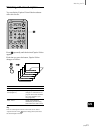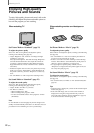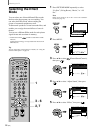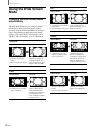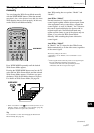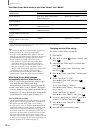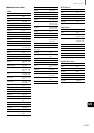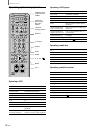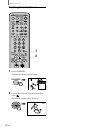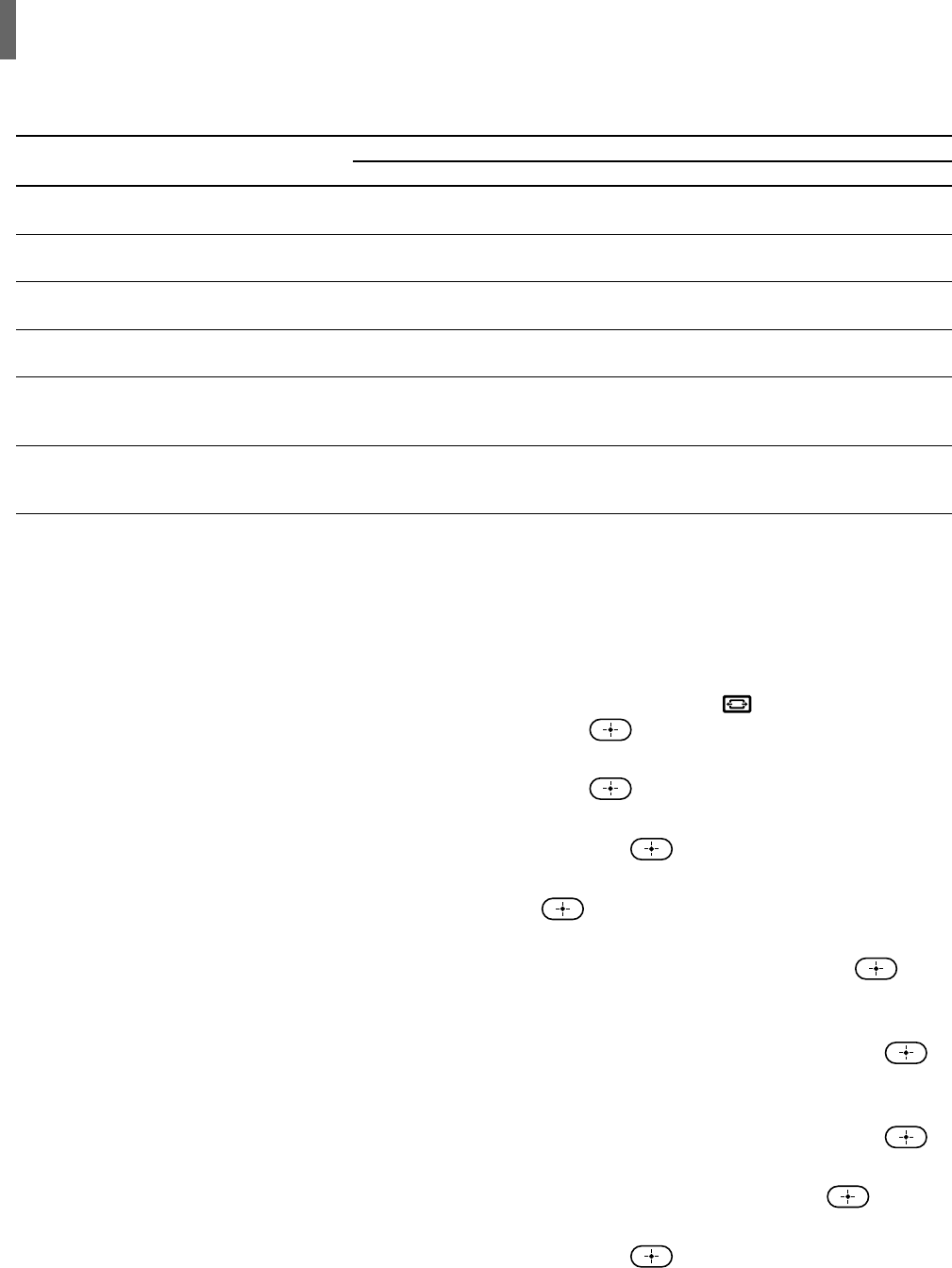
28 (US)
Watching the TV
Tips
• If you select the Wide Screen Mode manually (page 27), the
Wide Screen Mode may not change as noted above.
• If you press the WIDE MODE button (page 27) with Auto
Wide set to on, Auto Wide functions noted above. If you press
the WIDE MODE button repeatedly, Wide Screen Mode
changes as follows (according to the control signal).
– If the TV receives a picture with control signal, Wide
Screen Mode changes according to the control signal.
– If the TV receives a picture without control signal, Auto
Wide does not function even if “Auto Wide” is set to
“Mode2.” Note that it functions again when you select other
channels or inputs, or turn the TV off and on again.
• This TV features superior presentation of movie films by
identifying movie signals and processing them accordingly.
When Wide Screen Mode changes
automatically with Auto Wide set to on
• The TV receives the picture with a control signal
and selects the best Wide Screen Mode
automatically to fit the wide screen (See page 26).
• While “Auto Wide” is set to “Mode2,” the picture
size may change during commercial breaks. This is
because the TV selects the best Wide Screen Mode
automatically for each program (See page 26).
Notes on Wide Screen Mode
• The Wide Screen Mode function of this TV allows for various
display options: select the appropriate Wide Screen Mode for
the original aspect ratio of the picture you are watching.
• If you change the screen size using the WIDE MODE feature
with the TV installed in a public space for commercial use or
public purpose, it might be an infringement of copyright.
• If you select “Widezoom” when watching the picture with 4:3
aspect ratio, par of the picture is transformed. You can watch
the picture with its original aspect ratio in “Normal” mode.
• The upper and lower parts may not appear or subtitles may not
go in the screen according to the size of the original picture. In
this case, adjust the size or position (See page 35).
How Wide Screen Mode works in Auto Wide “Mode1” and “Mode2”
Wide Screen Mode
Original picture Auto Wide: “Mode1” Auto Wide: “Mode2”
Normal broadcasts
Broadcasts with the 4:3
aspect ratio signal*
3
Letterbox movies with subtitles
inside the picture
Letterbox movies with subtitles
outside the picture
Pictures from camcorder or DVD “Zoom” or “Full”
software with the 16:9 aspect ratio
signal*
3
Pictures from camcorder or DVD
software with the 4:3 aspect ratio
signal*
3
*
2
Set it on the menu screen (See below right). When purchasing, it is set to “Widezoom.”
*
3
Pictures with control signal (page 27)
Wide Screen Mode selected with the
WIDE MODE button
“Normal”
Wide Screen Mode selected with the
WIDE MODE button
Wide Screen Mode selected with the
WIDE MODE button
“Normal”
”Widezoom” or “Normal”*
2
”Widezoom” or “Normal”*
2
“Zoom”
“Subtitle”
“Widezoom” or “Normal”*
2
Changing the Auto Wide setting
For details on Auto Wide, see page 26.
1 Press MENU.
2 Press V/v to select (Screen Control), then
press
.
3 Make sure that “Wide Setup” is selected, then
press
.
If not, press V/v to select “Wide Setup,” and
then press .
4 Press V/v to select “Auto Wide,” and then press
.
5 To set “Auto Wide” to “Off”:
Press V/v to select “Off,” then press
.
(Go to step 8.)
To set “Auto Wide” to “Mode1”:
Press V/v to select “Mode1,” then press
.
(Go to step 8.)
To set “Auto Wide” to “Mode2”:
Press V/v to select “Mode2,” then press
.
6 If you set “Auto Wide” to “Mode2,” press V/v
to select “4:3 Default,” then press
.
7 Press V/v to select “Normal” or “Widezoom,”
then press
.
8 Press MENU to exit the menu screen.