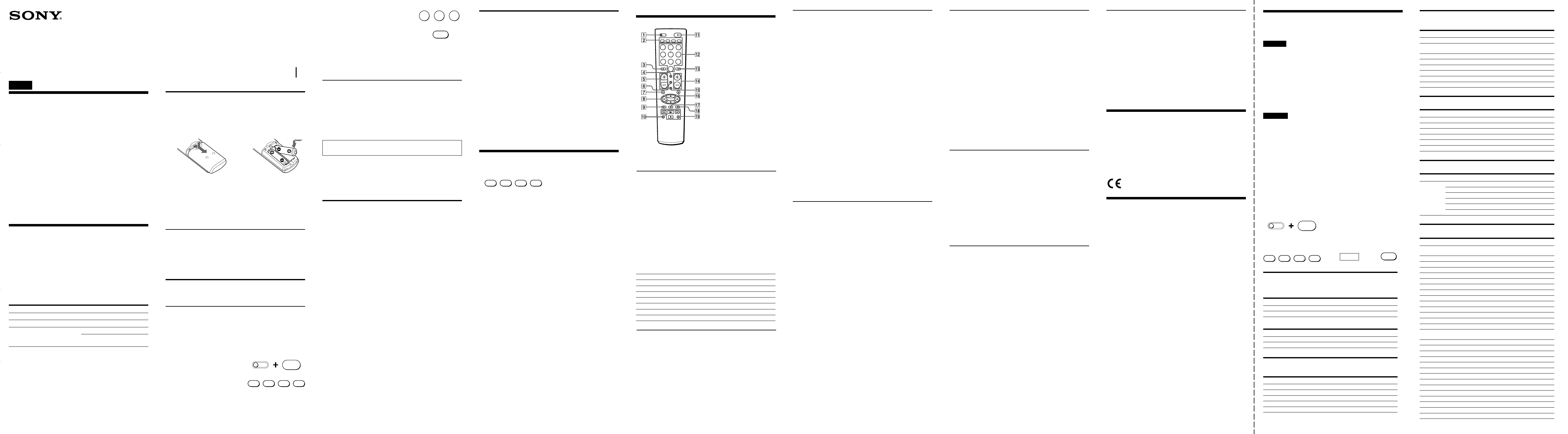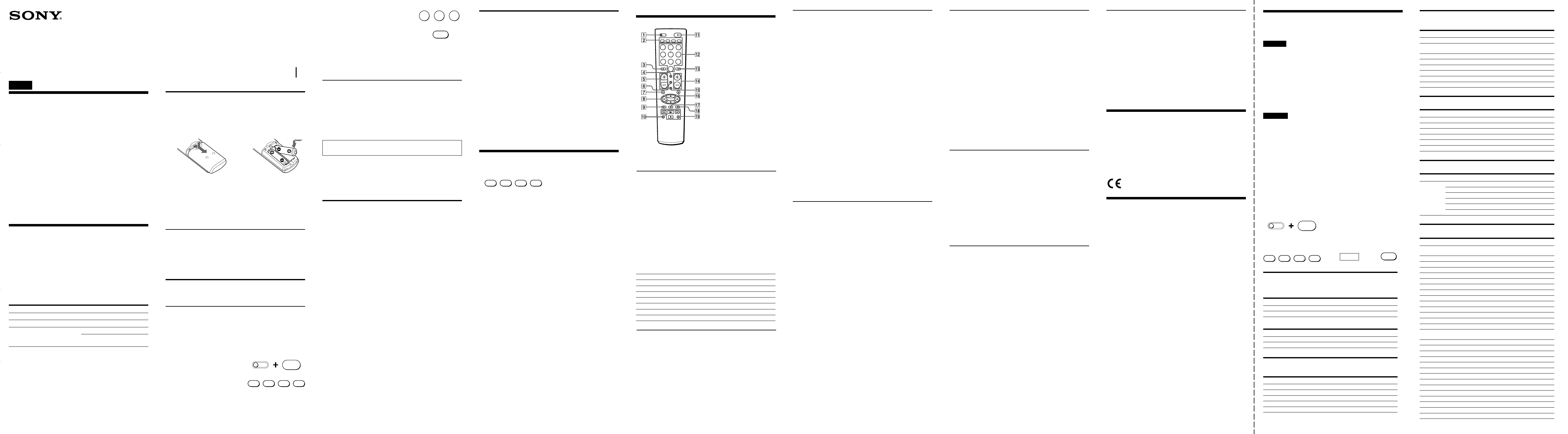
Installing the Batteries
Before replacing the batteries, have new ones ready beforehand.
Slide open the battery compartment and insert two size AA (R6)
batteries (not supplied).
Be sure to line up the + and – on the batteries with the + and – on the
battery compartment.
12
When to replace the batteries
Under normal conditions, batteries will last up to 6 months. If the
Commander does not operate properly, the batteries might be worn
out. Replace the batteries with new ones.
Notes
•Replace both batteries with new ones.
•Do not take more than 3 minutes to replace the batteries; otherwise,
your setting of the code numbers will be erased.
Notes on Batteries
•Do not mix old batteries with new ones or mix different types of
batteries together.
•If the electrolyte inside the battery should leak, wipe the
contaminated area of the battery compartment with a cloth and
replace the old batteries with new ones. To prevent the electrolyte
from leaking, remove the batteries when you plan not to use the
Commander for a long period of time.
Setting the Code
Follow the steps 1 and 2 below for each component you plan to use
with the Commander.
Step 1: Entering the Code Number
1 See the supplied “Component Code numbers”, and find the three-
digit code number for the desired component.
If more than one code number is listed, use the number that’s
listed first to complete the steps below.
For example, if you’re setting up a Philips’ VCR, you would use
the code number 035.
If your component isn’t listed, see “Searching for the Correct
Code.”
2 While pressing the SET button,
press the POWER button.
3 Press the button of the
component that you want to set
up.
Note
On the CBL/SAT and DVD buttons, “cable box”, and “DVD player”
are assigned respectively at the factory. But you can also assign other
components on these buttons. For details, see “Changing the
Component Type on the CBL/SAT and DVD buttons.”
For the customers in the U.S.A.
WARNING
This equipment has been tested and found to comply with the limits
for a Class B digital device, pursuant to Part 15 of the FCC Rules.
These limits are designed to provide reasonable protection against
harmful interference in a residential installation. This equipment
generates, uses, and can radiate radio frequency energy and, if not
installed and used in accordance with the instructions, may cause
harmful interference to radio communications. However, there is
no guarantee that interference will not occur in a particular
installation. If this equipment does cause harmful interference to
radio or television reception, which can be determined by turning
the equipment off and on, the user is encouraged to try to correct the
interference by one or more of the following measures:
•Reorient or relocate the receiving antenna.
•Increase the separation between the equipment and receiver.
•Connect the equipment into an outlet on a circuit different from
that to which the receiver is connected.
•Consult the dealer or an experienced radio/TV technician for help.
You are cautioned that any changes or modifications not expressly
approved in this manual could void your authority to operate this
equipment.
Setting Up the Remote Commander
About Presetting the Commander
The Commander is preset at the factory to operate Sony brand
components.
If you’re using the Commander with a Sony component, you won’t
need to preset the Commander before you start using it.
To set up the Commander to use with other (non-Sony)
manufacturers’ components, or to use with a component that is not
preset at the factory, you’ll need to follow the instructions in this
manual to preset the Commander with the correct code number for
your components. (See the supplied “Component Code Numbers”
also).
Notes
•The Commander can be set up to operate only one component per
button – unless their code numbers happen to be the same. For
example, you cannot set up the Commander to operate a Sony TV
and a Panasonic TV simultaneously (because they use different
code numbers).
•You may not be able to operate even a Sony brand component with
the factory presetting. In such a case, follow the procedure in
“Setting the Code.”
4 Enter the component’s code number. For
example, if you’re entering the code for
a Philips VCR, you would press -35.
5 Press and release the ENT button to store
the code number in the
Commander’s memory.
6 Go to “Step 2: Checking if the Code Number Works” to finish
setting up.
If you press a wrong button in step 4
Press the POWER button while pressing the SET button and then go
back to step 2.
Step 2: Checking if the Code Number Works
1 Power on the component you want to set up.
2 Aim the Remote Commander at the component and press a button
to check if that button works.
For example, press the POWER button to see if it works on your
component .
3 Check that the other buttons of the Commander is operating the
corresponding functions of the component.
You can write down the code number on the label inside the
battery compartment lid.
If the Commander Doesn’t Seem to Be Working...
•First, try repeating these setup procedures using the other codes
listed for your component (see the supplied “Component Code
Numbers”).
•If – after trying all the codes listed for your component – you still
cannot get the Commander to work properly, try the search
method described in “Searching for the Correct Code.”
Searching for the Correct Code
If you’ve tried all the code numbers listed for your component and
you still cannot get the Commander to work (or if your component is
not listed in the “Component Code Numbers” tables), try these
steps.
1 Power on the component you want to set up. Insert a tape or disc
if necessary.
2 While pressing the SET button, press the POWER button.
3 Press the button of the component on the Commander that you
want to set up.
4 Press and release the CH+ button. Then press and release the
POWER button.
5 Repeat step 4 until the correct code number is found.
Each time you press the CH+ button and then the POWER button,
a new code number will be transmitted.
Keep trying until your component operates by receiving the
transmitted signal from the Commander (e.g., the power turns off,
the CH+ function works, playback starts, etc). Be patient as you do
this; it may take about 70 tries until the correct code number is
located.
6 When the correct code is found, press the ENT button to store the
code number in the Commander’s memory.
7 Check that the Commander is operating the other functions of
your component by pressing the corresponding buttons on the
Commander. If they seem to be working properly, you’re done
setting up the Commander.
If the component does not operate properly, repeat steps 1 to 6 and
search for another code.
If you still cannot get the Commander to work properly, see
“Troubleshooting.”
Changing the Component Type on the CBL/
SAT and DVD buttons
At the factory, “cable box” is assigned on the CBL/SAT button and
“DVD player” on the DVD button. By completing the following
procedure, you can change this setting so that you can set up any
component on these buttons.
1 While pressing the SET button, press the POWER button.
2 Press the CBL/SAT or DVD button.
3 Press and release the x (stop) button.
4 Press and release one of the following buttons;
1 to assign a VCR
2 to assign a DAV
3 to assign a digital satellite receiver, a digital cable box or a
digital video recorder
8 to assign a TV
9 to assign an analog cable box
- to assign a DVD
5 Press and release the ENT button.
6 Enter the component’s code number by following steps 2 to 6 of
“Entering the Code Number”, or steps 1 to 7 of “Searching for the
Correct Code.”
Operating a Component
1 Press the button of the desired component on the Commander.
2 Point the Commander directly at the component.
3 Press the button for the function you want to use.
See “Remote Button Descriptions” for complete descriptions of the
buttons on the Commander.
Notes on Using the Remote Commander
Basically, use this Commander in the same way as the Commanders
supplied with your components.
•Using this Commander will not increase the functions of your
components. The functions of the Commander are limited to the
functions of the components themselves. For example, if your TV
does not have a MUTING function, the MUTING button on this
Commander will not function with your TV.
•Some functions of the component may not work with this
Commander.
•If your cable box can control volume, be sure to set its volume
switch to a medium position. If the volume on the cable box is
turned down completely, you will not be able to adjust your TV’s
volume with the Commander.
Component that can be preset
TV
VCR
Analog cable box/Digital cable box/
Digital satellite receiver/DVD/TV/
VCR/Digital video recorder/DAV
Button
TV
VCR
CBL/SAT
DVD
Factory setting
Sony TV
Sony VHS VCR
—
Sony DVD player
English
3-252-842-12(1)
Remote Commander
RM-V202
Operating Instructions
Manual de instrucciones (parte posterior)
© 2003 Sony Corporation Printed in China
Operating a DVD
3 To select numbers 10 and
above. For example, to select
track 15, press PIP and then
press 5.
4 To change the sound.
6 To show the current play status
on the screen.
8 To move the cursor upward,
downward, to the left, or to the
right.
9 To display the DVD menu.
0 To record, press N
while
pressing zREC.
First release N, then release
zREC.
qs Number buttons : To set items
selected from the screen.
qd To enter the setting. To set
items selected from the screen.
Specifications
Operable distance Approx. 7 m (23 ft) (varies depending of the
component of each manufacturer)
Power requirements Two size AA (R6) batteries (not supplied)
Battery life Approx. 6 months (varies depending on frequency of
use)
Dimensions Approx. 55 × 200 × 32 mm (w/h/d)
(2
1
/4 × 7
7
/8 × 1
5
/16 in).
Mass Approx. 95 g (3.4 oz). (not including batteries)
Design and specifications are subject to change without notice.
The CE mark on the unit is valid only for products
marketed in the European Union.
Troubleshooting
If you have problems setting up or using the Commander:
• When setting up the Commander, carefully go through the procedures
described in “Setting the Code.” If the code that’s listed first for your
component doesn’t work, try all the codes for your component - in the order
in which they’re listed. If all the codes fail to work (or if your component is
not listed in this manual), try using the procedures in “Searching for the
Correct Code.”
• Check that you’re aiming the Commander directly at the component, and that
there are no obstructions between the Commander and the component.
• Make sure the batteries you’re using are not worn out, and that they’re
inserted correctly.
• Check that the button of the TV, VCR, CBL/SAT, or DVD is pressed to choose
your desired component.
• Check that the component has infrared remote capability. For example, if
your component didn’t come with a remote commander, it probably isn’t
capable of being controlled by a remote commander.
• Should any problem persist, reset the Commander to the factory setting by
pressing the POWER, TV/VIDEO and VOL– buttons simultaneously.
For the customers in the U.S.A.
Customer Support Information
If – after you’ve read through this manual – you still cannot get the
Remote Commander to work properly, call the Sony Customer
Support Helpline at 1-800-822-2217.
Operating a TV
3 To operate the Picture-in-
Picture function. Press each
button or combination of
buttons as described in the
table below.
4 To change the input mode.
6 To display the current channel
on TV.
8 To move the cursor upward,
downward, to the left, or to the
right.
9 To call up the MENU display.
qs and qd
To change the channel. For
example, to change to channel
5, press 0 and 5 (or press 5 and
ENT).
qf Channel up: +
Channel down: –
qg To operate SLEEP function on
the TV. (Works only for a TV
with the SLEEP function
).
qh To operate JUMP, FLASHBACK
or CHANNEL RETURN function
on the TV depending on the
setting of the TV’s
manufacturer.
qj To t
urn off the “window” picture
or select a drive.
qk To enter the selection.
PIP operations
Press To
PIP Turn on/off the “window” picture.
GUIDE Turn off the “window” picture.
m or M Change the TV channel in the “window” picture.
zREC Change the input mode of the “window” picture.
x Move the location of the “window” picture.
N Swap the “main” picture and the “window” picture.
X Freeze the “window” picture.
qf CH+: To proceed to the next
location or song.
Channel up.
CH–: To proceed to the
previous location or song.
Channel down.
qg To switch the subtitle.
qh To display the title menu.
qj To clear the selected characters
from the screen or select a
drive.
qk To execute items selected from
the screen.
ql N: To play.
m: To rewind.
M: To fast-forward.
x: To stop.
X: To pause.
Operating a digital satellite receiver
3 To use the “FAVORITE”
function.
4 To switch the output of the
digital satellite receiver to the
TV. (When you connect a TV
cable or antenna to the receiver,
the output switches between a
TV and SAT program
).
8 To scroll through the Master
Guide.
9 To call up the MENU display.
qs and qd
To change the channel. For
example, to change to channel
5, press 0 and 5 (or press 5 and
ENT).
qf Channel up: +
Channel down: –
To page through the guide
when a program guide is
displayed.
qg To bring up the Station Index.
qh To tune to the last tuned
station.
qj To bring up the Master Guide.
qk To select the channel that’s
highlighted. To bring up the
Station Index when a program
guide is not displayed.
ql N: To exit the mode.
Remote Button Descriptions
General
1 To set up the Commander,
press SET while pressing
POWER.
2 Component select buttons.
To switch to the operations
of each component, press
the button on which that
component is assigned.
5 Volume up: +
Volume down: –
7 To mute the volume on TV.
qa To turn on and off the
power of the selected
component.
POWER
SET
VCRTV CBL / SAT DVD
035
Your Code Number
ENT
VCRTV CBL / SAT DVD
1
45
6
78
0
PIP ENT
POWER
CHVOL
TV / VIDEO
VCRTV
SET
DISPLAY
SLEEP
MUTING RECALL
GUIDEMENU
REC
OK
9
CBL / SAT DVD
23
Operating a VCR
4 To switch the antenna output.
6 To expose the on-screen
display.
8 To move the cursor upward,
downward, to the left, or to the
right.
9 To call up the MENU display.
q; and ql
N: To play.
x: To stop.
m: To rewind.
M: To fast-forward.
zREC: To record, press N
while pressing zREC.
Operating an analog cable box
qs and qd
To change the channel. For
example, to change to channel
5, press 0 and 5 (or press 5 and
ENT).
qf Channel up: +
Channel down: –
Notes
• There may be cases you may turn on/off the cable box by pressing the CH+ or
CH– buttons on the Commander.
• If your cable box can control volume, be sure to set its volume control to a
medium position. If the volume on the cable box is turned down completely,
you will not be able to adjust your TV’s volume with the Commander.
qs and qd
To change the channel. For
example, to change to channel
5, press 0 and 5 (or press 5 and
ENT).
qf Channel up: +
Channel down: –
qg To change the input mode.
qj To select a drive.
qk To enter the selection.
qh To operate JUMP, FLASHBACK
or CHANNEL RETURN function
on the TV depending on the
setting of the TV’s
manufacturer.
Operating a DVR (Digital video recorder)
3 (*
1
LIST)
To call up the title of the
recorded program.
4 To switch the output of the SAT
receiver to the TV.
(When connecting a TV cable or
antenna to the receiver, the
output switches between a TV
and SAT program).
(*
1
THUMBS+)
To select the desired recorded
program.
(It is necessary to have
recorded the desired program
).
6 To turn on the display.
(*
1
THUMBS–)
To select the desired recorded
program.
(It is necessary to have
recorded the desired program
).
8 To move the cursor upward,
downward, to the left, or to the
right.
9 To call up the MENU display.
(*
1
EPG)
To access to all aspects of the
service.
0 and ql
N: To play.
m: To rewind.
M: To fast-forward.
zREC: To record, press N
while pressing zREC.
First release N, then
release zREC. To stop
recording, perform the
same procedure.
x: To stop.
X: To pause.
qs and qd
To change the channel.
For example, to change to
channel 5, press 0 and 5 (or,
press 5 and ENT).
qf CH+: Channel up.
(*
1
PAGE+) Page up.
CH–: Channel down.
(*
1
PAGE–) Page down.
qg To clear the setting.
To exit the setting menu.
qh (*
1
REPLAY)
To replay.
Or to go into REC/REVIEW
mode during play. (After about
5-second rewind, replay
begins
).
qj To bring up Master Guide.
(*
1
Live TV)
To bring up Master Guide.
qk To bring up the Station Index
when a program guide is not
displayed.
To select the channel that is
highlighted.
*
1
This key corresponds to Tivo service or the replay service. Refer to its
instruction manual for details.
Operating a digital cable box
3 To use the “FAVORITE” function
4 To switch the output of the SAT
receiver to the TV. (When
connecting a TV cable or
antenna to the receiver, the
output switches between a TV
and SAT program).
6 To turn on the display.
8 To move the cursor upward,
downward, to the left, or to the
right.
9 To call up the MENU display.
0 and ql
*
2
N: To play.
*
2
m: To rewind.
*
2
M: To fast-forward.
*
2
zREC: To record, press N
while pressing zREC.
First release N, then
release zREC. To stop
recording, perform the
same procedure.
*
2
x: To stop.
*
2
X: To pause.
qs and qd
To change the channel.
(for example, to change to
channel 5, press 0 and 5, or
press 5 and ENT).
qf CH+: Channel up.
CH–: Channel down.
qg To exit the setting menu.
qh To turn on the display of a
shortcut menu.
qj To call up the title bar and
toggle the title bar on/off in
CABLE mode.
qk To bring up the Station Index
when a program guide is not
displayed.
To select the channel that is
highlighted.
*
2
The operation of the built-in DVR or the video on demand.
Component code numbers /
Números de código de componentes
English
TV/VCR/COMBO*
The left row of the table shows the brand, the center row shows
the component (TV, VCR or COMBO) and the right row shows the
code No.
* COMBO stands for the unit combined with TV and VCR.
Analog cable box, SAT (digital satellite receiver), digital cable box,
DVR (digital video recorder), DVD and DAV
The left row of the table shows the brand and the right row shows
the code No.
Español
TV/VCR/COMBO*
La fila izquierda de la tabla muestra la marca, la central el
componente (televisor (TV), videograbadora (VCR) o COMBO), y
la derecha el número de código.
* COMBO significa que la unidad está combinada con un televisor y una
videograbadora.
CBL (adaptador para cable analógico), SAT (sintonizador de
recepción vía satélite digital), decodificador digital, DVR
(Videograbadora digital), DVD (reproductor de discos DVD) y DAV
La fila izquierda de la tabla muestra la marca y la derecha muestra
el número de código.
To set a Component Code (see the instruction manual for details)
Para introducir un código de componente (consulte los detalles en
el manual de instrucciones)
Code No.
Continued on reverse side / Continúa en el reverso
POWER
SET
cc
While pressing the SET button, press
the POWER button.
Al tiempo que mantiene presionado el
botón SET, presione el botón POWER.
Analog cable box/
Adaptador para cable analógico
Code No.
022, 023, 024, 025, 026
031, 001, 002, 003, 004, 005, 006,
007, 008, 018, 022, 032
027, 028, 029
019, 020, 021
014, 015
009, 010, 011
031, 016, 017
012, 013
Brand
Hamlin/Regal
Jerrold/G.I
Oak
Panasonic
Pioneer
Scientific Atlanta
Tocom
Zenith
Digital cable box/Decodificador digital
Code No.
013
015
015
021
016
014
Brand
Sony
Jerrold/G.I.
Motorola
Panasonic
Philips
Scientific Atlanta
SAT
Brand
DirecTV Sony
Hitachi
Hughes
Panasonic
RCA/Proscan
Tosh iba
Code No.
001
005
004
003
002, 007
006
DVR (Digital Video Recorder)/
DVR (Videograbadora digital)
Tivo
Replay
Brand
Sony
Philips
Code No.
017, 018, 019
020
Brand
Panasonic
Replay
Code No.
021
022
DVD
Brand
Sony
Aiwa
Cyber Home
Daewoo
Denon
Emerson
Harman/Kardon
Hitachi
ILO
JVC
KLH
Magnabox
Onkyo
Orion
Panasonic
Philips
Pioneer
RCA
Samsung
Sanyo
Sharp
Shinco
Symphonic
Sylvania
Terapin
Thomson
Toshiba
Yamaha
Zenith
Code No.
001, 023, 024, 025, 030, 031, 032,
040, 050
015
054, 055, 067
029
006, 017
051, 060, 069
018
008
068
007, 037
010
059, 066
016
052, 058
002, 006, 027, 028, 034, 035, 036,
042, 045, 053
012, 062
004, 019, 021, 033, 063, 064
005
014, 041, 070
057
011, 048
022
060, 061
020, 044, 049
056
013
003, 038, 039, 046, 065
006
009, 047
DAV (DVD/Receiver combo)
3 To select numbers 10 and above.
4
To change the input mode.
5 VOLUME +: Volume up (DAV).
VOLUME –: Volume down
(DAV)
.
6
To show the current play status
on the screen
.
7
To mute the volume. Press again
to turn muting off.
8 To move the cursor upward,
downward, to the left, or to the
right.
9
To call up the MENU.
qa
To turn the power on/off.
qs Number buttons: To set items
selected on the screen.
qd To enter the setting.
qf CHANNEL +: Presetting or
turning frequency
to a higher: +
.
CHANNEL –: Presetting or
turning frequency
to a lower: –.
qg To switch the subtitle.
qh To display the Top Menu.
qj
To change the sound.
qk
To enter the selection of the
MENU display
.
ql N: To play.
m: To rewind.
M: To fast-forward.
x: To stop.
X: To pause.
c
VCRTV CBL / SAT DVD
DAV (DVD/Amplifier)
DAV (DVD/amplificador)
Brand
Sony
JVC
Onkyo
Panasonic
Samsung
Code No.
001, 002, 003, 004, 005
007
009
006
008