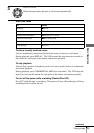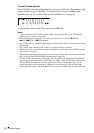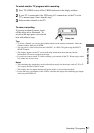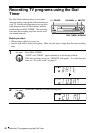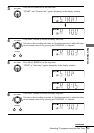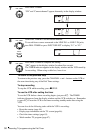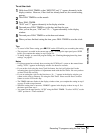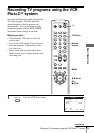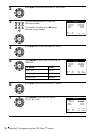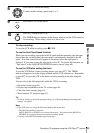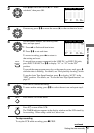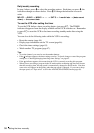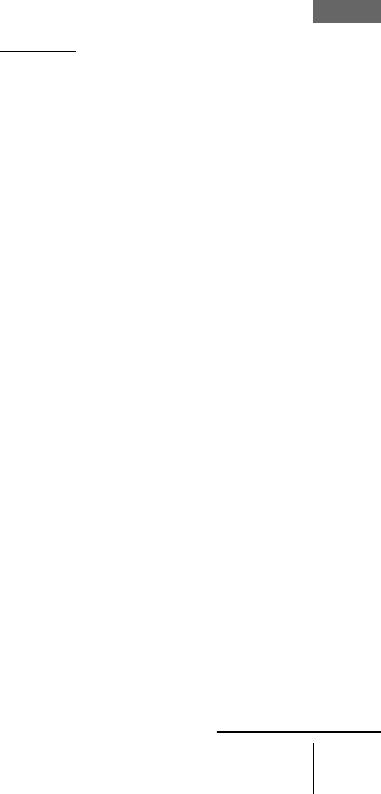
51
Recording TV programs using the Dial Timer
Basic Operations
To set the clock
Tips
• To cancel a Dial Timer setting, press x STOP on the VCR
while you are making the setting.
• The program is recorded in the current tape speed. To change the tape speed, press SP/EP
before you complete the setting in step 9 (page 50).
• To check, change, or cancel the program setting, see “Checking/changing/canceling timer
settings” on page 63.
Notes
• If eight programs have already been set using the VCR Plus+C
3
system or the manual timer
setting, “FULL” appears in the display window for about five seconds.
• If you set the clock using the Auto Clock Set feature, the clock will adjust itself to the
incoming time signal regardless of adjustments made with the Dial Timer. Be sure you have
set Auto Clock Set correctly.
• If you are setting the clock for the first time or “0:– –” appears in the display window, you
cannot set the clock to February 29
th
using the Dial Timer. Please use the Auto Clock Set
feature to set the VCR to this day.
• The TIMER
indicator flashes in the display window when you complete the setting in step 9
on page 50 with no tape inserted.
• When the setting time is incorrect, “ERROR” appears in the display window in step 9. Set
the timer again from step 1.
• You cannot set the tape speed to “AUTO” using the DIAL TIMER. To select “AUTO,” set the
“SPD” position in “ Timer set/check.”
1
Hold down DIAL TIMER so that “MONTH” and “1” appear alternately in the
display window. However, if the clock has already been set, the current setting
appears.
2
Turn DIAL TIMER to set the month.
3
Press DIAL TIMER.
“DAY” and “1” appear alternately in the display window.
4
Turn and press DIAL TIMER to set the day and then the year.
After you set the year, “AM” and “12:– –” appear alternately in the display
window.
5
Turn and press DIAL TIMER to set the hour and minute.
6
When you have finished setting the time, press DIAL TIMER to start the clock.
continued