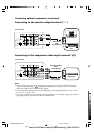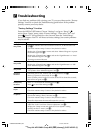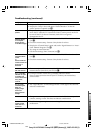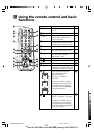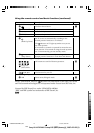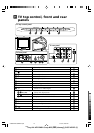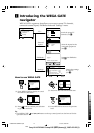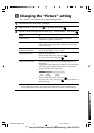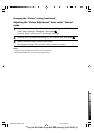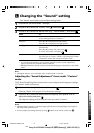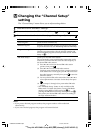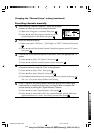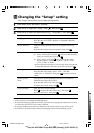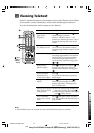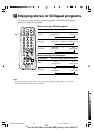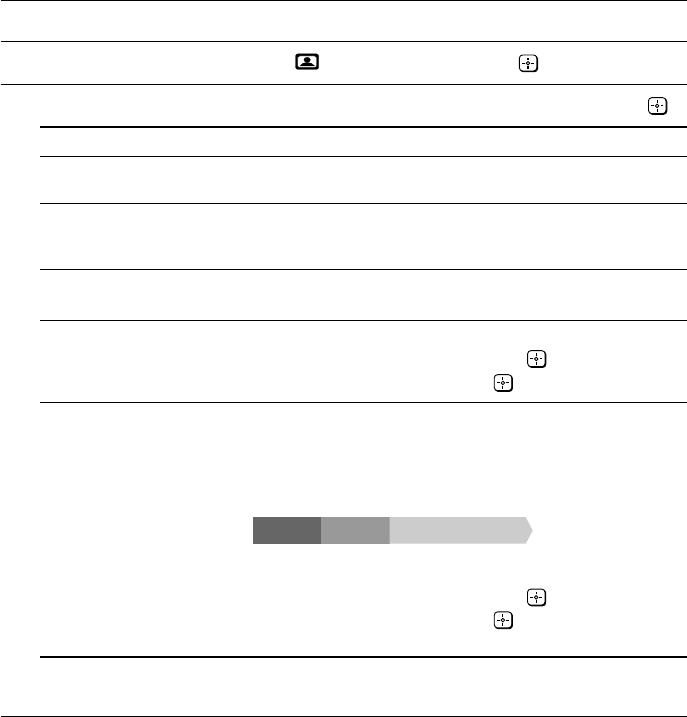
Sony KV-AZ212M91 Group B25 (GB (dummy))_2-687-422-E2 (1)
K Changing the “Picture” setting
The “Picture” menu allows you to adjust settings below.
1
Press WEGA GATE and select “Settings”.
2
Make sure the “Picture” icon ( ) is selected, then press .
3
Press V or v to select the desired item (e.g., “Picture Mode”), then press .
Select To
“Picture Mode” choose either “Vivid” (bright, contrast and sharp),
“Standard” (normal) or “Custom”*.
“Color Temperature” adjust white color tint.
Choose either “Cool” (blue tint), “Neutral” (neutral tint) or
“Warm” (red tint).
“VM” sharpen the edges of each object.
(Velocity Modulation) Choose either “High”, “Low” or “Off”.
“Intelligent Picture” optimize picture quality.
Press V or v to select “On”, then press .
To cancel, select “Off”, then press .
“Signal Level Indicator” display the signal level when the “Intelligent Picture” is
functioning.
“Intelligent Picture Signal Level” indicator will be displayed,
followed by picture improvement when you change the
program number or the input mode.
red amber green
(weak) (average) (good)
Press V or v to select “On”, then press .
To cancel, select “Off”, then press . “Intelligent Picture” is
still functioning.
*You can adjust the setting to your personal preference in the “Picture Adjustment”,
“Color Temperature” and “VM” options only when the “Custom” mode is selected.
01GB04AVD-SOEMRus.p65 5/15/07, 2:06 PM16
Black