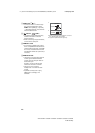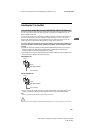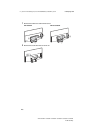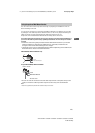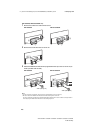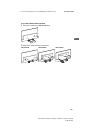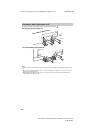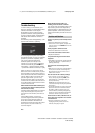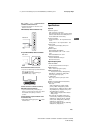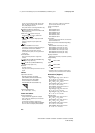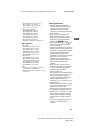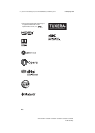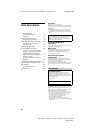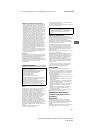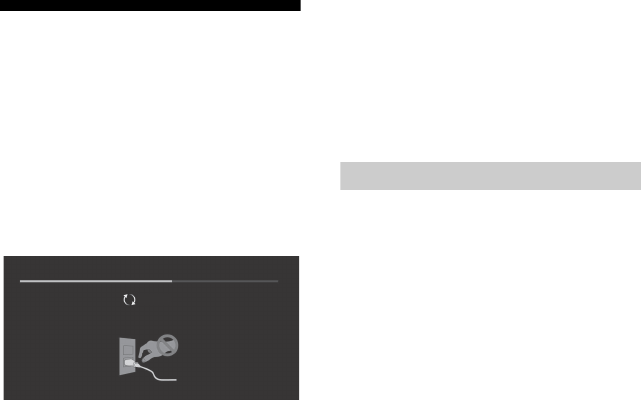
22
US
D:\_SONY TV\SY150168_QF.QH UC2 RG\4584788121_US\040TRO_US.fm masterpage: Left
XBR-75X940D / 75X850D / 65X930D / 65X850D / 55X930D / 55X850D
4-584-788-12(1)
Troubleshooting
In order to keep your TV software up-to-
date, it is necessary to download the latest
software information via the digital
broadcasting system or internet and to
update the software. Select [Update Now]
to start a software update. The illumination
LED flashes white while the software is
updating.
The following screen with [Updating…] will
appear while software is updating.
Do not unplug the AC power cord during
the software update. If you do, the software
update may not finish completely, and it
may cause a software malfunction.
Software updates can take up to 30
minutes. If you do not wish to update the
software automatically, press HOME and
select [Help] [System software update]
[Automatic software download] [Off].
When you plug in TV, the TV may not be
able to turn on for a while even if you press
the power button on the remote control or
the TV, because it takes time to initialize the
system. Wait for about one minute, then
operate it again. When you turn on by
pressing the power button on the remote
control or the TV, it takes some time to turn
on the illumination LED and for the remote
control to be functional.
When the illumination LED is flashing red,
count how many times it flashes (interval
time is three seconds).
If the illumination LED flashes red, reset the
TV by disconnecting the AC power cord
from the TV for two minutes, then turn on
the TV.
If the problem persists, contact Sony
Customer Support (information provided
on the front cover) with the number of
times the illumination LED flashes red
(interval time is three seconds). Disconnect
the AC power cord, and contact Sony
Customer Support.
When the illumination LED is not
flashing, check the items as follows.
You can also refer to troubleshooting in the
Help Guide or perform self-diagnosis by
selecting [Help] [Self diagnostics]. If the
problem persists, contact Sony Customer
Support (information provided on the front
cover).
Troubles and Solutions
There is no picture (screen is dark) and no
sound.
Check the cable/antenna connection.
Connect the TV to AC power, and press the
button on the TV or POWER button on the
remote control.
Some programs cannot be tuned.
Check the cable/antenna connection.
The remote control does not function.
Replace the batteries.
The [Parental lock] password has been
forgotten.
Enter 4357 for the PIN code. Update PIN code
by selecting [Settings]
[Parental lock]
[Change password].
The TV and its surroundings become
warm.
When the TV is used for an extended period
of time, the TV and its surroundings may
become warm to the touch. This is not a
malfunction of the TV.
How to reset the TV to factory settings
Turn on the TV. You can reset the TV to
factory settings by pressing HOME, then
select [Settings]
[Storage & reset]
[Factory data reset].
WARNING: The reset will clear all of your
customized settings including the [Parental
lock] setting.
For security purposes, be sure to remove all
personal and account information before
discarding, selling or passing your TV to
someone else by: unlinking/unregistering,
signing out of and deactivating all network
services as well as factory reset the TV.
Frozen audio or video, a blank screen, or
the TV does not respond to TV or remote
control buttons.
Perform a simple reset of the TV by
unplugging the AC power cord for two
minutes, then plug it in again.
Updating...