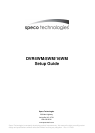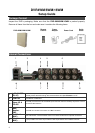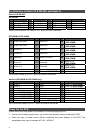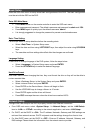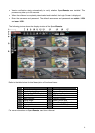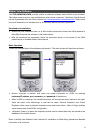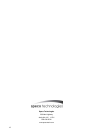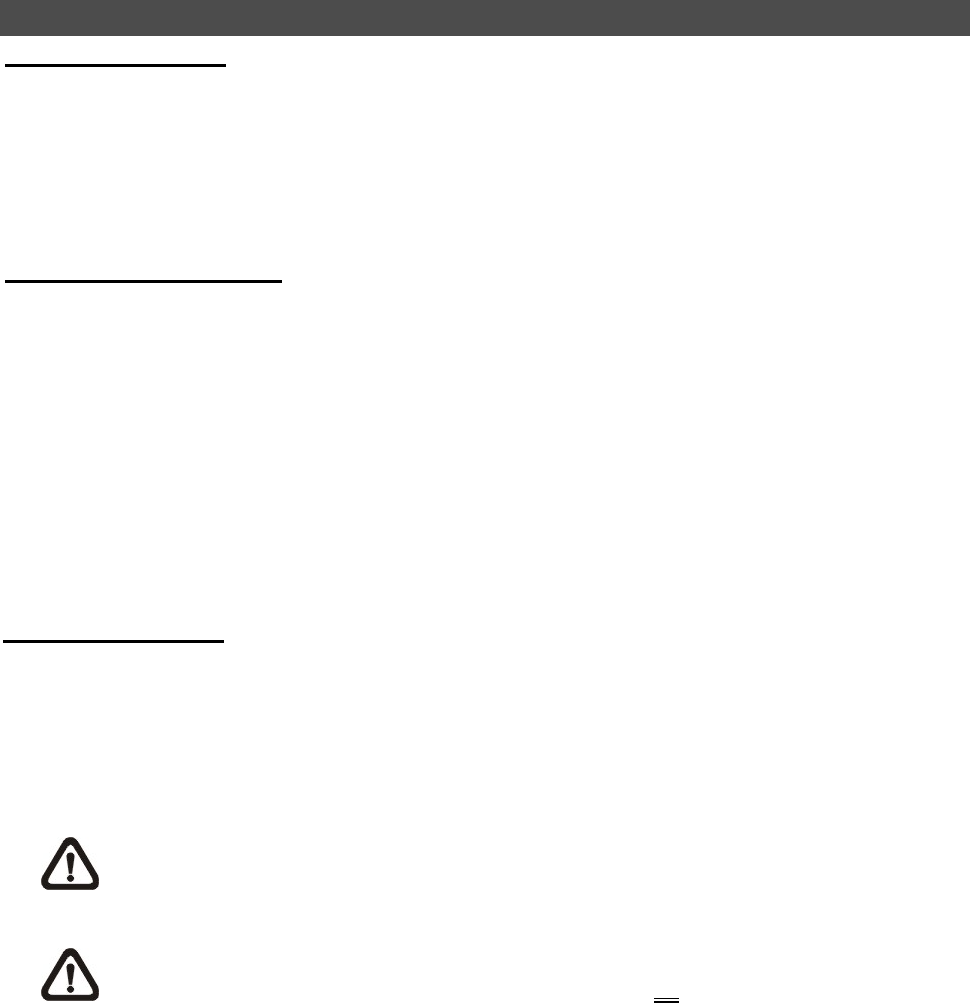
8
Connect the DVR via SpecoRemote
Setup Requirements:
• Make sure the PC is connected to the Internet.
• Obtain IP address of the DVR-4WM/8WM/16WM. To check the DVR’s IP address, press MENU
on the remote controller and select <System Setup> Æ <Network Setup> Æ <LAN Setup> Æ
<IP> to check the IP.
Changing Internet Setting:
• Start the IE; select <Tools> from the main menu of the browser, then <Internet Options> and
then click the <Security> tab.
• Select <Trusted sites> and click <Sites> to specify its security setting.
• Uncheck “Require server verification (https:) for all sites in this zone”. Type the IP address of the
unit in field and click <Add> to add this website to the zone.
• In the Security Level area, click <Custom Level>. Under <ActiveX controls and plug-ins>,
set all items to <Enable> or <Prompt>.
• Click <OK> to accept the settings and close the <Security Settings> screen.
Using SpecoRemote:
• Start IE and enter the IP address of the DVR-4WM/8WM/16WM in the address bar.
• The ActiveX controls and plug-ins dialog will show twice for confirmation; click <YES> to accept
ActiveX plug-ins. The SpecoRemote plug-ins will be downloaded and installed on the PC
automatically when the connection is successfully made.
NOTE: Do not enter any leading “0” characters in the address, for example,
“192.068.080.006” should be entered “192.68.80.6”.
NOTE: If the default trigger port 80 is changed into another one, port 81 for example,
then the IP address should be entered as “192.68.80.6:81
”.