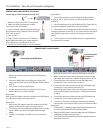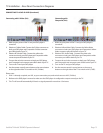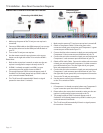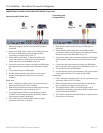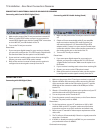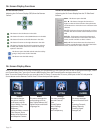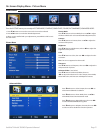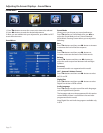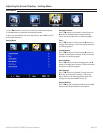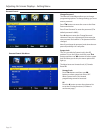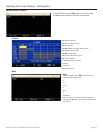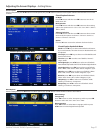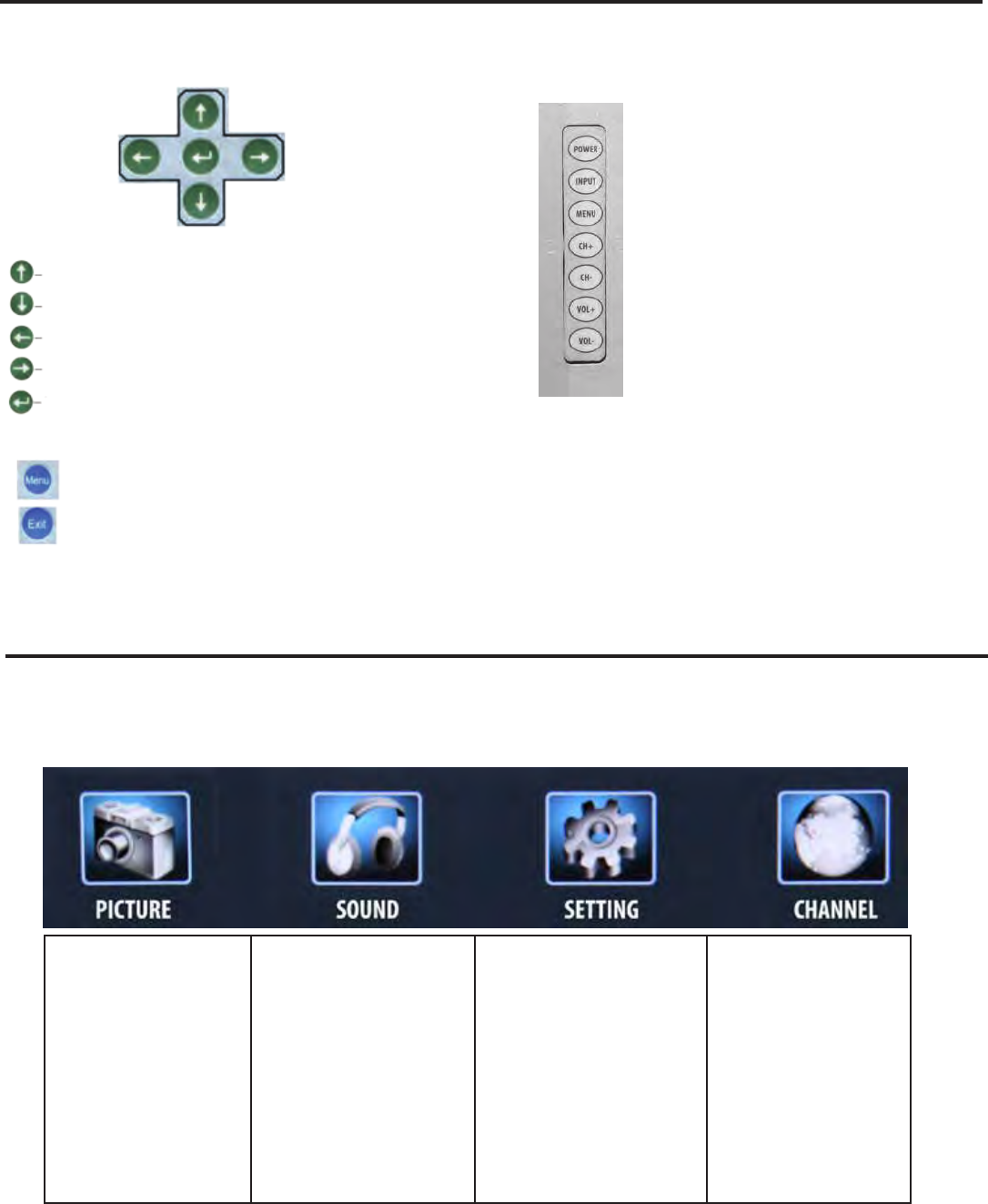
Page 20
On-Screen Display Functions
Menu - This button opens the OSD
CH + p - This button changes the channel to a
higher number and also functions the up direction
of OSD buttons to move the cursor to the item to be
selected.
CH - q- This button changes the channel to a lower
number and also functions as down direction in the
OSD
Vol(+) u - This button increases the volume and
functions as left direction in the OSD. If the OSD is
active, use Vol+ and Vol- to select a choice.
Vol(-) t - This button decreases the volume and
functions as right direction in the OSD. If the OSD is
active, use Vol+/Vol- to select a choice.
This button is the UP direction in the OSD.
This buttion functions as the DOWN direction in the OSD.
This button functions as the left direction in the OSD.
This button functions as the right direction in the OSD
This button changes the channel inconjuction with the
number pad and also functions as enter for selectiong
options in the OSD.
This button opens the OSD and also exits the OSD by
going to the previous level of the OSD.
This button exits the OSD entirely.
Via the Remote Control
Adjusting the On Screen Display (OSD) from the Remote
Control
Via the TV Side Panel Buttons
Adjusting the On Screen Display from the TV Side Panel
Buttons
On-Screen Display Menu
Picture:
This menu changes
the picture settings
for all ports, such as:
Picture Mode, Contrast,
Brightness, Color,
Sharpness.
Advanced Video controls:
Color Temper, Zoom
Mode, Noise Reduction
and Adaptive Contrast
Audio:
This menu manages the
audio settings such as:
Bass, Treble, Balance, AVC,
Digital Output and Audio
Language, etc.
Settings
This menu manages:
Parental Controls
Time
Closed Caption
Menu Settings
Language,
and Transparency
Channel:
This menu manages
Channel functions such
as:
Scanning Channels,
Editing Channels,
Checking Signal
Strength, etc.
Your TV has been factory-set to plug-in and enjoy your programming. In the event you turn on the TV and get the message, “Please
run Channel Auto Scan,” press your remote’s Menu button, press the Channel function and press Auto Scan.
Note: To run the Channel function, you must be in the TV Source. To access the TV source, click Input on the TV’s side panel or
Source button on the Remote Control. Press TV from the Input Select option.