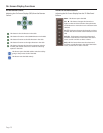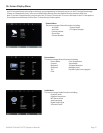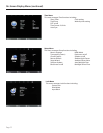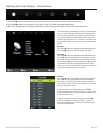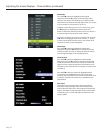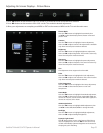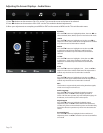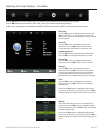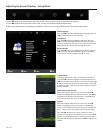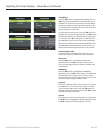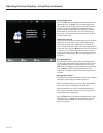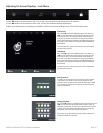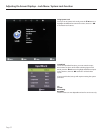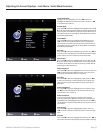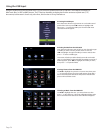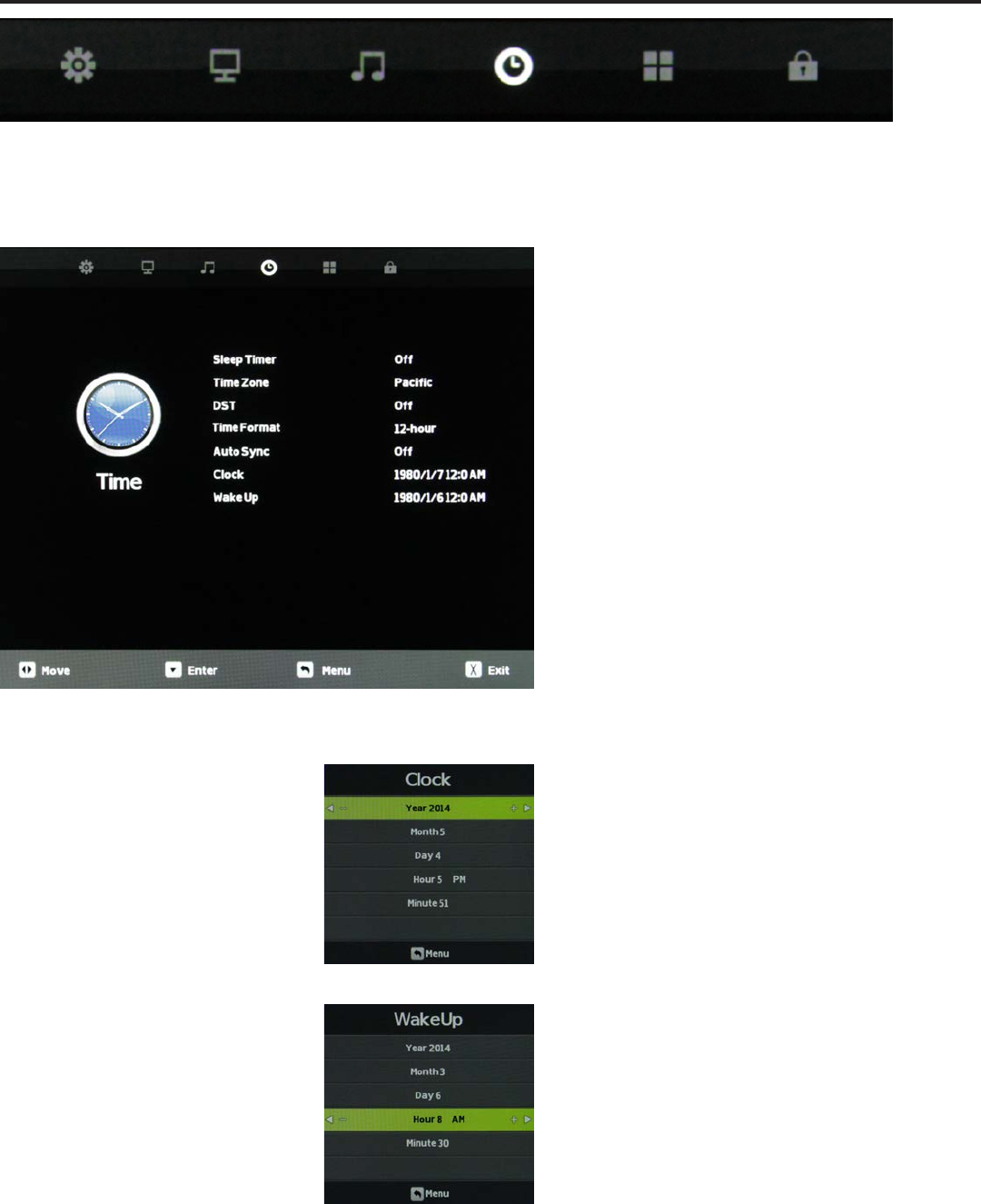
SunBriteTV Model DS-4720 Operator’s Manual
Page 27
Adjusting On-Screen Displays – Time Menu
Sleep Timer
Press the qp buttons to highlight Sleep Timer, then use
t u to select O or 5, 10, 15, 30, 60, 90, 120, 180 or 240
minutes. The TV will turn o automatically after the selected
time has elapsed.
Time Zone
Press the qp buttons to highlight the Time Zone
adjustment, then use t u to select Atlantic, Eastern,
Central, Mountain, Pacic, Alaska or Hawaii time zone.
Daylight Saving Time
Press the qp buttons to highlight the DST adjustment,
then use t u to turn daylight saving time on and o.
Time Format
Press the qp buttons to highlight the Time Format
adjustment, then use t u to select 12-hour or 24-hour.
Auto Sync
Press the qp buttons to highlight the Auto Sync
adjustment, then use t u to turn auto sync on and o.
Auto sync automatically sets the time on your TV based
on information from TV signals. Clock setting and DST
adjustments are not available when auto sync is activated.
Clock
Press the qp buttons to highlight the Clock setting
adjustment, then use t u to enter the Clock submenu
pictured at left.
Now press the qp buttons to highlight the adjustment
you want to make (day, hour, minute, etc.), then use t u to
make the adjustment. Repeat until the clock is set correctly.
Wake Up
This function allows the TV to turn on automatically at a
preset time. Press the qp buttons to highlight the Wake
Up setting adjustment, then use t u to enter the Wake Up
submenu pictured at left.
Now press the qp buttons to highlight the adjustment
you want to make (day, hour, minute, etc.), then use t u to
make the adjustment. Repeat until the desired wake up time
is set.
1. Press qp buttons on the remote or CH+/CH- on the TV) to move the cursor to the item to be selected.
2. Press t u buttons on the remote or VOL+/VOL- on the TV to make the desired adjustments.
3. When your adjustments are complete, press MENU or EXIT on the remote or MENU on the TV to exit the main menu.