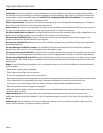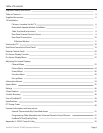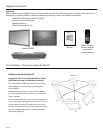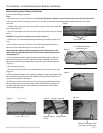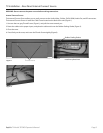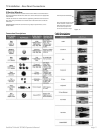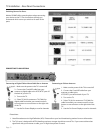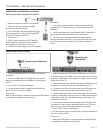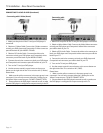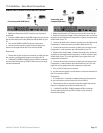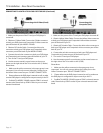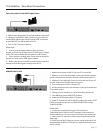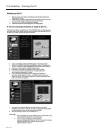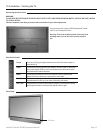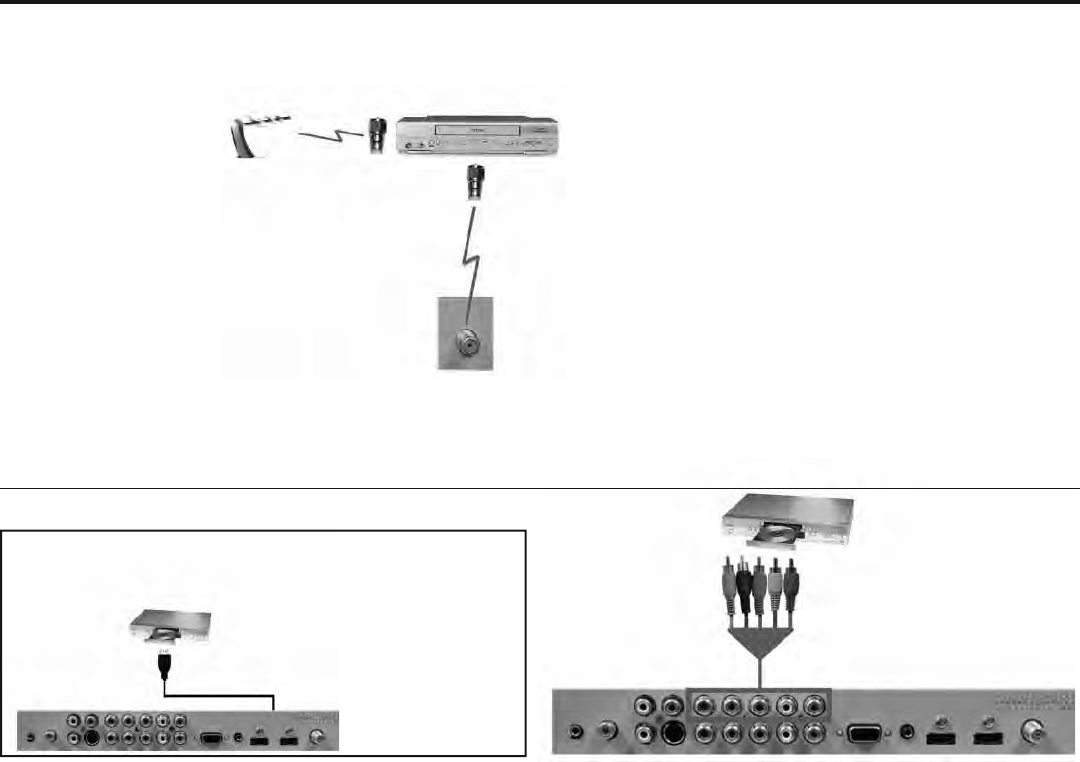
SunBriteTV Model 3220HD Operator’s Manual
Page 13
TV Installation – Rear Panel Connections
CONNECTING TO AN ANTENNA--(Continued)
Connecting to Cable or Antenna through VCR
1. Make sure the power of the TV is turned off .
2. Make sure there is an antenna or cable
connection to the VCR already.
3. Use a Coaxial RF cable and connect from your
VCR’s Antenna Out or Output to TV to the ATSC/
NTSC port off the back of your TV.
4. Turn on the TV.
5. Select TV (Air) for antenna or TV (Cable) for
digital cable from either your remote control’s
source button or source button on the TV.
6. Use the On-Screen Display to scan for channels.
Please Note :
1. Some VCRs must be turned On before its output will have
a signal to the TV. Please consult your VCR manual for further
reference.
2. Not all broadcasts are in High Defi nition (HD). Please refer to
your local broadcasting stations for more information.
3. The TV’s tuner is designed for HDTV therefore requires a
stronger signal than normal TVs. If you cannot achieve that signal
level with your antenna or cable, the TV might lose picture or
sound.
CONNECTING TO A DVD PLAYER
1. Make sure the power of the TV and your DVD player is
turned off .
2. Connect a HDMI cable to the HDMI port of your DVD
player and the other end to the HDMI port off the back of
your TV.
3. Turn on the TV and your DVD player.
4. Use the remote control’s source button or the source
button on the TV to switch to HDMI.
Please Note :
Refer to the DVD player’s manual to make sure the DVD player
is confi gured to output correctly to the TV.
1. Make sure the power of TV and your DVD player is turned off .
2. Obtain a Component Cable. Connect the green color connector
to both your DVD player and Component 1’s green connector port
off the back of your TV.
3. Connect the blue color connector to both your DVD player and
Component 1’s blue connector port off the back of your TV.
4. Connect the red color connector to both your DVD player and
Component 1’s red connector port off the back of your TV.
5. Obtain a RCA Audio Cable. Connect the white color connector
to both your DVD player and Component 1’s white connector port
off the back of your TV to the right side of your green, blue, red
component connection.
6. Connect the red color connector to both your DVD player and
Component 1’s red connector port off the back of your TV to the
right side of your green, blue, red component connection.
7. Turn on the TV and your DVD player.
8. Use the remote control’s source button or the source button on
the TV to switch to YPbPr1.
Please Note :
1. Refer to the DVD player’s manual to make sure the DVD player
is confi gured to output correctly to the TV.
Connecting with HDMI (Best)
Connecting with
YPbPr (Better)