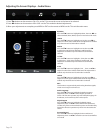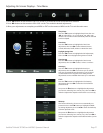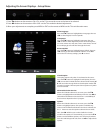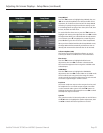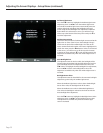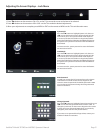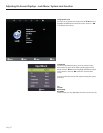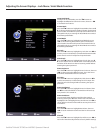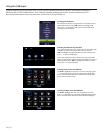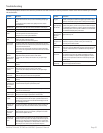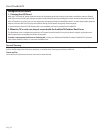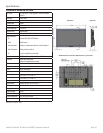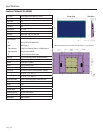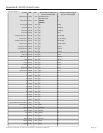Page 34
Using the USB Input
Accessing the USB input
Press the Source button on the remote or on the side control
panel of the TV, then press qp buttons to highlight USB.
Now press to select the USB input. The main USB menu
seen below left will appear.
Selecting the Media on the USB Stick
From the main USB menu seen at left, you can choose the type
of media you want to access: photos, music or text. Use
t u to highlight the type of media you want to watch, then
press to select a media type..
This action will take you either directly to media on the USB
stick, or to the folders on the stick that the media is stored in. If
foldera appeark, press t u to highlight the folder yuo want,
then press to open the folder.
Viewing Pictures from the USB Stick
Use t u to highlight the picture ou want to view, then press
to view that picture. The picture will appear, along with a
text screen that shows data about the picture. Note that the
picture will not fill the screen.
Listening to Music from the USB Stick
Use t u to highlight the tune you want to listen to, then
press to play the tune.. The music will begin playing, and a
text screen that shows data about the audio file will appear.
Using the USB input on the rear panel of the TV, you can access material stored on a USB stick. The material can be MP3 or
WAV music les, or JPEG or BMP pictures. The TV also has the ability to display the rst few sentences of plain text (.TXT)
documents, but because it shows only a few lines, this function is of very limiited use.