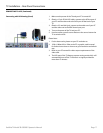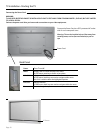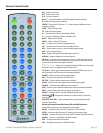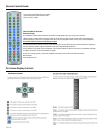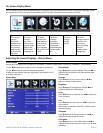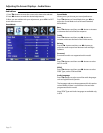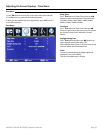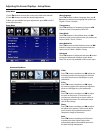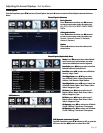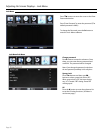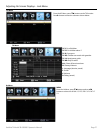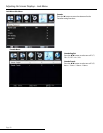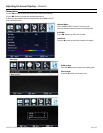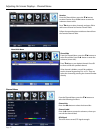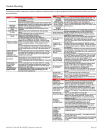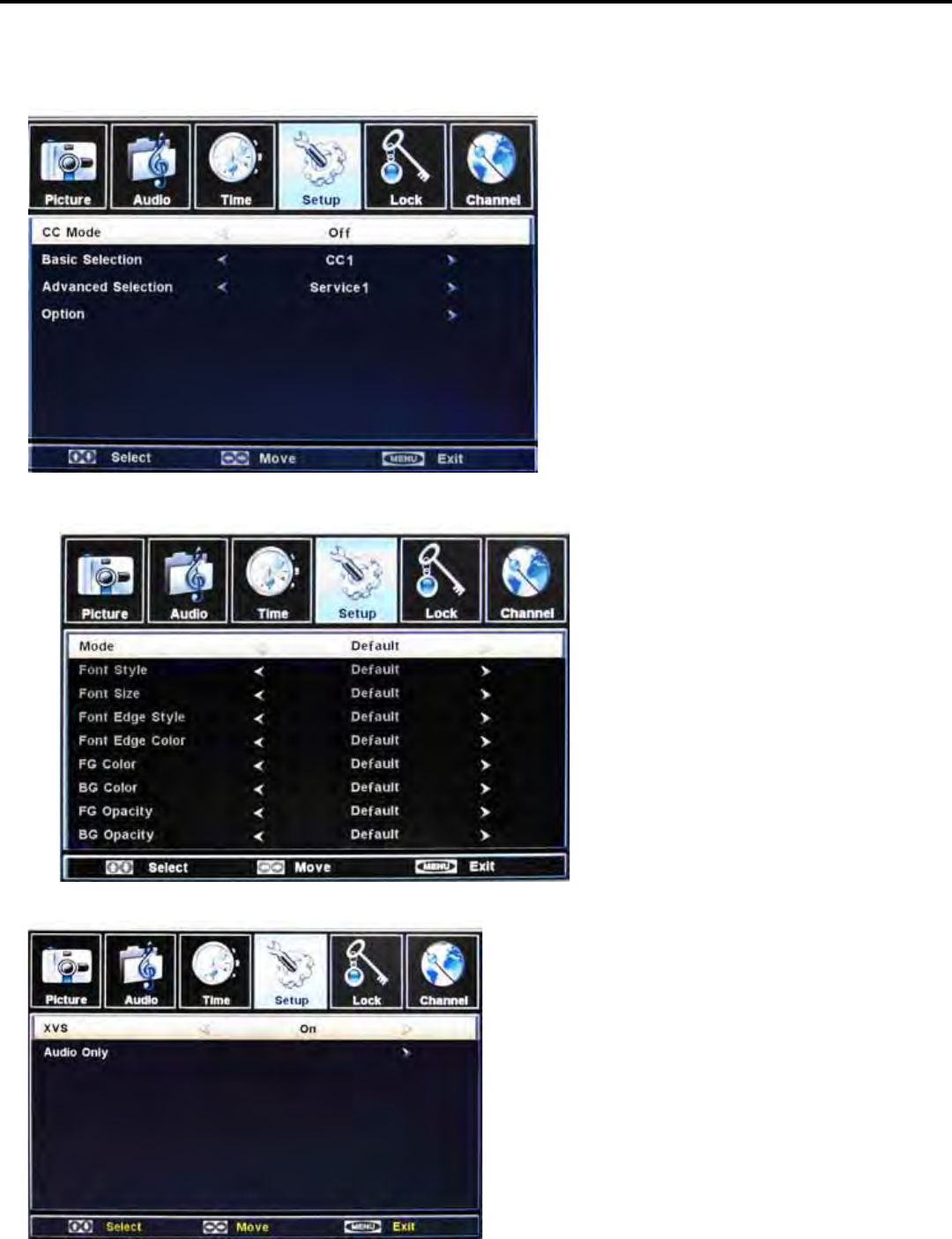
SunBriteTV Model SB-5560HD Operator’s Manual
Page 25
Adjusting On-Screen Displays – Set Up Menu
Closed Caption
From the Setup Menu, press qp buttons to Closed Caption, then press u button to enter the Closed Caption submenu list shown
below.
Basic Selection
Press qp buttons and then use t u buttons
to select current zoom mode, the options are
CC1 / CC2 / CC3 / CC4 / TEXT1 / TEXT2 / TEXT3 /
TEXT4.
Advanced selection
Press qp buttons and then use t u buttons
to select current zoom mode, the options are
Service1 / Service 2 / Service 3 / Service 4 /
Service 5 / Service 6.
Option
Press the u button to enter the submenu list
shown below.
XVS Submenu
Closed Caption/OptionSub-Menu
Mode: Press qp keys to select either Default
and Custom. If you set Automatic, the other
choices are disabled and can’t be adjusted.
Font Style: press t u keys to select one of the
Defaults and from Font0 to Font7.
Font Size: press t u to select one of Default /
Normal / Large / Small.
Font Edge Style: press t u keys to select
one of Default / None / Raised / Depressed /
Uniform / Left Shadow / Right Shadow.
Font Edge Color: press t u keys to select one
of Default / Black / White / Red / Green / Blue /
Yellow / Magenta / Cyan.
FG Color: press t u keys to select one of
Default / White / Black / Red / Green / Blue /
Yellow / Magenta / Cyan.
BG Color: press t u keys to select one of
Default / Black / White / Red / Green / Blue /
Yellow / Magenta / Cyan.
FG Opacity: press t u to select one of Default
/ Solid / Flashing / Translucent / Transparent.
BG Opacity: press t u to select one of Default
/ Solid / Flashing / Translucent /Transparent.
XVS (Dynamic Luminance Control)
From the Setup Menu, press qp buttons to XVS, to enter the
XVS menu. Use the t u buttons to select ON or OFF.
Closed Caption Submenu
Closed Caption
From the Setup Menu, press qp buttons to Closed Caption, then press u button to enter the Closed Caption submenu list shown
below.
Basic Selection
Press qp buttons and then use t u buttons
to select current zoom mode, the options are
CC1 / CC2 / CC3 / CC4 / TEXT1 / TEXT2 / TEXT3 /
TEXT4.
Advanced selection
Press qp buttons and then use t u buttons
to select current zoom mode, the options are
Service1 / Service 2 / Service 3 / Service 4 /
Service 5 / Service 6.
Option
Press the u button to enter the submenu list
shown below.
XVS Submenu
Closed Caption/OptionSub-Menu
Mode: Press qp keys to select either Default
and Custom. If you set Automatic, the other
choices are disabled and can’t be adjusted.
Font Style: press t u keys to select one of the
Defaults and from Font0 to Font7.
Font Size: press t u to select one of Default /
Normal / Large / Small.
Font Edge Style: press t u keys to select
one of Default / None / Raised / Depressed /
Uniform / Left Shadow / Right Shadow.
Font Edge Color: press t u keys to select one
of Default / Black / White / Red / Green / Blue /
Yellow / Magenta / Cyan.
FG Color: press t u keys to select one of
Default / White / Black / Red / Green / Blue /
Yellow / Magenta / Cyan.
BG Color: press t u keys to select one of
Default / Black / White / Red / Green / Blue /
Yellow / Magenta / Cyan.
FG Opacity: press t u to select one of Default
/ Solid / Flashing / Translucent / Transparent.
BG Opacity: press t u to select one of Default
/ Solid / Flashing / Translucent /Transparent.
XVS (Dynamic Luminance Control)
From the Setup Menu, press qp buttons to XVS, to enter the
XVS menu. Use the t u buttons to select ON or OFF.
Closed Caption Submenu