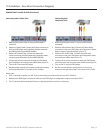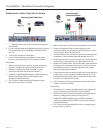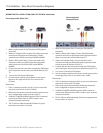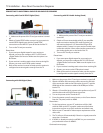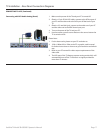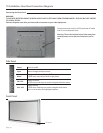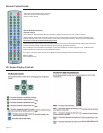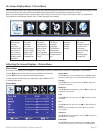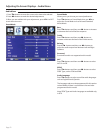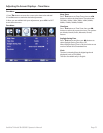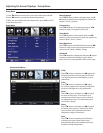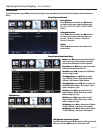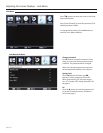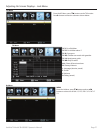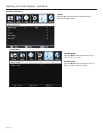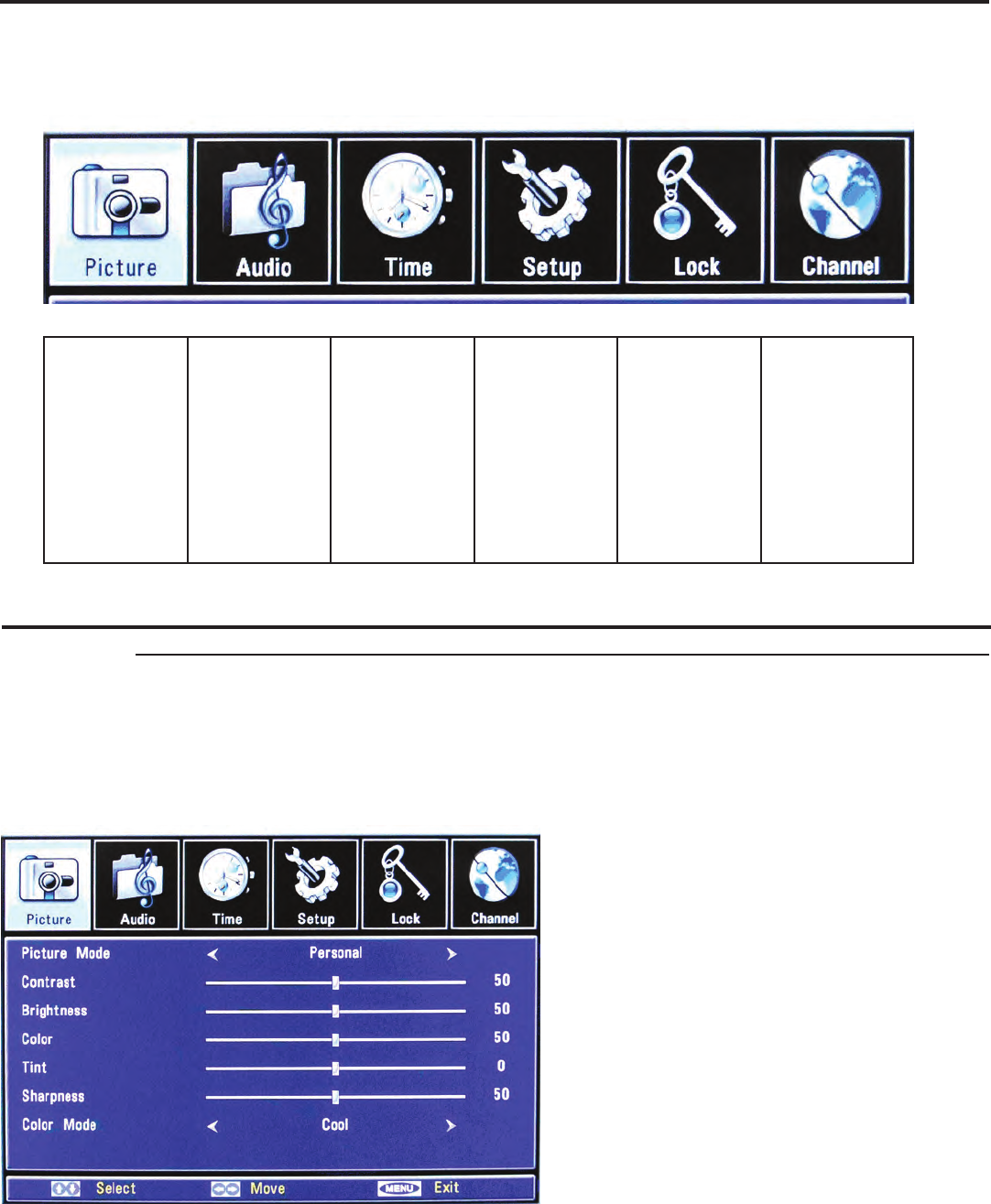
SunBriteTV Model SB-6560HD Operator’s Manual
Page 21
On-Screen Display Menu - Picture Menu
Picture Menu
Picture:
This function
changes
the picture
settings for all
ports, such as
tint, contrast,
sharpness and
dynamic noise
reduction.
Audio:
This menu
manages
the audio
settings such
as Bass, Treble,
Balance, AVC,
SPDIF, Audio
Language, etc.
Time:
This menu
manages the
time functions
such as Sleep
Timer, Time
Zone, Daylight
Saving Time, and
Clock.
Setup:
This menu
manages
Language,
Transparency,
Zoom Mode,
Noise Reduction,
Closed Caption,
etc.
Lock:
This menu
manages
parental
controls.
Channel:
This menu
manages Channel
functions such
as scanning
channels, editing
channels,
checking signal
strength, etc.
From the PICTURE menu you can adjust PICTURE MODE, CONTRAST, BRIGHTNESS, COLOR, TINT SHARPRESS, COLOR MODE.
Picture Mode
Press qp buttons to Picture Mode, then use t u to adjust
the Picture Mode such as Personal/Standard/Dynamic/Soft.
Contrast
Press qp buttons to Contrast, then use t u to adjust the
contrast of the picture.
Brightness
Press qp buttons to Brightness, and use t u to adjust the
brightness of the picture.
Color
Press qp button to Color, then use t u to adjust the color
saturation.
Tint
Press qp button to Tint, then use t u to adjust the tint of
picture.
This function is available in the NTSC, which is one of the
color systems.
Sharpness
Press qp buttons to Sharpness, then use t u to adjust the
sharpness level of picture.
Color mode
Press qp buttons to Color Mode, then use t u to adjust
the color mode of picture, such as Cool, Normal and Warm
1. Press qp buttons to move the cursor to the item to be selected.
2. Press t u buttons to make the desired adjustments.
3. When you are satised with your adjustments, press MENU or EXIT
to exit the main menu.
Adjusting On-Screen Displays – Picture Menu
Picture Menu
Your TV has been factory-set to plug-in and enjoy your programming. In the event you turn on the TV and get the message, “Please
run Channel Auto Scan,” press your remote’s Menu button, press the Channel function and press Auto Scan.
Note: To run the Channel function, you must be in the TV Source. To access the TV source, click Input on the TV’s side panel or
Source button on the Remote Control. Press TV from the Input Select option.