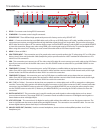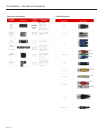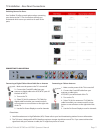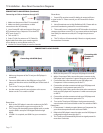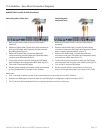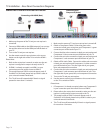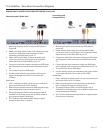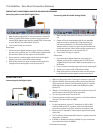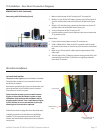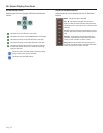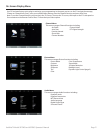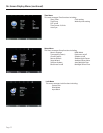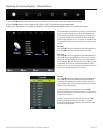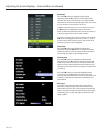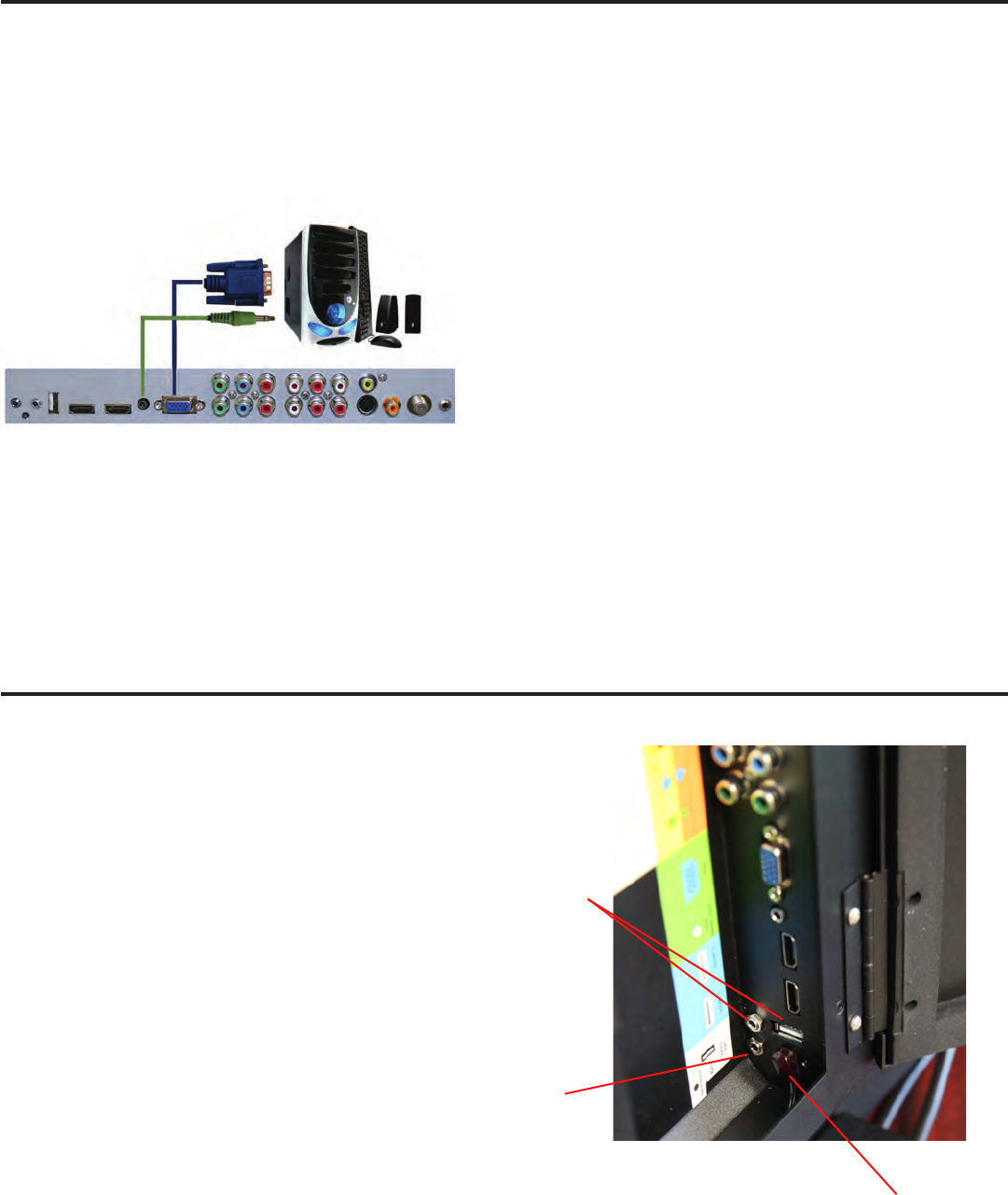
SunBriteTV Model 5570HD and 6570HD Operator’s Manual
Page 17
Connecting with VGA Analog (Good)
1. Make sure the power of the TV and your PC is turned o.
2. Obtain a 15-pin D-Sub VGA cable, connect to the VGA output of
your PC and the other end to the VGA port o the back of your
TV.
3. Obtain a 3.5 mm Mini-jack, connect to the audio out of your PC
and the other end to the VGA Stereo Input port.
4. Turn on the power of the TV and your PC.
5. Use the remote control’s source button or the source button the
TV to switch to VGA.
Please Note :
1. For the best results, please set your PC resolution to
2. 1920 x 1080at 60 Hz. Refer to the PC or graphic card’s manual
for further instructions on how to set your resolution and refresh
rate.
3. Refer to your PC manual for video output requirements of the
video card.
4. The VGA port of the TV features a power saving mode which will
automatically turn o the TV if there is no signal provided for
more than 15 minutes.
TV Installation – Rear Panel Connection Diagrams
CONNECTING TO A PC (Continued)
IR Emitter Installation
To install the IR emitter:
The photo to the right shows an IR emitter* installed.
The end of the emitter is to be mounted in front of
the IR sensor window.
Remove the protective glue cover on the emitter, and
place the emitter in front of the IR sensor window.
Press down to secure it in place.
Note it may be necessary to use a small amount
of glue to secure the IR emitter in place as most
IR emitters dual stick tape do not adhere well to
powder coated sufaces. Use a small amout of glue
or RTV (Silicon) to secure the emitter in place yet
allowing it to be removed or replaced.
Follow instructions on page 8 to close the cable door.
* Neither the emitter or control block are supplied by
SunBriteTV. See instructions that come with your IR
Emitter and control block to determine how to make the
connections.
Place IR emitter over IR
sensor window
Service Ports
RS232 Control
Port