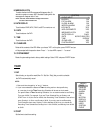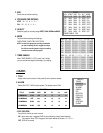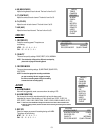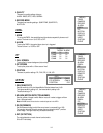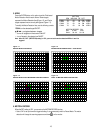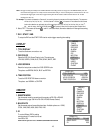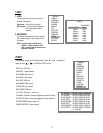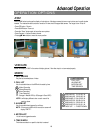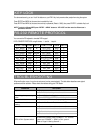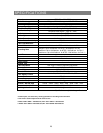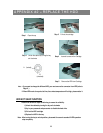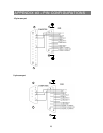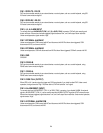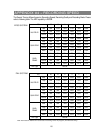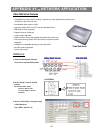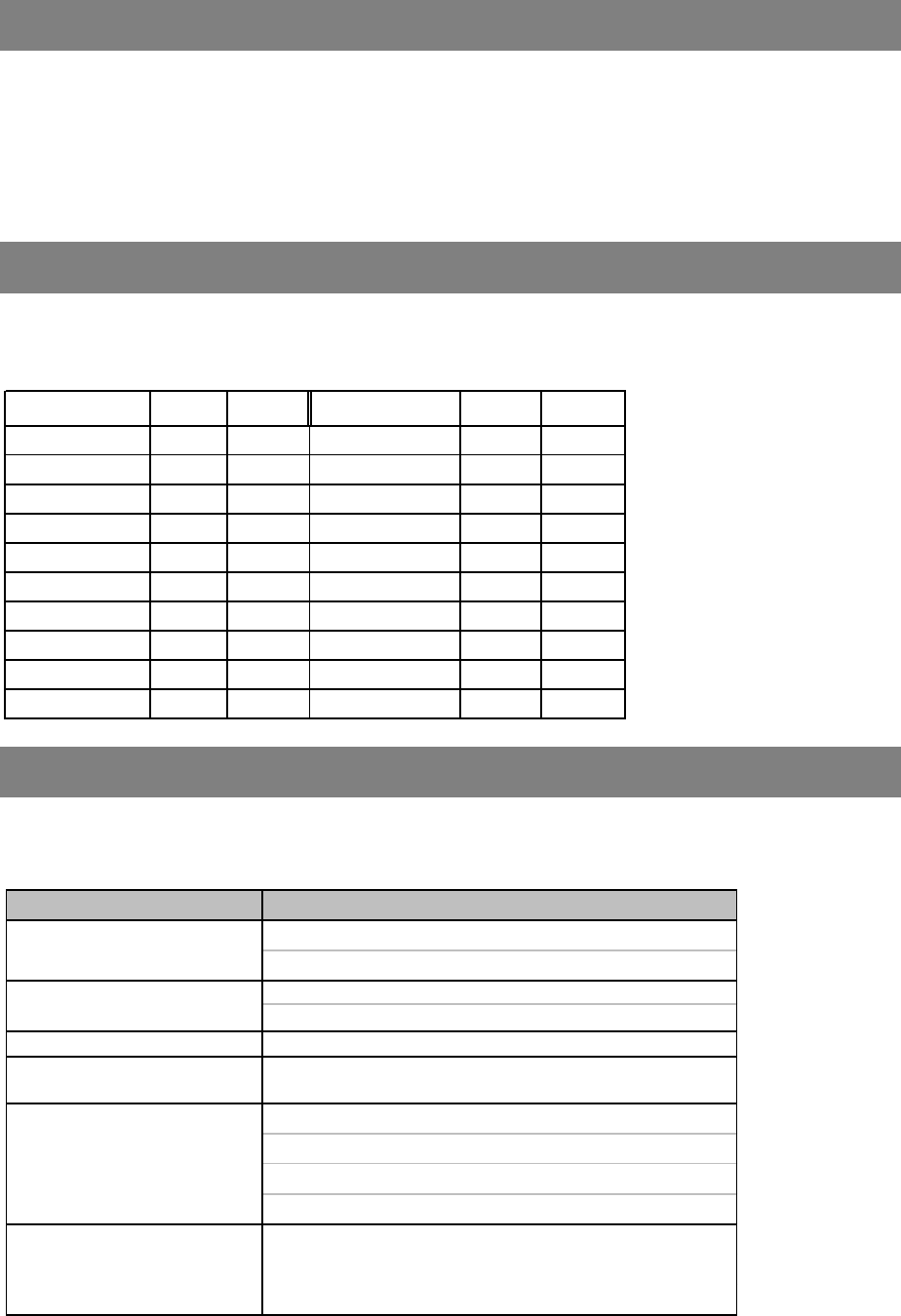
RS-232 REMOTE PROTOCOL
19
KEY LOCK
For advanced security, you can “Lock” the buttons on your DVR. Key-Lock prevents other people from using the system.
Press ENTER and MENU at the same time to enable Key Lock.
Press ENTER and MENU at the same time and key in password (Default : 0000), then press “ENTER“ to disable Key Lock.
NOTE: To switch to different USER, press “ENTER” + “MENU” buttons to “KEY LOCK” and then enter the different user’s
password to UNLOCK.
You can use the PC keyboard to simulate DVR keypad.
DATA: REMOTE PROTOCOL using 8 bit data、1 start bit、1stop bit
FUNCTIONCODEASCIIFUNCTIONCODEASCII
KEY_MENU0x4DMKEY_PLAY0x50P
KEY_SEARCH0x73sKEY_DOWN0x4EN
KEY_ENTER0x0DENTERKEY_RIGHT0x52R
KEY_QUAD0x51QKEY_POWER0x57W
KEY_ZOOM0x5AZKEY_KEY_LOCK0x4BK
KEY_PIP0x70pKEY_CH10x311
KEY_SLOW0x53SKEY_CH20x322
KEY_REC0x72rKEY_CH30x333
KEY_LEFT0x4CLKEY_CH40x344
KEY_UP0x55U
TINER REC PROCEED
0X54T
TROUBLESHOOTING
When malfunction occurs, it may be not serious and can be corrected easily. The table below describes some typical
problems and their solutions. Please check them before calling your DVR dealer.
PROBLEMSOLUTION
l
Check power cord connections.
l
Confirm that there is power at the outlet.
l
Check if it is under Key Lock mode.
l
Press "
MENU"
& "
ENTER"
to exist Key Lock mode.
No recorded video
l
Check if the HDD is installed properly.
Timer Record enable does not
working
l
Check if the Record Enable is set to YES
l
Check camera video cable and connections.
l
Check monitor video cable and connections.
l
Confirm that the camera has power.
l
Check camera lens setting.
No live video
No power
Not working when press any
button
To switch the system, press “POWER” + “FF” to NTSC
system and “POWER” + “REW” to PAL system.
(Refer to Page 8 "Getting Started". )
NTSC & PAL System switch