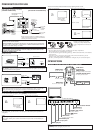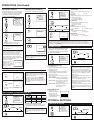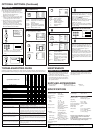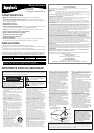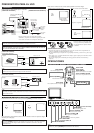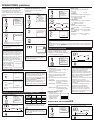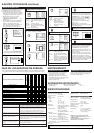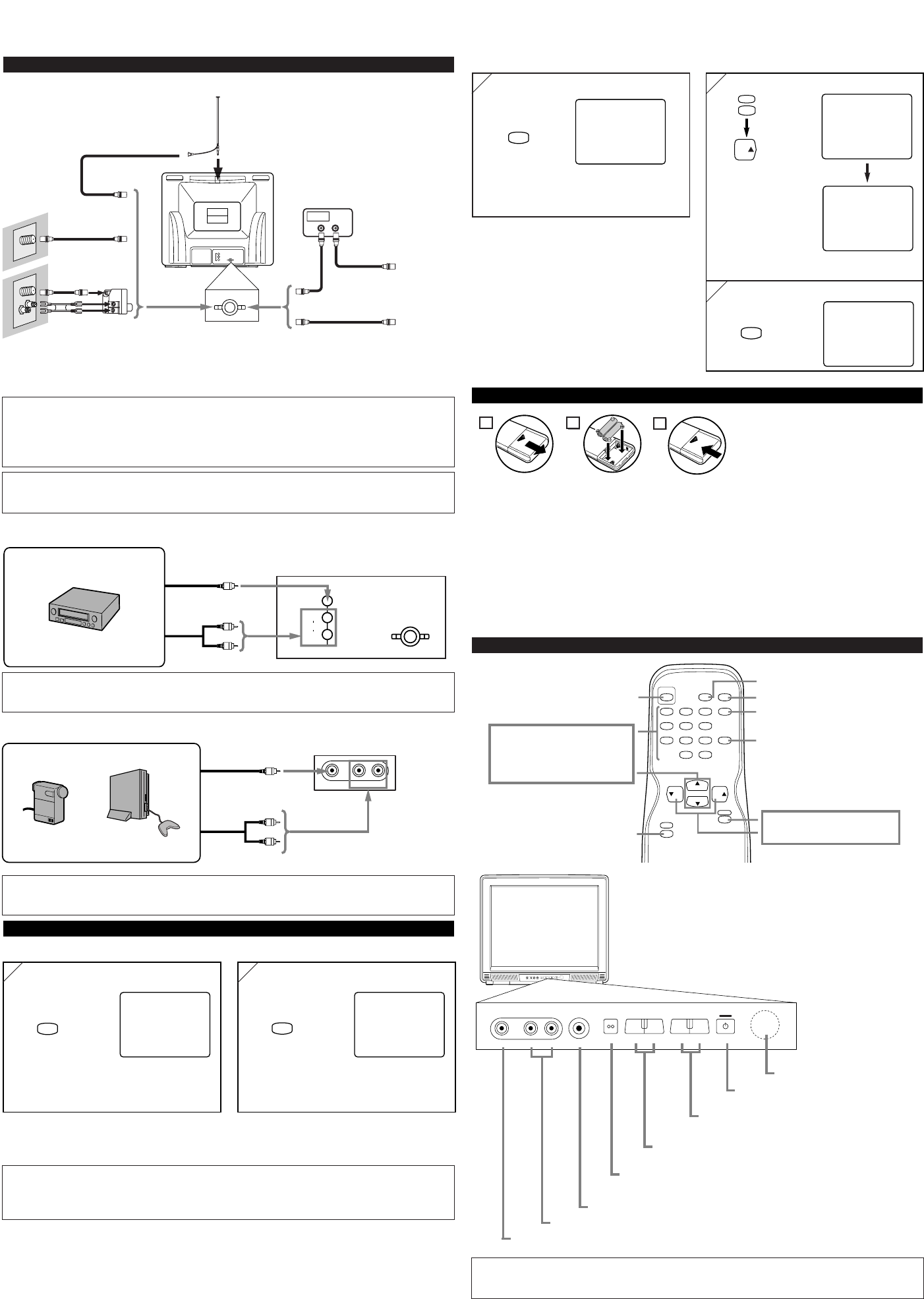
VIDEO L - AUDIO - R
HEADPHONE
Y VOLUME X
MENU
L
CHANNEL
K
POWER
VIDEO L - AUDIO - R
HEADPHONE
Y VOLUME X
MENU
L
CHANNEL
K
POWER
123
456
789
0 +100
DISPLAY
VOL
CH
CH
VOL
SLEEP
CHANNEL
RETURN
GAME
POWER
MENU
MUTE
PREPARATION FOR USE
[ANTENNA CONNECTION] [CATV/SATELLITE CONNECTION]
CONNECTIONS
UHF
VHF
VHF/UHF
OUT IN
ANT.
.
IN
VHF/UHF
Combiner
OR
OR
75-ohm
Coaxial Cable
From Cable
System
From Cable
System
or Satellite
Antenna
CATV Box
*
or Satellite Box
*Some cable TV systems use scrambled signals and
require a special converter to receive these channels.
Consult your local cable company.
CAUTION: TO PREVENT ELECTRIC SHOCK, MATCH WIDE BLADE OF PLUG TO
WIDE SLOT AND FULLY INSERT.
MISE EN GARDE: POUR ÉVITER LES RISQUES D’ÉLECTROCUTION, INTRODUIRE
LA LAME LA PLUS LARGE DE LA FICHE DANS LA BORNE CORRESPONDANTE DE
LA PRISE ET POUSSER JUSQU’AU FOND.
[EXTERNAL CONNECTION]
VIDEO input (rear)
ANT.
.
VIDEO
R
L
IN
AUDIO
IN
VIDEO input (front)
VIDEO L - AUDIO - R
Video Cable
Audio Cable
Video Cassette Recorder
Video Cable
Audio Cable
Video GameVideo Camera
Front of this TV
Rear of this TV
Note:
●
When both rear and front input jacks are connected simultaneously, priority is given to the
front jacks. When using rear input jacks, disconnect the cables from the front jacks.
Notes:
●
If you hit [GAME] when the TV is off, the TV turns on and enters in Game mode.
●
If you adjust another picture control while in Game mode, this mode will automatically be
canceled.
ex.
ex.
Cables used here are available on the market.
OPERATIONS
Note:
●
If some digits appear in the corner of the screen when the unit is turned on for the first time, hit
[POWER] without unplugging the power cord.
REMOTE CONTROL AND FRONT PANEL FUNCTION
POWER button
To turn TV on/off
Channel number buttons
CH(ANNEL)
KK
/
LL
buttons
MENU button
To view on-screen menu
GAME button
SLEEP button
DISPLAY button
To display CH No./Audio Status
CHANNEL RETURN button
To return previous screen
MUTE button
VOL(UME)
KK
/
LL
buttons
To select channels
To adjust volume
Infrared Sensor Window
POWER button
To turn TV on/off
CHANNEL ▲/▼ buttons
To select channels
VOLUME
mm
/
nn
buttons
To adjust volume
MENU button
To view on-screen menu
AUDIO L/R input jacks
VIDEO input jack
INSTALLING THE BATTERIES
Install two AA batteries (supplied)
matching the polarity indicated inside
battery compartment of the remote con-
trol.
[BATTERY PRECAUTIONS]
• Be sure to follow the correct polarity as indicated in the battery compartment.
Reversed batteries may cause damage to the device.
• Do not mix different types of batteries together (e.g. Alkaline and Carbon-Zinc) or old batteries
with fresh ones.
• If the device is not to be used for a long period of time, remove the batteries to prevent
damage or injury from possible battery leakage.
• Do not try to recharge batteries not intended to be recharged; they can overheat and rupture.
2
1
3
UHF/VHF Rod Antenna
(Not supplied)
OR
SELECTING AUDIO/VIDEO INPUT
You can select external input jacks by hitting [GAME] on the remote control.
HEADPHONE jack
1
1
GAME
GAME
To use external input
Picture: GAME
Input:
External
(front/rear)
2
2
15
To return to TV channel
GAME
In the Game mode, you can use front or rear input jacks with suitable picture adjustments for
video games.
2
2
[-]
GAME MODE
[+]
OFF ON
VIDEO
Select “PICTURE”
After 10 seconds
3
3
Picture: Customized
Input: External
15
To return to TV channel
GAME
MENU
VOL
You can enter into Video mode from Game mode by adjusting a Picture control.
(OUT)
(OUT)
(OUT)
(IN)
(IN)
(IN)
(IN)
(OUT)
2 times
1
1
GAME
GAME
To use external input
Picture: GAME
Input:
External
(front/rear)
Note:
•
For your safety and to avoid damages to the unit, unplug the antenna cable from the
ANT. IN jack before moving the unit.
RF Cable
RF Cable
To cancel Game mode only
Flat twin-
lead cable
Note:
●
The AUDIO L jack is for mono input. The sound is heard from both speakers. Use this jack for
connecting monaural audio equipment.