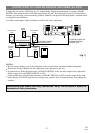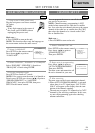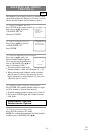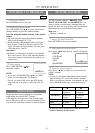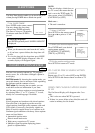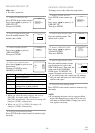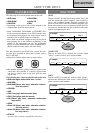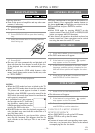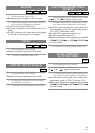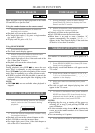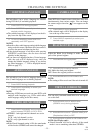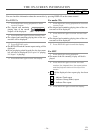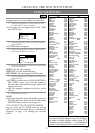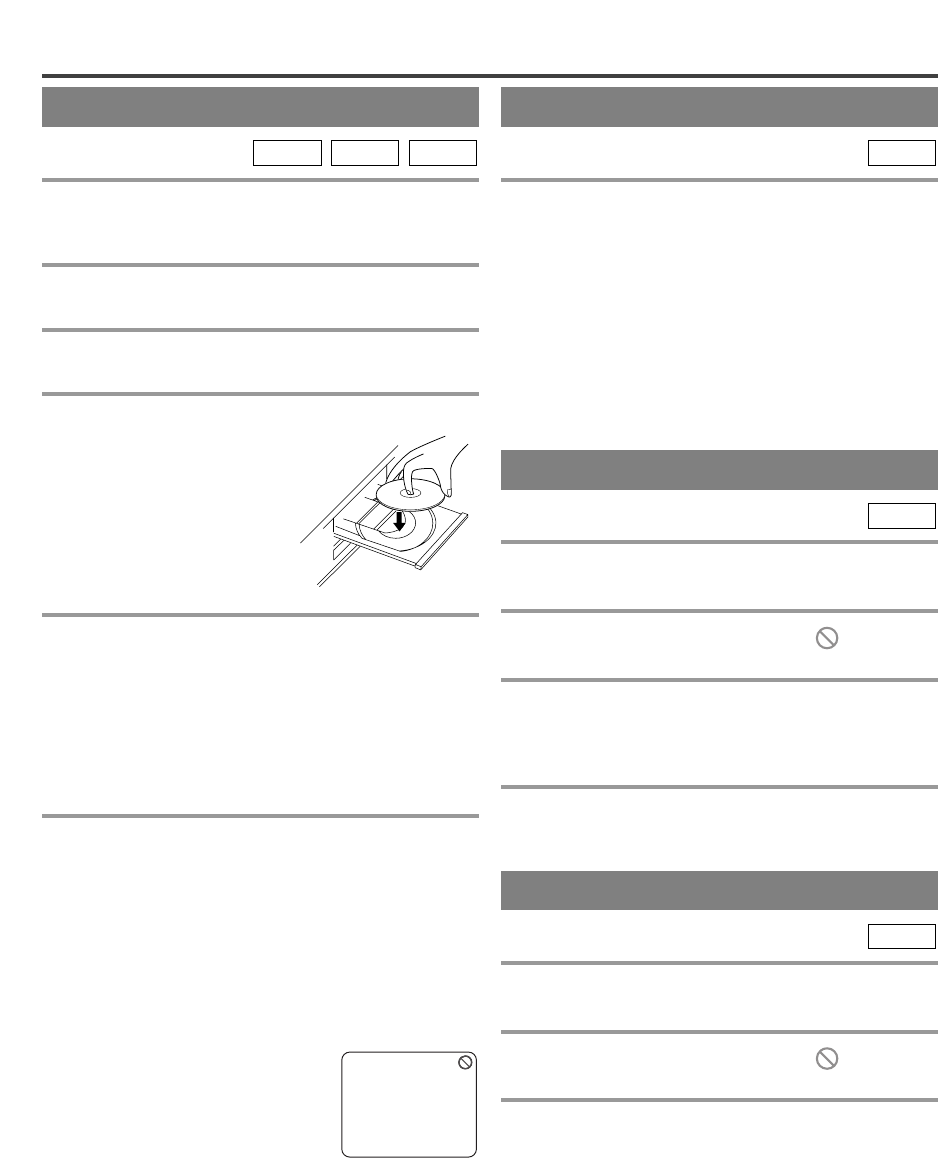
–
20
–
EN
0C28
BASIC PLAYBACK
Getting started
¡Turn on the power of amplifier and any other com-
ponents, if necessary.
1 Press POWER.
¡
The power will turn on.
2 Press OPEN/CLOSE to open disc loading
tray.
3 Place the chosen disc in the tray, with the
label facing up.
MP3CD
DVD-V
PLAYING A DISC
4 Press PLAY.
¡
The tray will close automatically and playback will
then start from the first chapter or track of the disc.
If the playback does not start automatically, press
PLAY.
¡When you playback a DVD which features a title
menu, it may appear on the screen. In this case, refer
to “TITLE MENU”.
5 Press STOP to stop playback.
NOTES:
¡When the DVD mode has been switched to the TV
mode, the DVD mode shuts down first and then the
TV picture and sound appears in about 4 seconds.
Similarly, when POWER is pressed to turn off in the
DVD mode, this mode shuts down first and then the
unit’s power is turned off.
¡A “prohibited icon” may appear at
the top-right on the TV screen dur-
ing operation, warning that a pro-
hibited operation has been encoun-
tered by the DVD or the disc.
¡With DVDs that use titles for playback program sig-
nals, playback may start from the second title or it
may skip these titles.
¡During the playback of a two layered disc, pictures
may stop for a moment. This happens when the 1st
layer switches to the 2nd layer. This is not a mal-
function.
GENERAL FEATURES
DVD may contain menus to navigate the disc and access
special features. Press appropriate number buttons or
use Arrow (
K
/
L
/
s
/
B
) to highlight your selection in the
DVD main menu and press ENTER to confirm.
NOTES:
¡Select DVD mode by pressing SELECT on the
remote control. Then press PLAY or OPEN/CLOSE
before you operate the DVD functions.
¡Unless stated, all operations described are based on
remote control use. Some operations can be carried
out using the menu bar on the TV screen.
DVD-V
TITLE MENU
1 Press TITLE on the remote control.
¡
The title menu will appear.
2 If the feature is not available, symbol
may appear on the TV screen.
3 Press Arrow (K/L/s/B) to select an item
and ENTER to confirm selection.
DVD-V
DISC MENU
1 Press DISC MENU on the remote control.
¡
The DVD main menu will appear.
2 If the feature is not available, symbol
may appear on the TV screen.
3 If disc menu is available on the disc, audio
language, subtitle options, chapters for the
title and other options will appear for selec-
tion.
4 Press Arrow (K/L/s/B) to select an item
and ENTER to confirm selection.
DVD-V
CALLING UP A MENU SCREEN
DURING PLAYBACK
¡Press DISC MENU to call up the DVD menu.
¡Press TITLE to call up the title menu.
NOTE:
¡Contents of menus and corresponding menu opera-
tions may vary between discs. Refer to the manual
accompanying the disc for details.