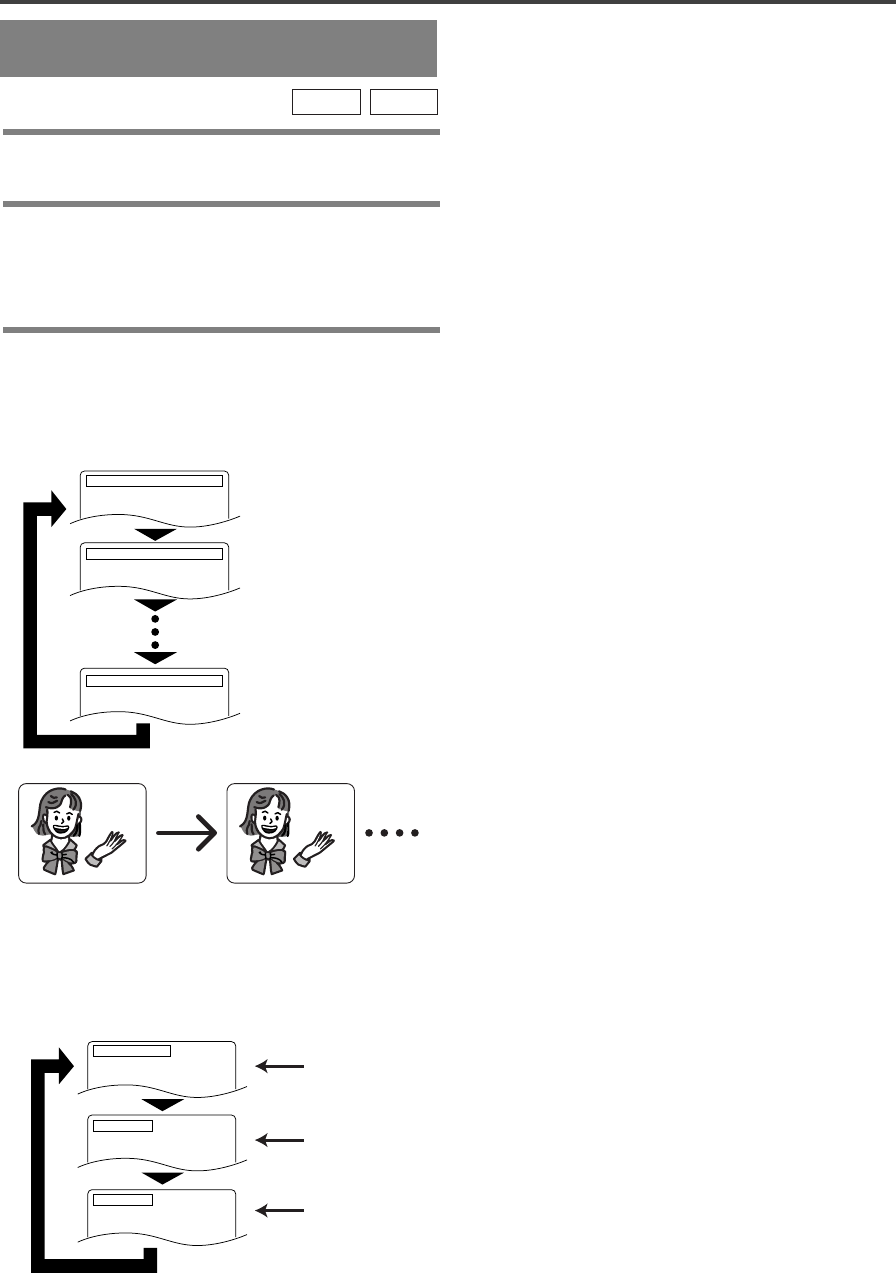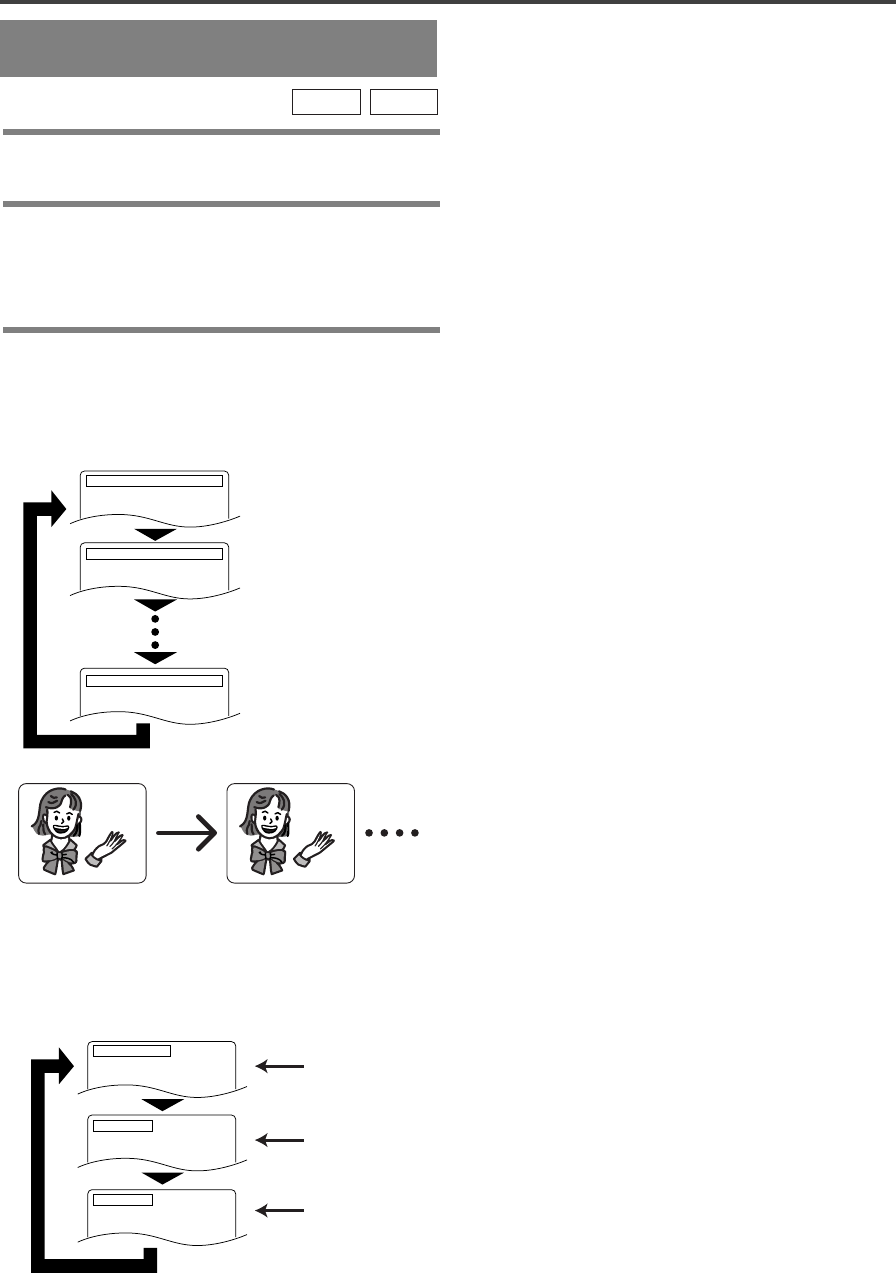
–
31
–
EN
1L25
SETTINGS
CHANGING THE AUDIO
LANGUAGE OR SOUND MODE
The DVD/VCR has a function which allows you to
select the desired audio language and sound mode.
For DVDs
1 Press the AUDIO button during playback.
¡The current audio status will appear at the top.
2 Press the AUDIO button repeatedly until you
see the language of your choice.
¡The audio language mode can be changed only if the
disc is recorded with a multiple language setting.
CDDVD
Notes
¡Pressing the Audio button may not work on some
DVDs with multiple audio languages (e.g. DVDs
which allow audio language setting on the disc
menu). Operation varies between discs, so refer to
the manual accompanying the disc.
¡The current audio language and sound mode will be
displayed when you first press the AUDIO button.
¡If the desired language is not shown after pressing
the Audio button several times, the disc does not
have an audio source in that language.
¡The audio language resets to the one which was
selected in the setup mode every time the power is
turned on or discs are replaced. If that language is
not available on a disc, a language defined by the
disc will be selected.
¡The screen display will disappear after about 5
seconds.
AUDIO 1.ENG DolbyD 5.1CH 48k/3
AUDIO 2.FRE DolbyD 5.1CH 48k/3
AUDIO 3.JPN DolbyD 5.1CH 48k/3
For audio CDs
Press the AUDIO button during playback.
¡Pressing the AUDIO button cycles the sound mode
through STEREO, L-CH and R-CH.
Both right and left channels
are active (stereo).
AUDIO STEREO
Only the left channel is active.
AUDIO L-CH
AUDIO R-CH
Only the right channel is active.