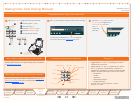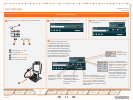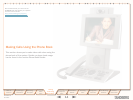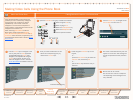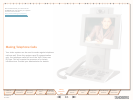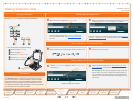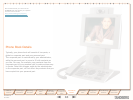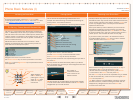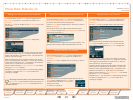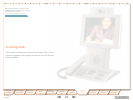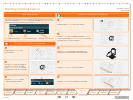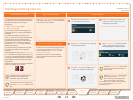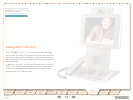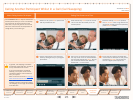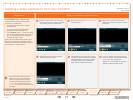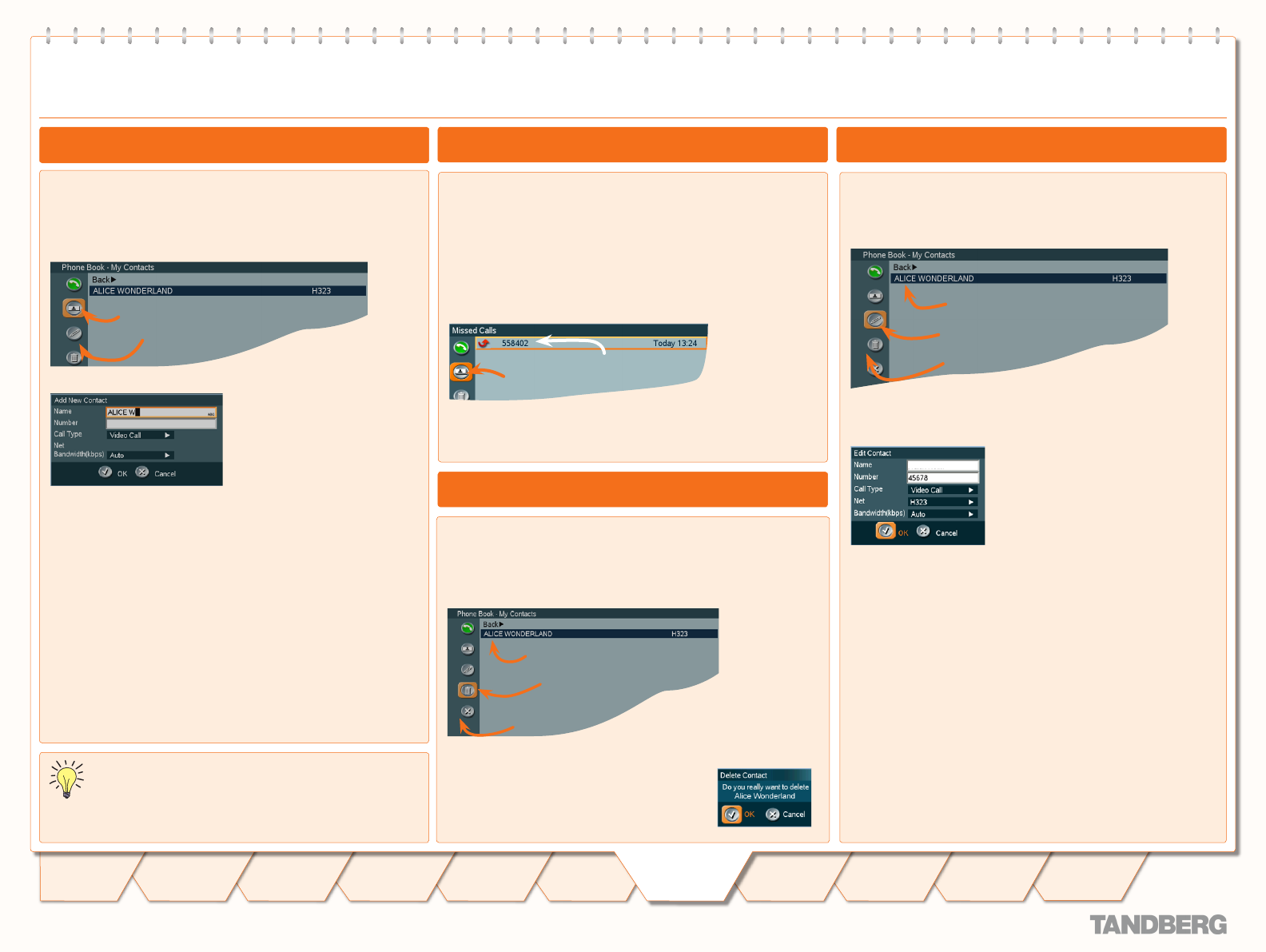
D 14067.01
05.2007
20
TANDBERG 150 MXP
USER GUIDE
Table of
Contents
Operating
Principles
Making
Video
Calls
Making
Calls Using
Phone Book
Phone Book
Details
Incoming
Calls
Calling More
Than One
Video Meeting
Features
Contact
Information
Unpacking &
Installation
Making
Telephone
Calls
Phone Book
Details
TANDBERG 150
MXP
USER GUIDE
In the Phone Book use the Cursor keys to navigate down to
My Contacts and press OK to produce the contents of My
Contacts.
Use the
Cursor keys to navigate to the New Contact icon in the
Task Column.
New Entry icon
Task Column
Press OK to produce the Add New Contact dialogue box.
Enter the name of the new contact using the numerical keypad
(which automatically enters ABC mode). The maximum name
length is 30 characters. For details on this – see the lower left
frame on the previous page.
Enter the number of your new contact by means of the number
keys on the keypad (which now enters
123 mode) The maximum
number length is 60 digits. Use
*
as separator in IP addresses.
To switch to ABC mode, press # for one second.
Alter the default setting of
Call Type, Network, and the default
setting of Bandwidth, if needed.
Navigate to the
OK icon and press OK to save putting changes
into effect or navigate to the Cancel icon to leave menu
undoing any changes.
In the Phone Book use the Cursor keys to navigate down to
My Contacts and press OK to produce the contents of My
Contacts.
Use the
Cursor keys to navigate down to the entry to edit.
Selected entry to be
edited
Edit Entry icon
Task Column
Now, while the entry to be edited remains selected, use the
Cursor keys to navigate to the Edit Contact icon in the Task
Column. Press OK to produce the Edit Contact dialogue box.
ALICE WONDERLAND
If needed, edit the name of the contact using the numerical
keypad (which automatically enters ABC mode). The maximum
name length is 30 characters. For details on this – see the
lower left frame on the previous page.
If needed, edit the number of your new contact by means of the
number keys on the keypad (which now enters
123 mode) The
maximum number length is 60 digits. Use
*
as separator in IP
addresses. To switch to ABC mode, press # for one second.
Alter the default setting of
Call Type, Network, and the default
setting of Bandwidth, if needed.
Navigate to the
OK icon and press OK to save putting changes
into effect or navigate to the Cancel icon to leave menu
undoing any changes.
In the Phone Book use the Cursor keys to navigate down to
Placed Calls, Missed Calls, or Received Calls and press OK
to produce the contents of the selected item.
Use the
Cursor keys to navigate down to the entry you want to
add to My Contacts.
Now, while the entry to be added remains selected use the
Cursor keys to navigate to the Add to My Contacts icon in the
Task Column and press OK.
The entry you want to
add to My Contacts
Add to My
Contacts
The Add New Contact dialogue box will now be produced – see
Adding a New Contact to My Contacts Manually to the left.
In the Phone Book use the Cursor keys to navigate down to
My Contacts and press OK to produce the contents of My
Contacts.
Use the
Cursor keys to navigate down to the entry you want to
delete.
Selected entry to be deleted
Delete Entry icon
Task Column
Now, while the entry to be deleted remains selected, use the
Cursor keys to navigate to the Delete icon in
the Task Column and press
OK. You will be
prompted to confirm
or decline your intentions:
We strongly recommend that you copy contacts often used
to My Contacts. Note, however, that the local copy will not
be updated if the Global Contacts are updated from the
management system.
Phone Book Features (II)
Adding a New Contact Directly from the Call Log
Adding a New Contact to My Contacts Manually
Editing a Contact in My Contacts
Deleting a Contact in My Contacts