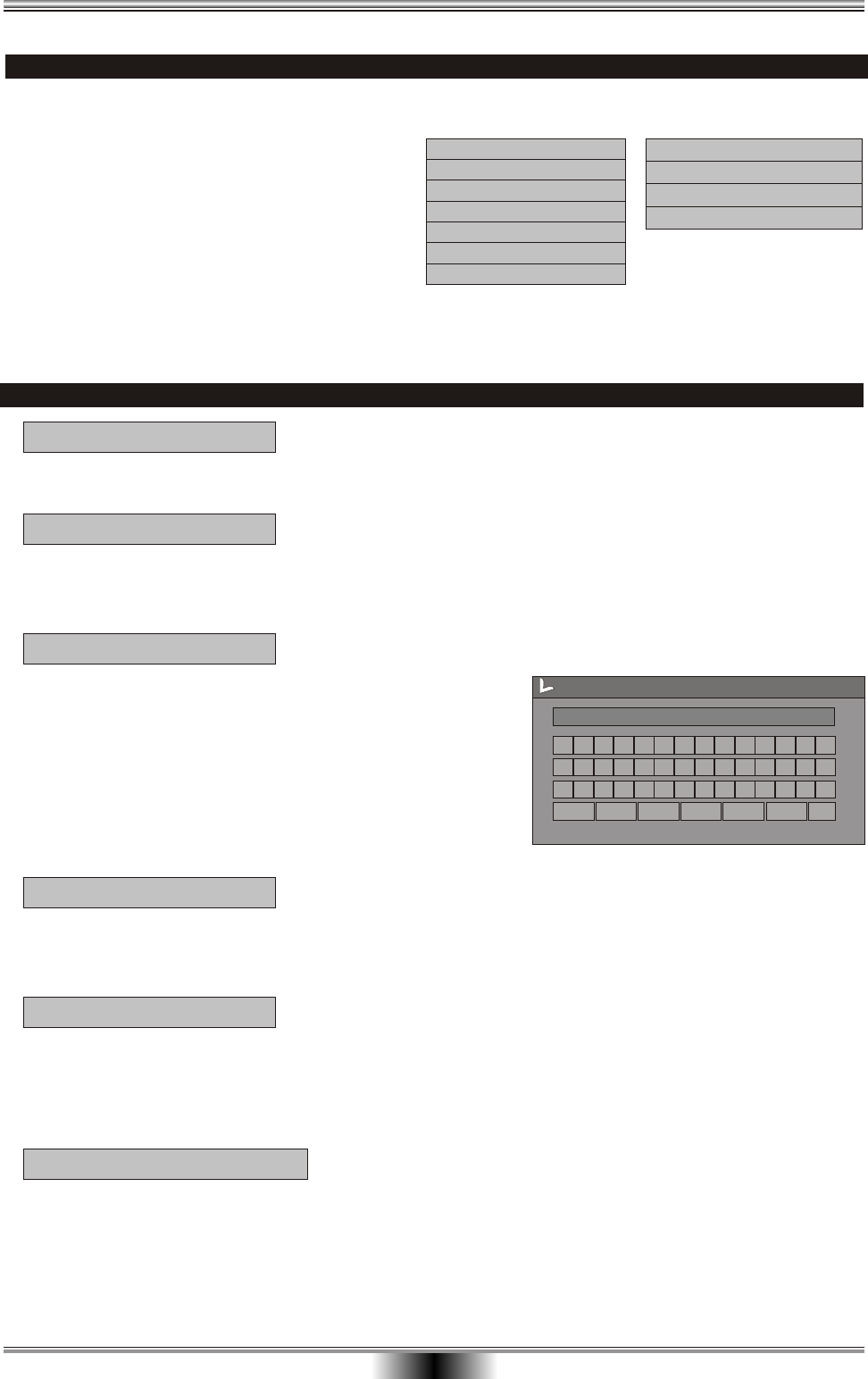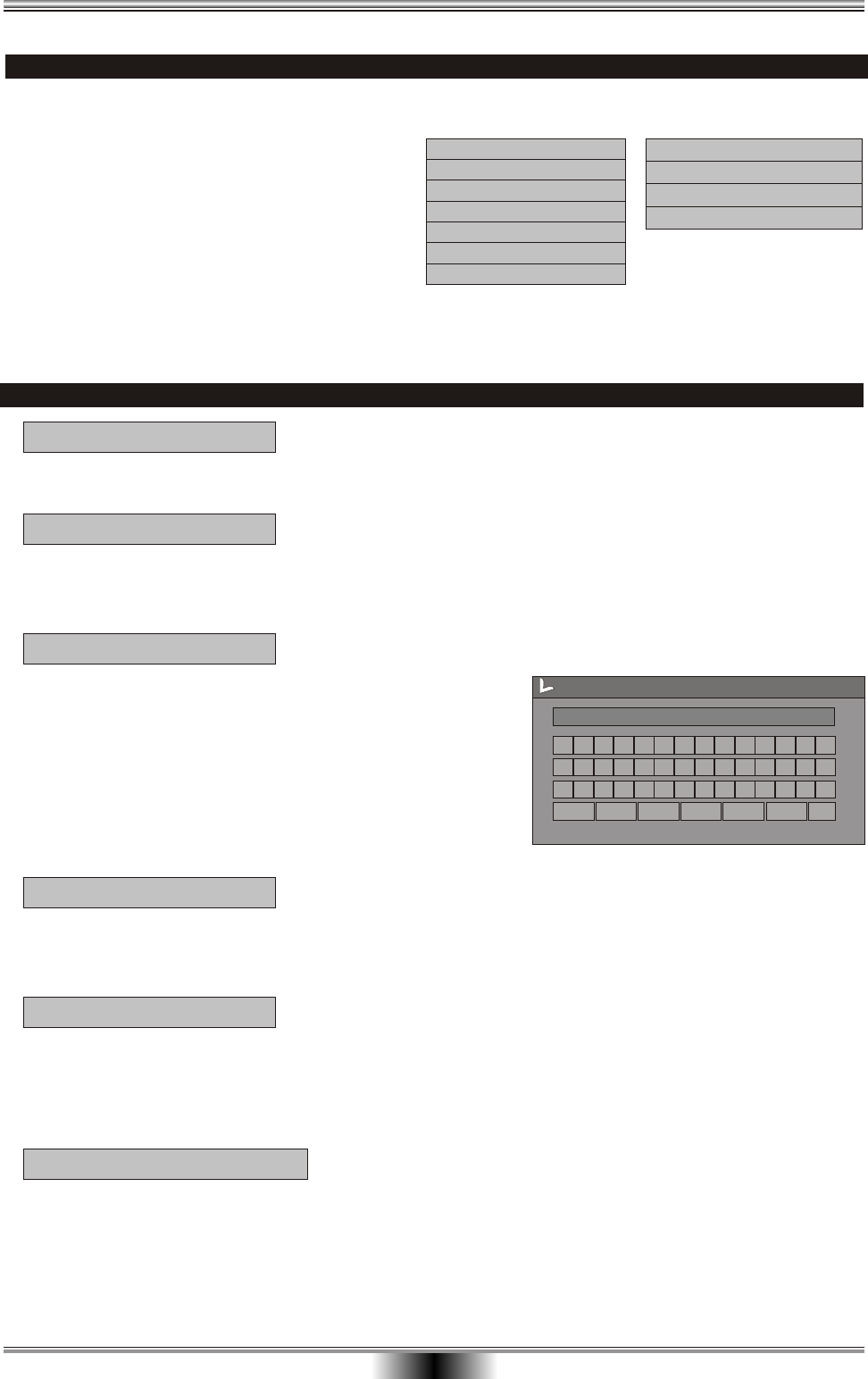
Editing
EDITING A DISC OF A DVD+RW
1. Insert a DVD+RW on the disc tray.
2. Press DISC OPER to access the disc
editing menu.
3. With each icon highlighted by pressing
UP/DOWN, the corresponding description
of each operation will display on the
screen, such as Erase disc, Rename disc,
Record a new title, Overwrite disc, etc.
4. Press SELECT to run the operation.
Play
Rename disc
Finalize disc
Record a new title
DVD+R Display
DVD+RW Display
Play
Erase disc
Rename disc
Make compatible
Record a new title
Overwrite disc
Lock disc
EDITING A DISC OF A DVD+RW OR DVD+R
ERASE (only DVD+RW )
Press SELECT to begin erasing.
Press the direction keys (UP/DOWN/RIGHT/LEFT) to
highlight the one which you want to input, and press
SELECT to confirm it.
The control bars of the last line in the keyboard is for
edit command. Select OK to save the name.
Note:
lThe maximum length of the title name is up to
9 characters.
Play
Press SELECT to playback from the disc.
Erase disc
Rename disc
A B C D E F G H I
J
K
0
1 2
L M N
O
P
Q
R S T
U
V
3
4
5
W X Y Z
( )
_
:
?
.
6
7
8 9
Space Caps BkSp
Delete
Clear
Exit
OK
Disc name
W_
Lock disc
Finalize disc
Make compatible
LOCK(only DVD+RW )
When the icon display LOCK, it shows you can lock your current disc. If you have locked
Your disc, you can't make any changes any more except play it back, but you can unlock
it by UNLOCK.
Highligh the icon and press SELECT. It will take a few minutes to finalize the disc.
Note:
If a DVD+R has been finalized, you can not record or edit DVD+R any more. If you want
to make your disc compatible with the other DVD player, you should go on FINALIZE
operation.
Finalize(only DVD+R)
It shows you can make your current disc compatible. If you want to make your disc compatible
with the other DVD player. You should go on COMPATIBLE operation.
compatible(only DVD+RW)
35