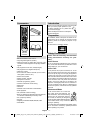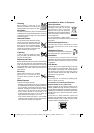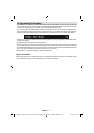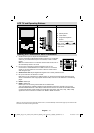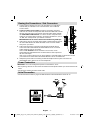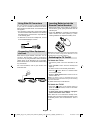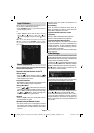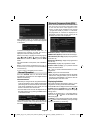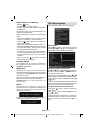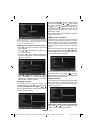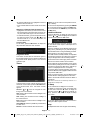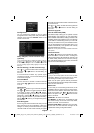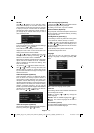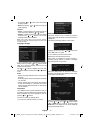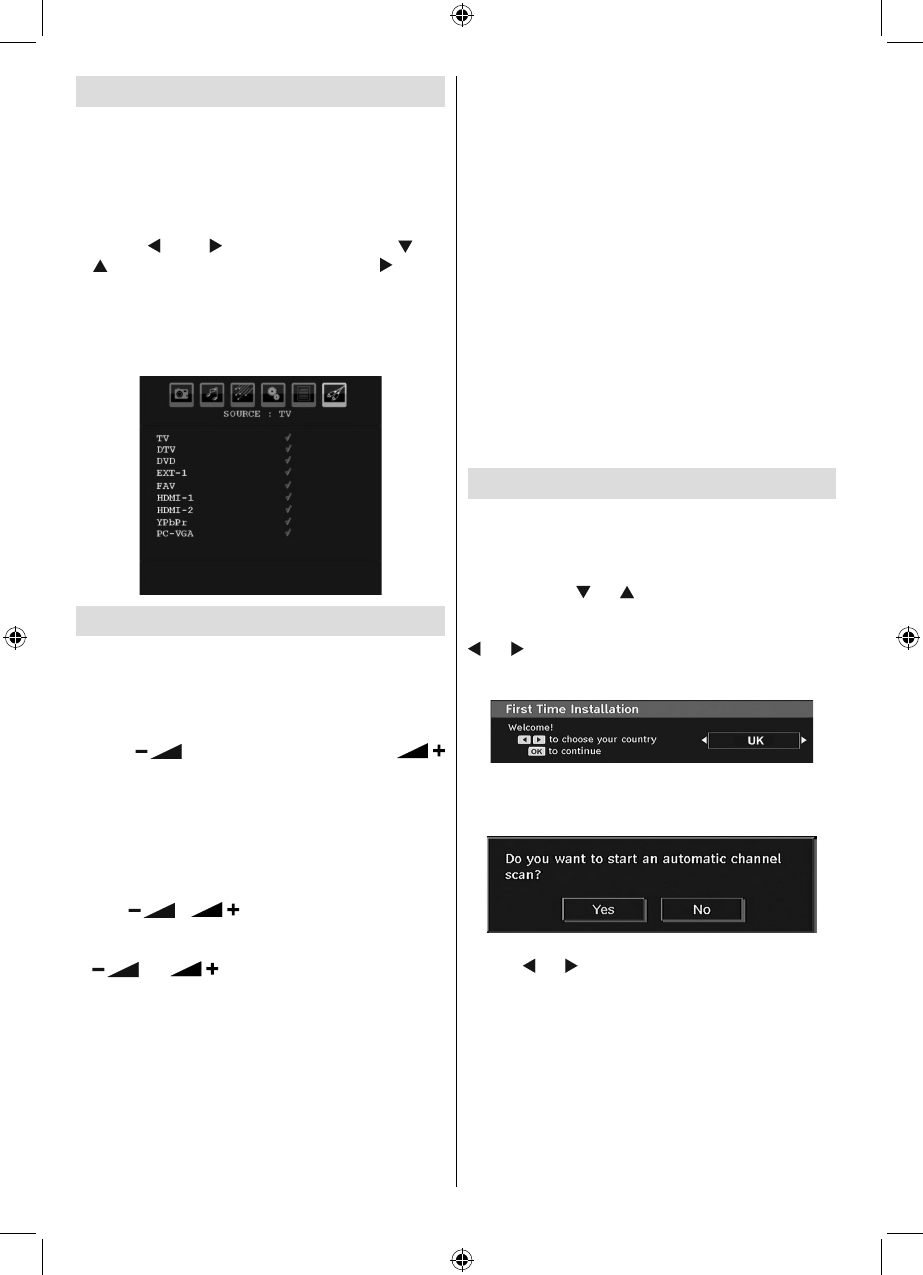
English - 10 -
Input Selection
Once you have connected external systems to your TV,
you can switch to different input sources.
• Press “SOURCE” button on your remote control for
directly changing sources.
or
• Select “Source” option from the main menu by
using “
” or “ ” button. Use then “ ” or
“ ” button to highlight an input and press “ ” button
to select.
Note : You can mark desired source options by pressing the
OK button. Therefore, when
“SOURCE” button is pressed,
only the marked source options will be available (except for
the TV source).
Basic Operations
You can operate your TV using both the remote
control and onset buttons.
Operation with the Buttons on the TV
Volume Setting
• Press “ ” button to decrease volume or
button to increase volume, so a volume level scale (slider)
will be displayed on the screen.
Programme Selection
• Press “ P/CH + ” button to select the next programme or “ P/
CH - ” button to select the previous programme.
Viewing Main Menu
•Press “ ”/ “ ” buttons at the same time to view
main menu. In the Main menu select sub-menu using “ P/
CH - ” or “ P/CH + ” buttons and enter the sub-menu using
“
” or “ ” buttons. To learn the usage of the
menus, refer to the menu system sections.
AV Mode
• Press the “ TV/AV ” button in the control panel on the TV
to switch between AV modes.
Operation with the Remote Control
• The remote control of your TV is designed to control all
the functions of the model you selected. The functions
will be described in accordance with the menu system
of your TV.
• Functions of the menu system are described in the
following sections.
Volume Setting
• Press “V+” button to increase the volume. Press “V-”
button to decrease the volume. A volume level scale
(slider) will be displayed on the screen.
Programme Selection (Previous or Next
Programme)
• Press “ P - ” button to select the previous programme.
• Press “ P + ” button to select the next programme.
Programme Selection (Direct Access)
• Press numeric buttons on the remote control to select
programmes between 0 and 9. The TV will switch to the
selected programme. To select programmes between
10-500 (for IDTV) or 10-199 (for analogue), press the
numeric buttons consecutively
• Press directly the programme number to reselect single
digit programmes
Initial Settings
When the TV is turned on for the fi rst time, the menu for the
language selection appears on the screen. The message
“Welcome please select your language!” is displayed in all
language options sequentially in the OSD.
By pressing the “
” or “ ” buttons highlight the language
you want to set and press OK button. After then, “First time
installation” OSD will appear on the screen. By pressing “
” or “ ” buttons, select the country you want to set and
press OK button (* for EU countries).
Note: Country selection OSD will not be available for UK.
Press OK button on the remote control to continue and the
following message will be displayed on the screen:
• To select the “Yes” or “No” option, highlight the item by
using “ ” or “ ” buttons and press the “OK” button.
The IDTV will automatically tune to the UHF or VHF(*)
(* for EU countries) transmission channels, searching
for digital terrestrial TV broadcasts and displaying the
names of channels found. This process will take about
a few minutes.
00_MB45M_[GB]_(01-TV)_1900UK_IDTV_NICKEL13_26855W_(power save mode)_10066856_50166245.indd 1000_MB45M_[GB]_(01-TV)_1900UK_IDTV_NICKEL13_26855W_(power save mode)_10066856_50166245.indd 10 27.08.2010 15:01:5527.08.2010 15:01:55