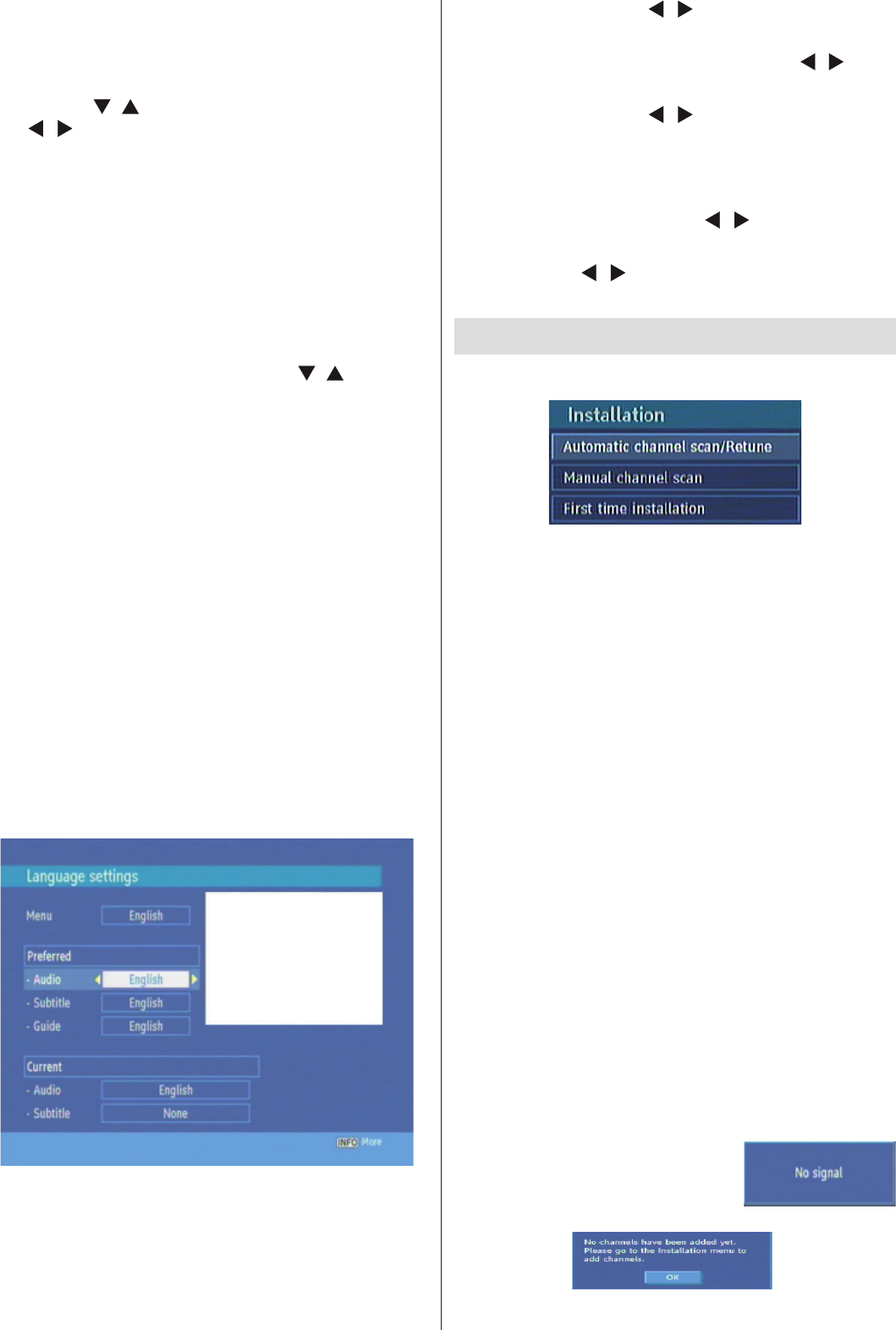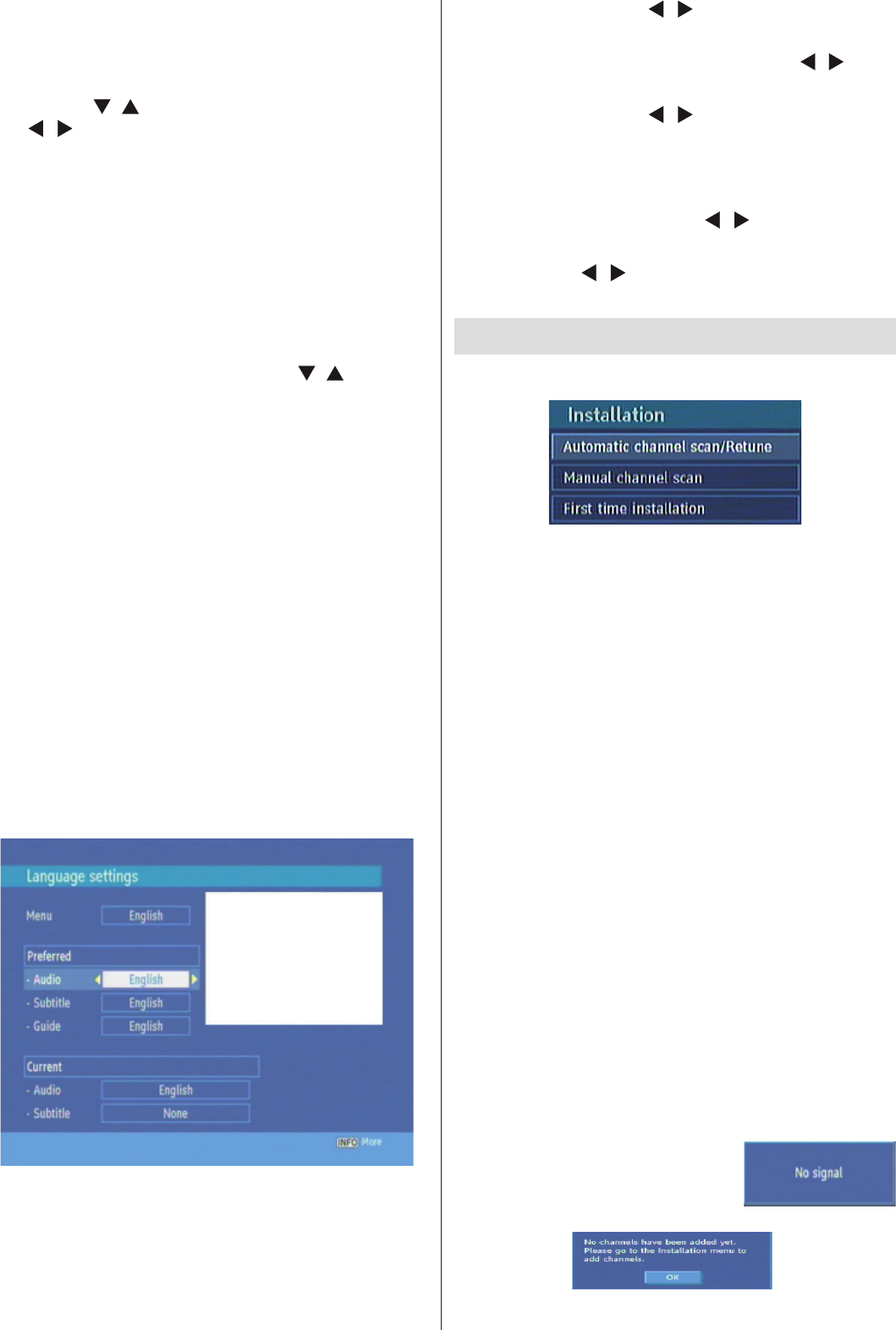
English - 17 -
Menu Lock
In menu lock you can set locking for All Menus, or the
Installation Menu to restrict access to these menu’s. If the
menu lock is disabled, there will be free access to the menu
system. Use “
”/“ ” buttons to go to Menu Lock option.
Use “
”/“ ” buttons to choose Menu Lock Mode.
DISABLED : All menus are unlocked.
ALL MENUS : All Menus are accessible only with the
correct lock key.So the user can’t add, delete, rename,
channels, can’t set timers.
INSTALLATION MENU : Installation menu is locked.So
the user can’t add channels. Changes will be updated after
exiting ‘Confi guration Menu’.
Set Pin
The PIN code of the unit changed. Use “ ”/“ ” buttons to
go to “Set PIN” option. Press OK to display the “Set PIN”
window. Use NUMERIC buttons to enter new pin number
you will need to input your new pin a second time for
verifi cation purposes. If Both pin numbers are four digits
long and the same, the pin will be changed. The factory
default pin number is 0000, if you change the pin number
make sure you write it down and keep it safe.
Low Power
If you select YES, low power mode will be
activated. In low power mode the power
consumption is less then 1 W (in standby). The
front display will show no time information (in
standby). If low power mode is deactivated, all
functions will be reactivated.
Language
In this menu the user can adjust the preferred language.
Language is changed by pressing OK key.
Menu: shows the language of the system
Preferred
These settings will be used if available. Otherwise the
current settings will be used.
• Audio: by pressing “ ”/“ ” keys change the audio
language.
• Subtitle: alter the subtitle language with “
”/“ ” keys.
The chosen language will be seen in subtitles.
• Guide: by pressing “
”/“ ” keys change the guide
language.
Current
• Audio: if audio language is supported change the
audio language by pressing “
”/“ ” keys
• Subtitle: if subtitle is backed up alter the subtitle
language with “
”/“ ” keys. The chosen language will
be seen in subtitles.
Installation
Automatic Channel Scan / Retune
Automatic channel scan is activated by selecting OK
when the line is highlighted. A pop-up menu appears
on the screen, select “YES” the automatic scan
begins. All the multiplexes are searched and a channel
table is created automatically. All channels found are
stored in a sorted form with respect to their channel
numbers. Selecting “NO” will cancel the operation.
Manual Channel Scan
In manual search the number of the multiplex is
entered manually and only that multiplex is searched
for the channels. In manual and auto search, any
existing channel in the database is not re-stored to
avoid redundant duplicates of that channel. To start
the scan enter the channel number manually and
press OK.
First Time Installation
Use this option to load default settings, which had
been set at the factory. To install factory settings,
highlight ‘First Time Installation’ menu and press OK
key, then you will be asked to confi rm deleting all
channels and settings. Selecting YES and pressing
OK will delete the channel table. Selecting “NO” and
pressing OK will cancel the operation.
Message
When the box receives no signal (e.g. the antenna
cable is disconnected), “NO
SIGNAL” message is seen on the
screen.
t