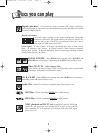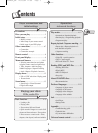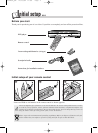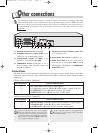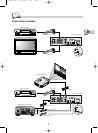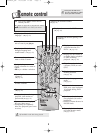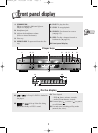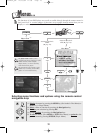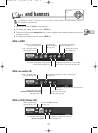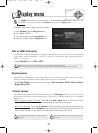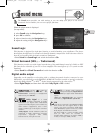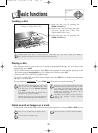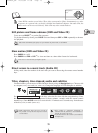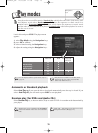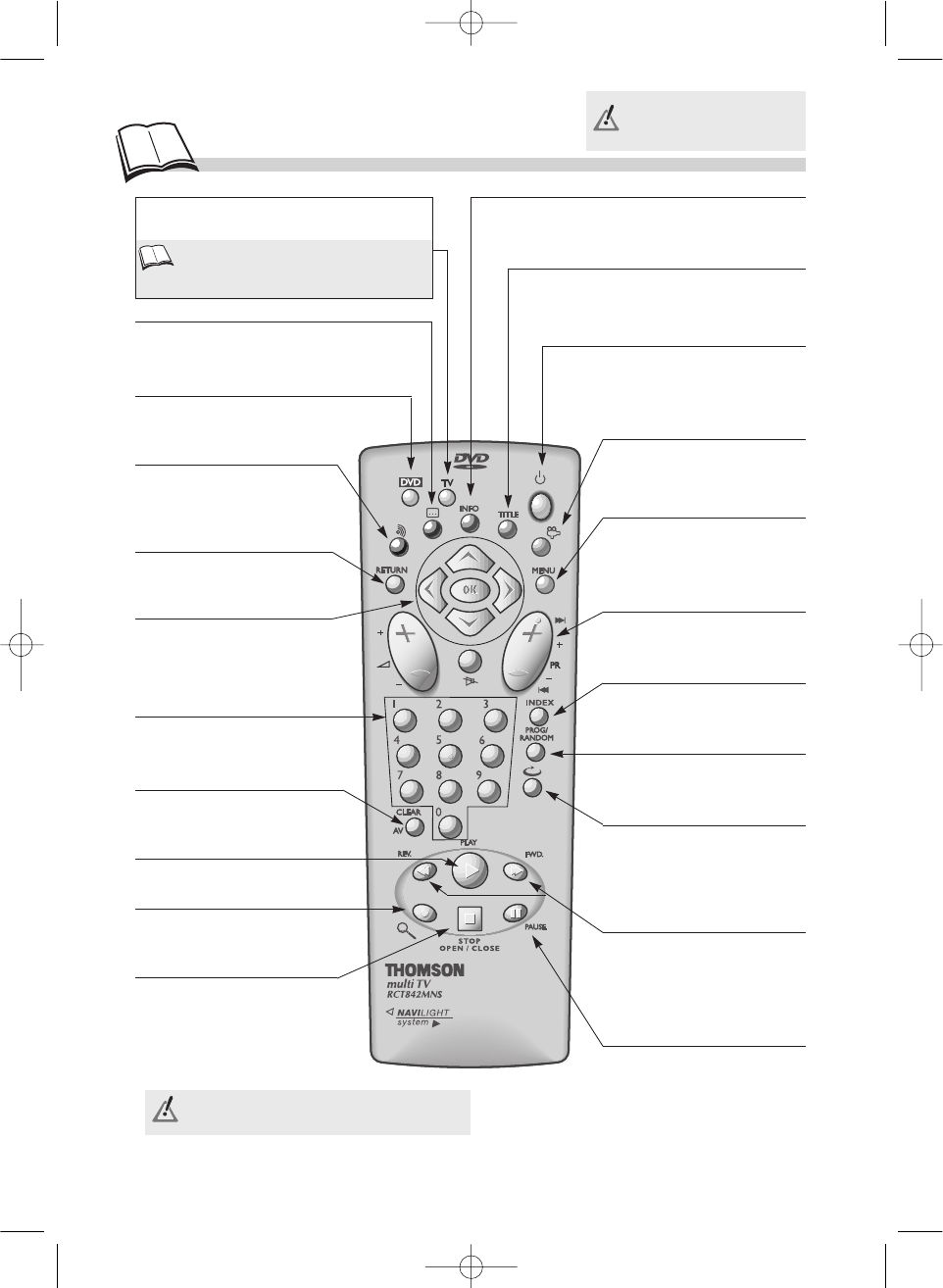
8
R
emote control
TV
Sets up the remote control unit to
control your TV.
Refer to page 26 to program the remote
control and use it to control your TV set
• Plays a disc.
(
k
page 14)
• Sets up the remote control
unit to control your player.
• Returns to the previous
menu or hides a banner
• Displays (or hides) the
dialogue language and
sound format.*
(
k
page 23)
• Returns to the previous menu
or hides a banner
• Displays (or hides) the subtitle
language.*
(
k
page 23)
• Navigation keys:
- Selects a function in a menu or
banner,
- OK key to validate a selection.
• Inputs digital values
(counter).
(
k
page 15)
• Enlarges the picture during
playback, slow motion or
pause mode.(
k
page 19)
• Displays the functions banner.
(
k
page 11)
•
Pause playback, and switch
to Frame advance mode.
(
k
pages 14-15)
• Displays the contents of a DVD*.
(
k
page 10)
• Repeats the last scene.
Each press steps backward
10 seconds during DVD
playback.
• Displays the programming
menu.
(
k
page17)
• Displays the sequence
marking function.
(
k
page 18)
• Skips forward or backward
a chapter (DVD) or track
(CD).
• Displays the disc menu (if
available) during playback
or when resuming
playback.
(
k
page 10)
• Displays the viewing angle
selection function on a
DVD*. (
k
page 19)
• Switches off the unit (placing it on
stand-by).
• Opens and closes the player’s
disc tray (long press).
• Temporarily or completely
halts disc playback (press once
or twice).
• Fast forward or backward.
Fast playback (forward or
backward).
• Frame-by-frame advance in
PAUSE mode.
• First press the DVD or TV
key once, depending on which
device you want to control.
* If available on the disc being played.
DTH220E_EN 22/03/02 11:08 Page 8