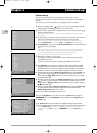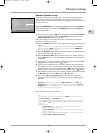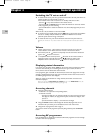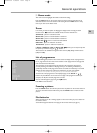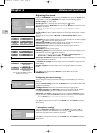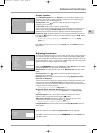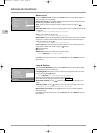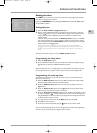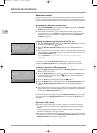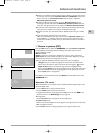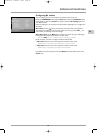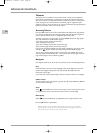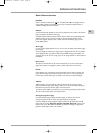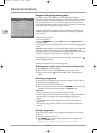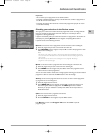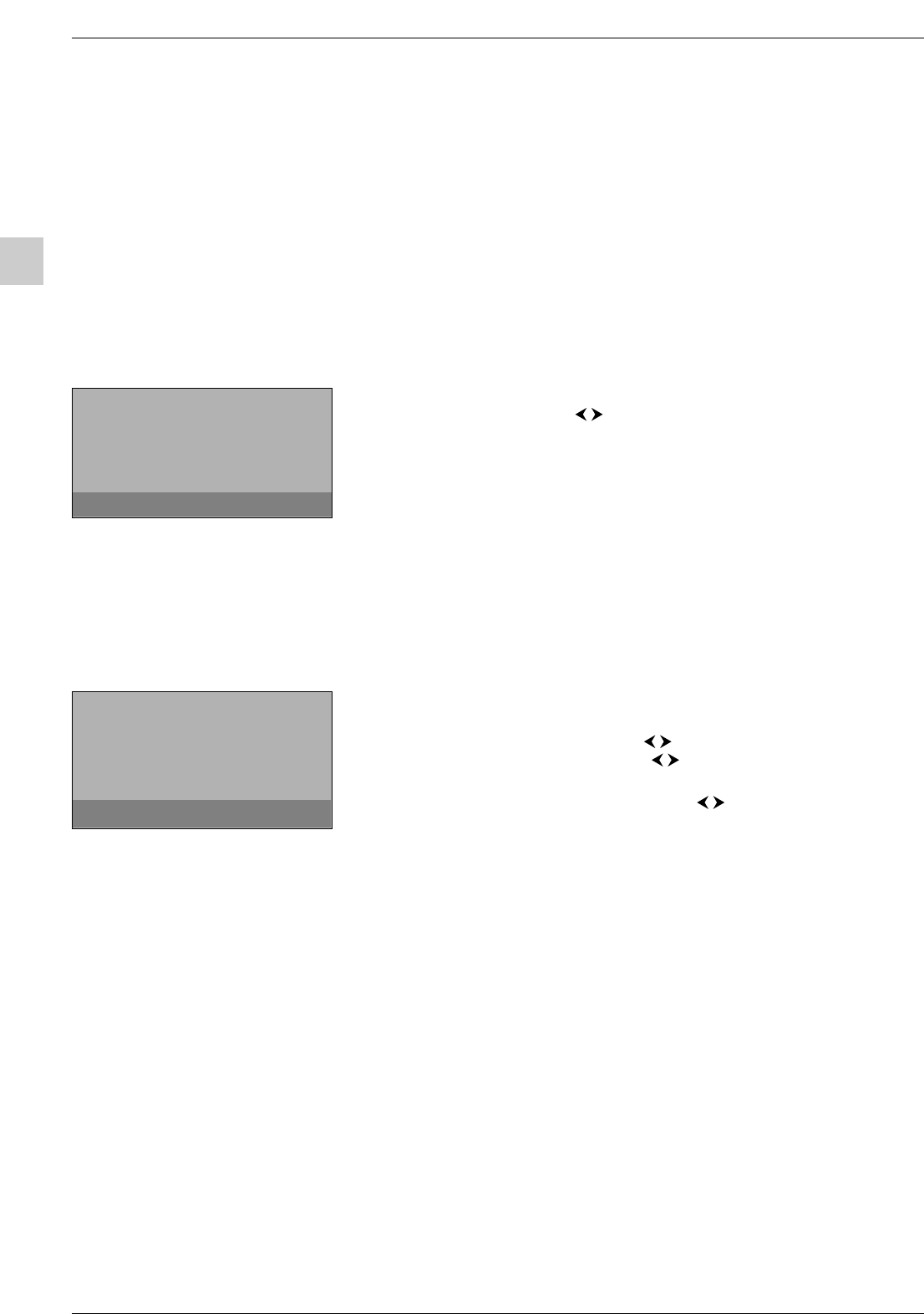
Advanced functions
EN
16
Parental control
The parental control functions allow you to limit your children’s access to the television.
You can do this by locking the buttons on the front of your TV set, thereby barring access
to certain channels and/or AV programmes.These functions are protected using a PIN code.
Accessing the Parental control menu
1.
Display the OVERVIEW menu by pressing the MENU button. Select the Parental
control option and press OK to confirm.
2. If the parental control function is not on, follow the instructions on the screen to
access the menu. If it is on, the
Pwd menu appears. Enter your 4-digit code to access
the menu. On the screen the numbers are replaced with asterisks.The
Parental
control menu appears.
Locking the buttons on the front of the TV set
1.
Select the Lock front panel option from the Parental control menu and check
the box by pressing
OK or the buttons.
2. Select the Activate parental control option and press OK.The Lock menu
appears.
3. Enter a 4-digit code, then enter it again to confirm it.A message appears saying that the
parental control is on. Press
EXIT to close the menu. Press any other button to return
to the
Parental control menu.
Note:The Installation menu is also locked and the remote control is needed to be able to
use the television.
To cancel the lock, go to the Parental control menu by entering your code and
uncheck the
Lock front panel box by pressing OK.Press EXIT to close the menu.
Locking a channel or AV programme
1.
Select the Programme lock option from the Parental control menu and press
OK.The relevant menu appears.
2. Under the Programme option use the buttons, numeric or PR+/PR- buttons
to select the channel to be locked. Use the buttons or press the
AV button to
access the AV programmes.
3. Check the Lock box by pressing OK or using the buttons.
4. Select the Return option and press OK to return to the Parental control menu.
5. Select the Activate parental control option and press OK.The Lock menu
appears.
6. Enter a 4-digit code, then enter it again to confirm it.A message appears saying that the
buttons on the front are locked. Press
EXIT to close the menu. Press any other button
to return to the
Parental control menu.
To unlock the channel or AV programme, go to the
Parental control menu by entering
your code and access the
Programme lock menu and uncheck the Lock option by
pressing
OK.
Operation (TV mode)
To watch a channel or AV programme which is locked, try accessing it and follow the
procedure on the screen.The lock will be applied again when you put the television in
standby.
In the list of programmes, channels and/or AV programmes which are temporarily
unlocked are indicated by an open green padlock.
The parental control function must be enabled without fail in order to be able to apply a
lock.To do this you need to select the
Activate parental control option from the
Parental control menu to define a personal code.
Return
❿❿
Lock front panel
Programme lock ...
Activate parental control ...
Parental control
Return
❿❿
Programme 01 BBC1
Lock
Programme lock
To lock or unlock the front panel, press
➛➛
or
❿❿
.
Enter the programme number you wish to lock or
unlock.
itc250s-en 27/08/04 18:01 Page 16