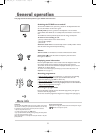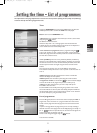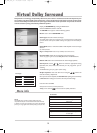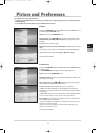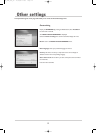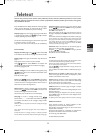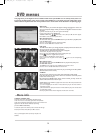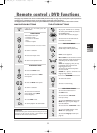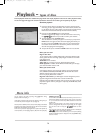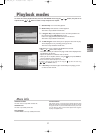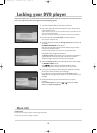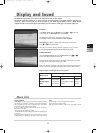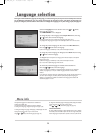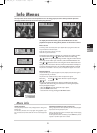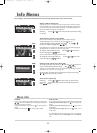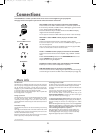22
Info Menus
Start reading a disc with the PLAY button,then press the info (yellow) button of the remote control.
Markers (DVD and Audio CD)
The player can store up to 5 locations on the disc,as long as the disc remains in the player
(and if the TV/DVD set has not been switched off using the On/Off switch).During that time,
you can directly access any of these locations.This function is only available with discs with
that have the elapsed time appearing in the Info menu.
Select the info using or button,and press ok to confirm the setting
of a marker.
Audio, Subtitles,Camera angles (DVD)
Some discs have multiple audio tracks,primarily used for the different languages.
The default language is the one selected in the main menu (see page 14).
To select the language during playback,select the info using or
button,then choose a language using
/ buttons.
During playback,you can display or hide the subtitles and change the subtitle language.The
default setting is the one chosen in the main menu (see page 20).
To display or hide subtitles,select the info using or button,then
choose a language using
/ buttons.
Some discs have multiple camera angles for certain scenes.
To change the camera angle,select the info using or button,then
choose the angle using
/ buttons.
Playback mode and Introscan (Audio CD)
To change the playback mode,select the info using or button,then
choose a mode (Standard,Random,Program) using
/ buttons.
The Progr.mode is only available if a list has been programmed using “Edit Program”function
(“Play Mode ”menu in the main menu,see page 18).
To play the first 10 seconds of each track,select the Introscan info using
or button, then press ok to confirm.
Audio channel (Video CD)
Select the info using or button, then choose an option (stereo
sound;left-hand side channel; right-hand side channel;left & right mono)
using
/ buttons.
MARKERS
To create a new marker,select a location indicated as “unmarked”using
or buttons,and press ok.Two new icons are displayed:a play button
and another representing a trashcan.
To start playback from a marker, select the icon then press ok to
validate.
To delete a marker,select the icon then press ok to validate.
DIRECT ACCESS
You can use the remote control buttons to directly access the required info.
To directly access the audio info,press the button on your remote
control.
To directly access the sub-title info, press the button on your
remote control.
To directly access the angle info, press the button on your
remote control.
To automatically display the camera angle info as soon as several camera
angles are available,activate the “Info display”option in the DISPLAY
menu.
More info
TV_DVD_LCD_en 17/06/02 11:46 Page 22