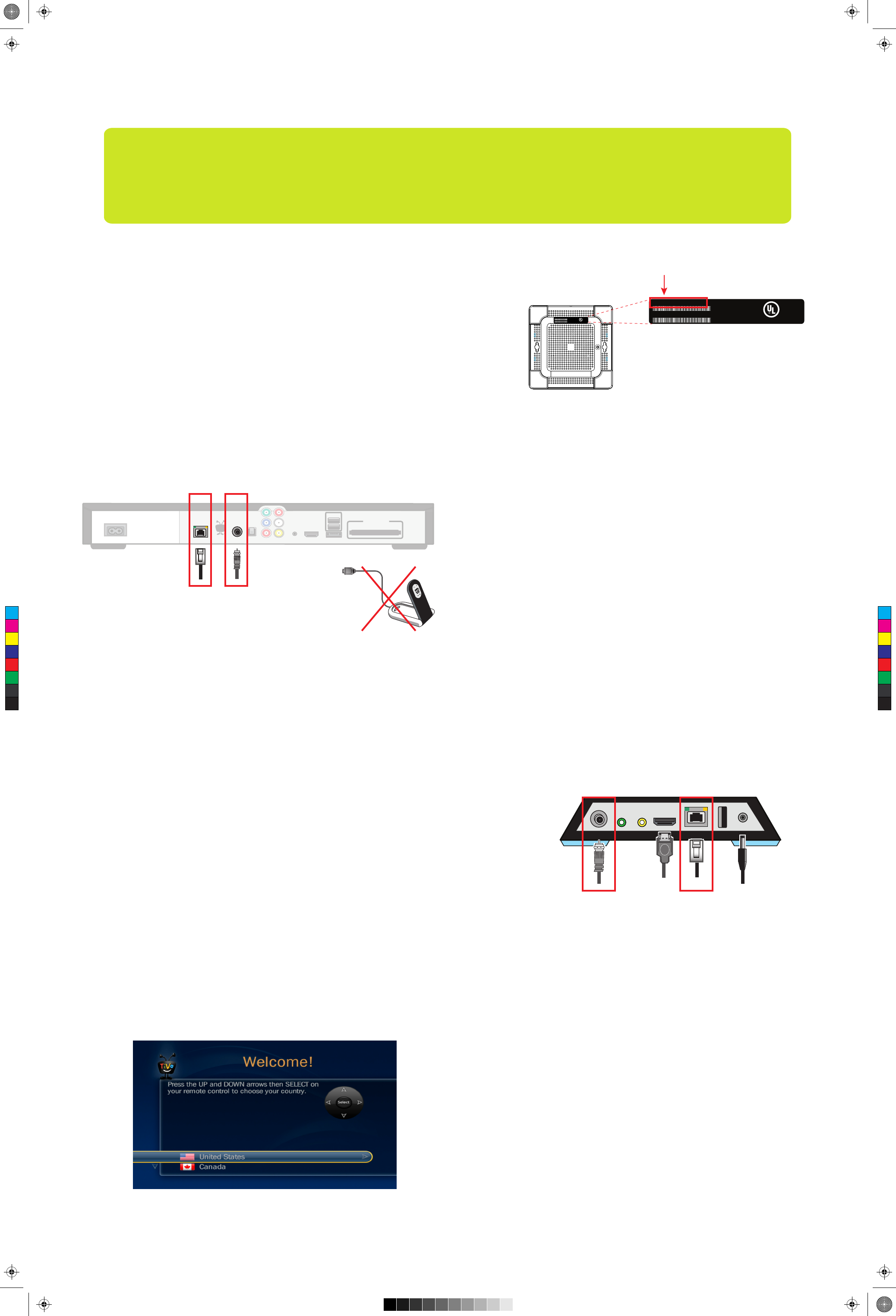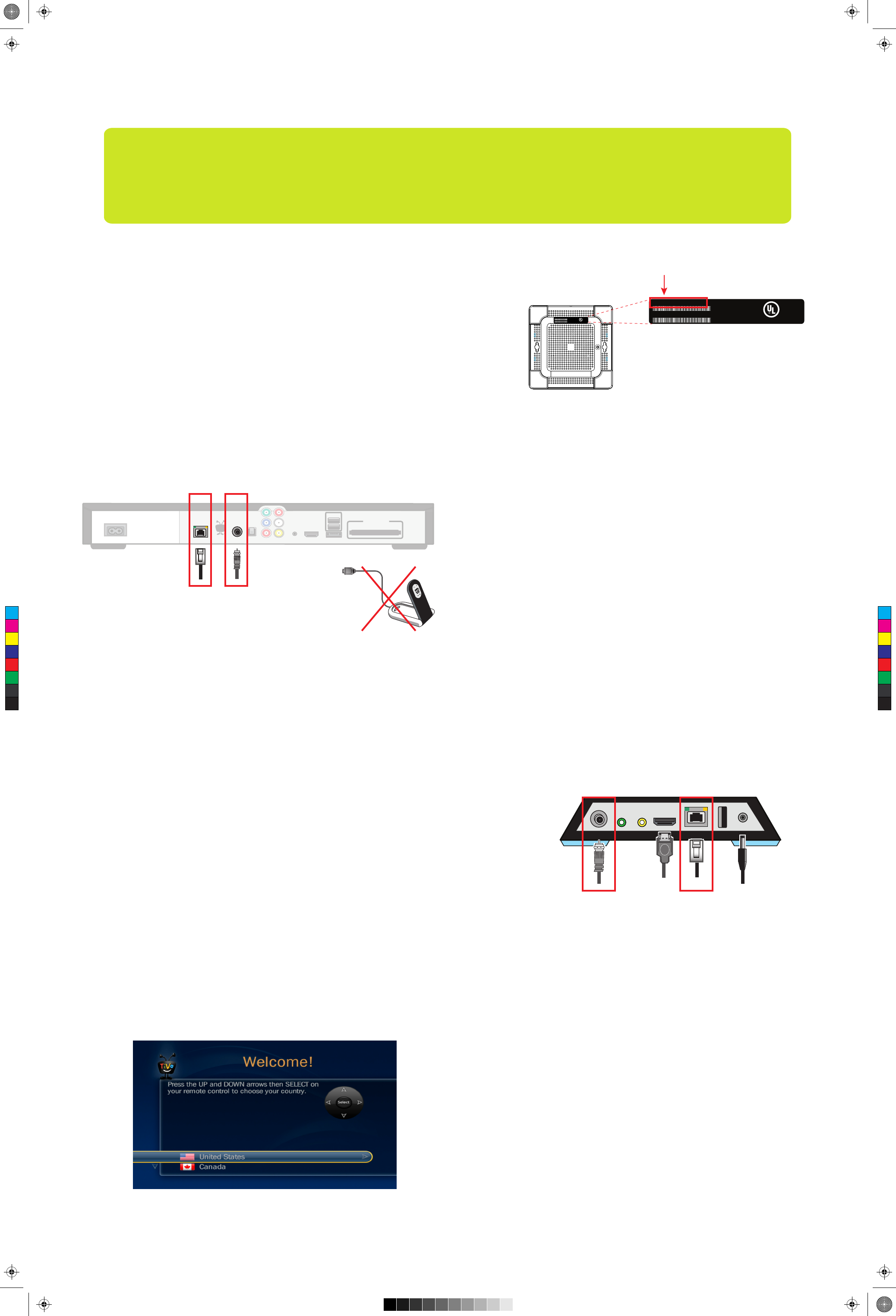
ᕤ Complete Mini Setup
Turn on your TV to see the Welcome screen.
When you see the Welcome screen, you’re ready to begin Guided
Setup. Just follow the on-screen instructions.
Note:
If you don’t see the Welcome screen, use the Input,
Source, or TV/Video button on your TV remote or TV to select
the correct audio/video input source for your TV.
ᕣ Connect your Mini
Connect your TiVo Mini to your home network and TV, and plug it in.
1. Connect your TiVo Mini to your home network using a wired connection. A
wireless connection is not supported.
MoCA (Ethernet-over-Coax) network: If you already have MoCA
enabled in your home, simply connect the coaxial cable coming from the
wall to the MoCA port on the back of the TiVo Mini. Visit tivo.com/moca
to learn more.
Ethernet network: Connect your TiVo Mini to an open port on your
router or to an Ethernet jack in your wall using an Ethernet cable.
2. Connect an HDMI
®
cable from the back of the TiVo Mini to the back of your
television.
3. Plug in the power cord.
To power outlet
12VDCMoCA COMPONENT A/V HDMI ETHERNET USB
To TV
1. Verify that your TiVo DVR is connected to your home network using
a wired connection. A wireless connection is not supported.
MoCA network (recommended): Your TiVo DVR is connected to
a coaxial cable coming from the wall. You must have MoCA
enabled in your home to use this option.
Don’t have MoCA yet? No problem! Simply connect your
Roamio Plus/Pro or Premiere 4/XL4/Elite to your home network
using an Ethernet cable. (Make sure the coax cable is also con-
nected.) Then, go to ‘Settings’ > ‘Network.’ Choose ‘Change
Network Settings,’ and then choose ‘Use this DVR to create a
MoCA network.’ That’s it! You have a MoCA network throughout
your home! Visit tivo.com/MoCA for more details.
Ethernet network: Your TiVo DVR is connected to an open port
on your router or to an Ethernet jack in your wall using an Ether-
net cable.
2. Make a test connection to the TiVo service. Go to ‘Settings &
Messages’ > ‘Settings’ > ‘Network’ > ‘View network diagnos-
tics’ > ‘Test network connection.’
ᕢ Check your TiVo DVR’s network connection
TiVo
Mini
To activate your TiVo Mini, go to tivo.com/activate or call TiVo Customer Sup-
port at 1-877-367-8486. You’ll need your TiVo Service Number (TSN); you can
find it on the bottom of the device.
Once you have activated your service, wait 15 minutes before moving on to
Step
ᕢ.
ᕡ Activate your TiVo Mini
TSN: XXX-XXXX-XXXX-XXXX
SKU: XXXXXX
STB MAC: XXXXXXXXXXXX
Model: TCDXXXXXX
Made in Mexico
LISTED
ACCESSORY
ITE E207619
TSN: XXX-XXXX-XXXX-XXXX
SKU: XXXXXX
STB MAC: XXXXXXXXXXXX
Model: TCDXXXXXX
Made in Mexico
LISTED
ACCESSORY
ITE E207619
TiVo Service Number
TiVo Roamio Plus/Pro
Need some help? Visit tivo.com/mini
To MoCA
network
(recommended)
-- OR -- To Ethernet
network
RESOLUTION
DIGITAL
AUDIO
(OPTICAL)
HDMI
EXTERNAL STORAGE
(E-SATA)
USB
AC (In)
COMPONENT COMPOSITE
CableCARD
™
(MULTI-STREAM ONLY)
TiVo Inc.
CABLE
(MoCA)
ETHERNET
To MoCA
network
(recommended)
-- OR --
To Ethernet
network
Set up your TiVo
®
Mini in 4 easy steps.
Important!
Please note that the TiVo Mini requires a subscription to the TiVo service, and a connection to a 4- or 6-tuner TiVo DVR
(like the TiVo Roamio
™
, TiVo Roamio Plus/Pro, or TiVo Premiere 4 or XL4/Elite) via a MoCA
®
network (recommended) or
an Ethernet network. Please verify that you have a compatible DVR before installing your Mini.
C
M
Y
CM
MY
CY
CMY
K
Mini_StartHere_A2.pdf 2 10/22/2013 9:41:25 AM