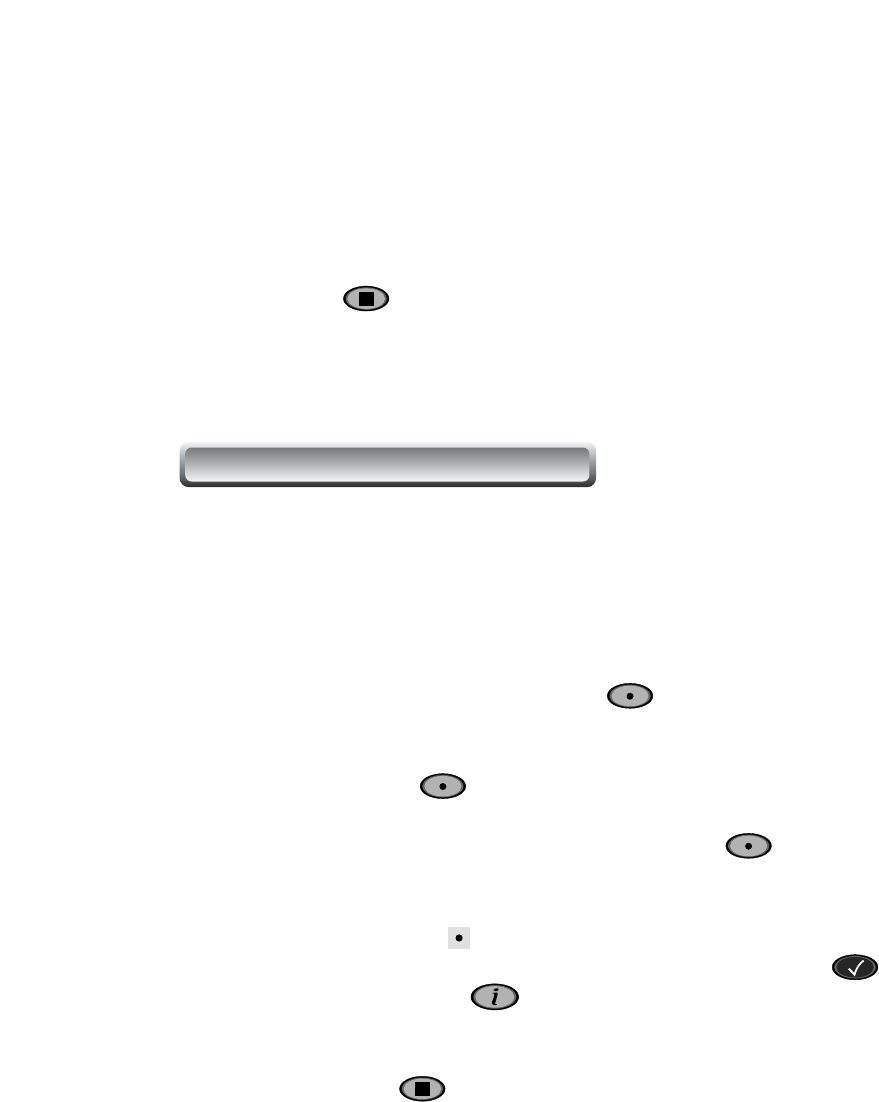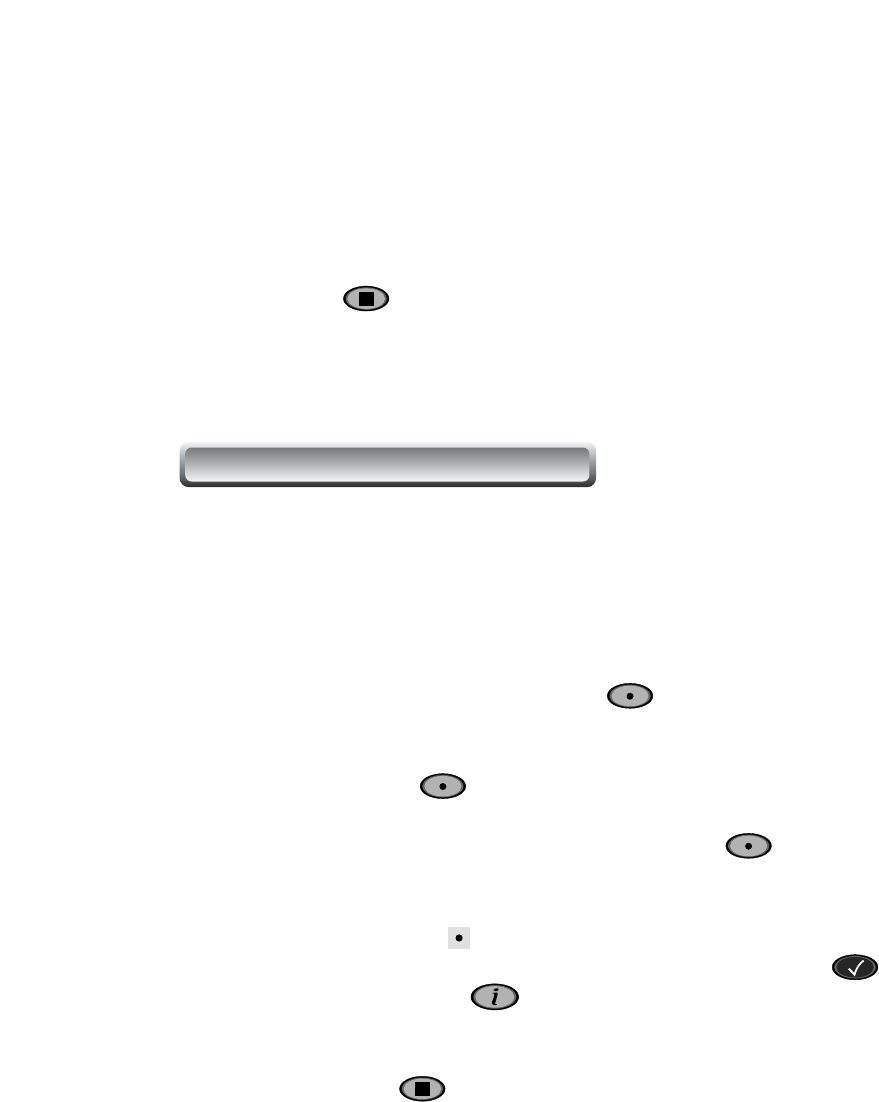
49
b. Checking
A Recording Icon ( ) will be displayed on the upper rightmost of the TV screen
if the recording is in progress. For more information, press CHECK( ) button
or INFORMATION ( ) button.
c. Stop
Press STOP( ) button and select Yes to confirm the immediate stop.
Recording, Checking and Editing reserving
To record services, refer to the following steps. There are four kinds of recording references.
Caution : If the recording time is less than about 1 minute, recording will not be done
successfully.
1.Immediate Recording by RECORDING ( ) button
a. Recording
Press RECORD( ) button to record the channel you are watching.
To specify the stop time, go to Recordingmenu and modify Duration item.
To go to the Recordingmenu, press RECORDING ( ) button once more.
6. Press STOP ( ) button again to stop recording.
Caution : If the recording time is less than about 1 minute, recording will not be done
successfully.