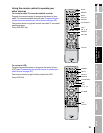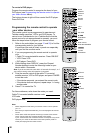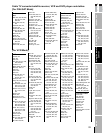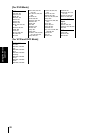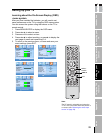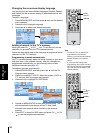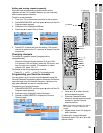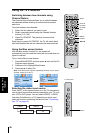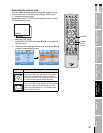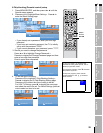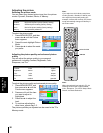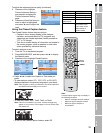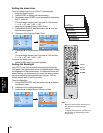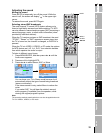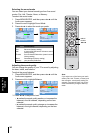27
IntroductionConnecting your
TV
Using the remote
control
Setting up your
TV
Using the TV's
features
AppendixIndex
E
S
F
Selecting the picture size
You can select a desired picture size either directly on the
remote control or in the On-Screen Display (OSD) menu.
• Using the remote control
Repeatedly press PIC SIZE on the remote control to select
the desired picture size.
• Using the OSD menu
1. Press MENU/ENTER and press W or X to highlight the
Special menu.
2. Press
S or T to highlight Picture Size, then press W or X
to select a desired picture size.
4:3
16:9
Special
Language
English
4:3
Off
Bright
Picture Size
Closed Caption
Backlight
Sleep Timer
Block Setting >
MENU/ENTER EXIT
Special
Language
English
Off
Bright
Closed Caption
Backlight
Sleep Timer
Block Setting >
MENU/ENTER EXIT
4:3Picture Size
0 minutes
0 minutes
Item Pressing W or X
4:3 Scales an image so that it is displayed in the center
of the screen with a 4:3 aspect ratio. This is most
suitable for 4:3 images like computer monitors,
standard definition TV and 4:3 aspect DVD movies,
as it displays them without aspect alteration.
16:9 Scales an image so that it is displayed in the center
of the screen with a 16:9 aspect ratio. This is most
suitable for images which are already in a 16:9
aspect, like high definition TV, as it displays them
without aspect alteration.
PIC SIZE
STW X
MENU/
ENTER