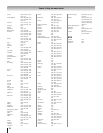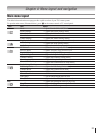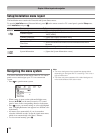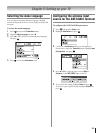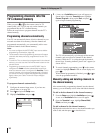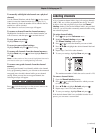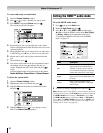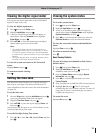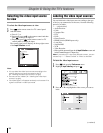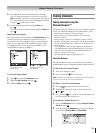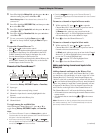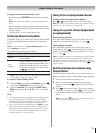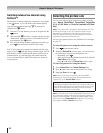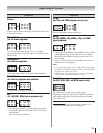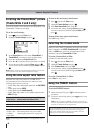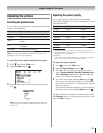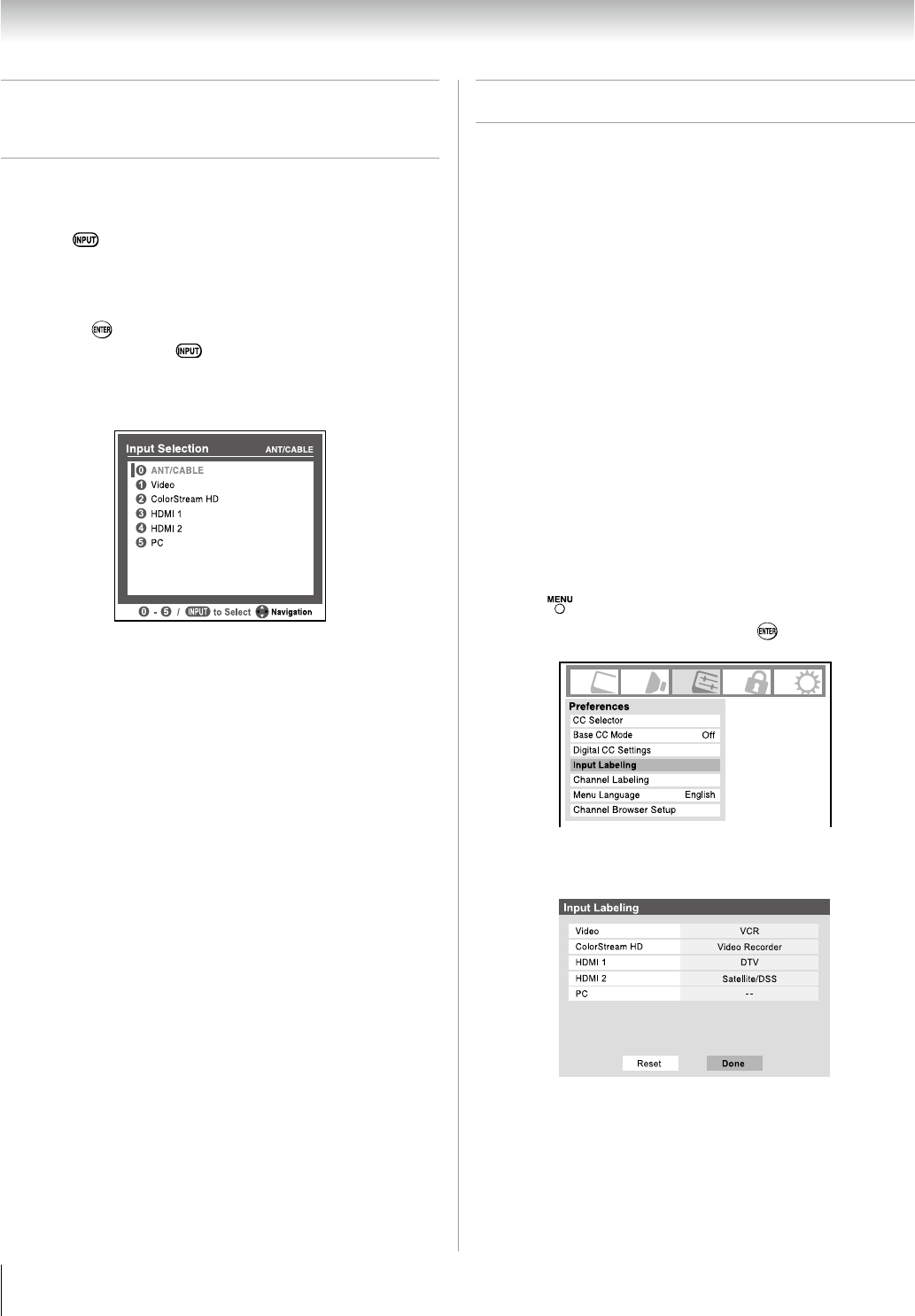
34
Selecting the video input source
to view
To select the video input source to view:
Press on the remote control or TV control panel.
And then either:
a)
Press 0–7; or
b) Repeatedly press
on the remote control and then
press to change the input; or
c) Repeatedly press on the remote control or TV
control panel to change the input.
The current signal source displays in the top right corner
of the Input Selection screen.
INPUT
Input Selection ANT/CABLE
ANT/CABLE
ColorStream HD
PC
- / to Select
0
0
1
Video
2
3
4
5
HDMI 1
HDMI 2
5
Navigation
Note:
You can label the video input sources according to the
specific devices you have connected to the TV
( “Labeling the video input sources” at right).
Sources can be “hidden” ( “Labeling the video input
sources” at right).
“No Video Signal” will appear randomly on the screen if no
signal is received in video input mode.
1�
2�
•
•
•
Labeling the video input sources
You can label each video input source according to the type
of device you connected to each source, from the following
preset list of labels:
– – (default label)
Audio Receiver
Cable
Compact Disc
DTV
DVD
Game Console
HDMI Switch (HDMI inputs only)
Laser Disc
Satellite/DSS
VCR
Video Recorder
Hide (to hide an unused input in the Input Selection screen and
in the Channel Browser™ Inputs list)
Note: If you select PC in the Input Selection screen, you can
choose only “– –” “Game Console” or “Hide” as the label.
To label the video input sources:
Press and open the Preferences menu.
Highlight Input Labeling and press
.
Press or to highlight the video source you want to
label.
Done
Input Labeling
Video VCR
ColorStream HD
Video Recorder
PC
--
HDMI 1 DTV
Satellite/DSS
HDMI 2
Reset
(continued)
•
•
•
•
•
•
•
•
•
•
•
•
•
1�
2�
3�
Chapter 6: Using the TV’s features