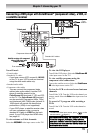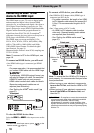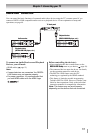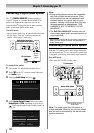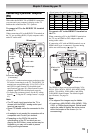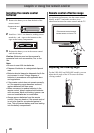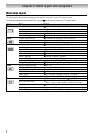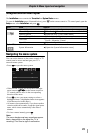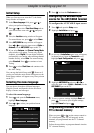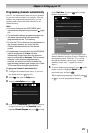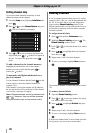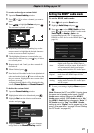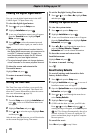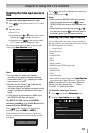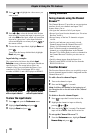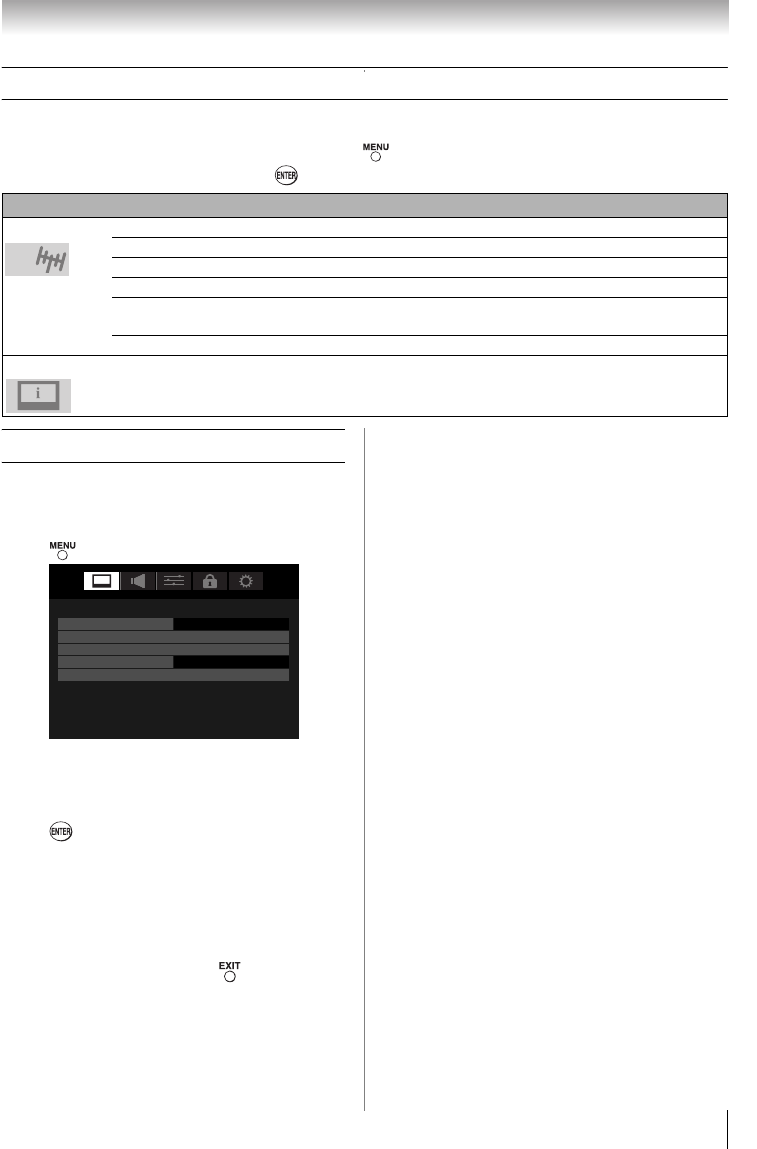
23
Chapter 4: Menu layout and navigation
Setup/Installation menu layout
The Installation menu contains the Terrestrial and System Status menus.
To open the Installation menu (illustrated below), press on the remote control or TV control panel, open the
Setup menu, select Installation, and press .
Navigating the menu system
You can use the buttons on the remote control or TV
control panel to access and navigate your TV’s
onscreen menu system.
• Press to open the menu system.
• When a menu is open, use the up/down/left/right
arrow buttons (STWX) on the remote control or
TV control panel to move in the corresponding
direction in the menu.
• Press to save your menu settings or select a
highlighted item. (A highlighted menu item appears
in a different color in the menu.)
• All menus close automatically if you do not make a
selection within 60 seconds, except the signal meter
menu, which closes automatically after about 5
minutes.
• To close a menu instantly, press .
Note:
The menu background may sometimes appear
black, depending on the signal the TV is
receiving. This is not a sign of malfunction.
Icon Item Option
Terrestrial Input Configuration J [Opens the Input Configuration menu]
Channel Program J [Start Scan] J [Scans for new channels on ANT/CABLE]
Channel Options J [Opens the Skip / Lock Channel menu]
Channel Tuning Mode J Standard / Auto / Digital
Time Zone
J Eastern / Newfoundland / Atlantic / Hawaii / Alaska /
Pacific / Mountain / Central
Signal Meter J [Opens the Signal Meter menu]
System Status
System Information J [Opens the System Information screen]
Picture
Mode Sports
Picture Settings
Noise Reduction
Game Mode Off
Theater Settings