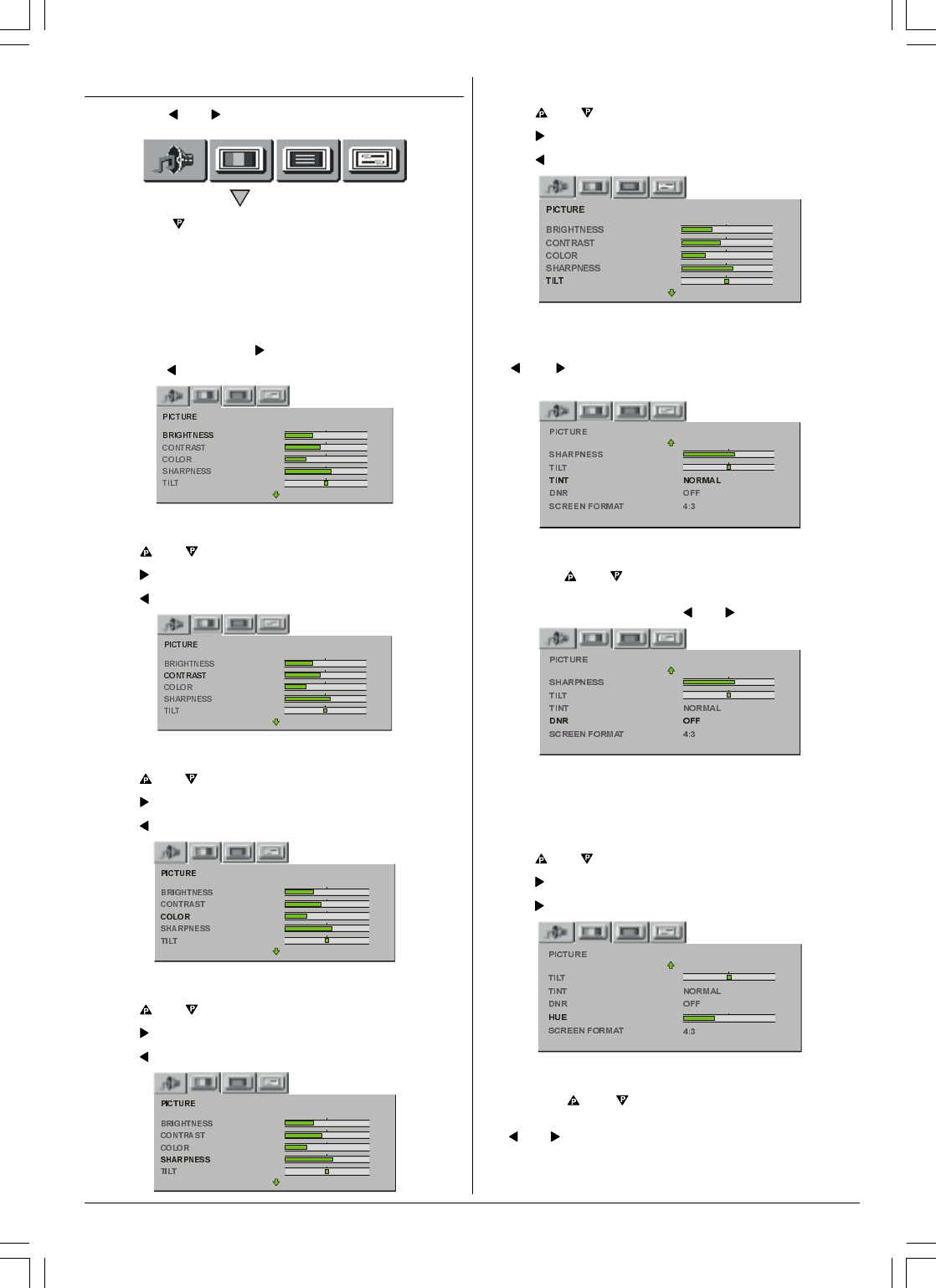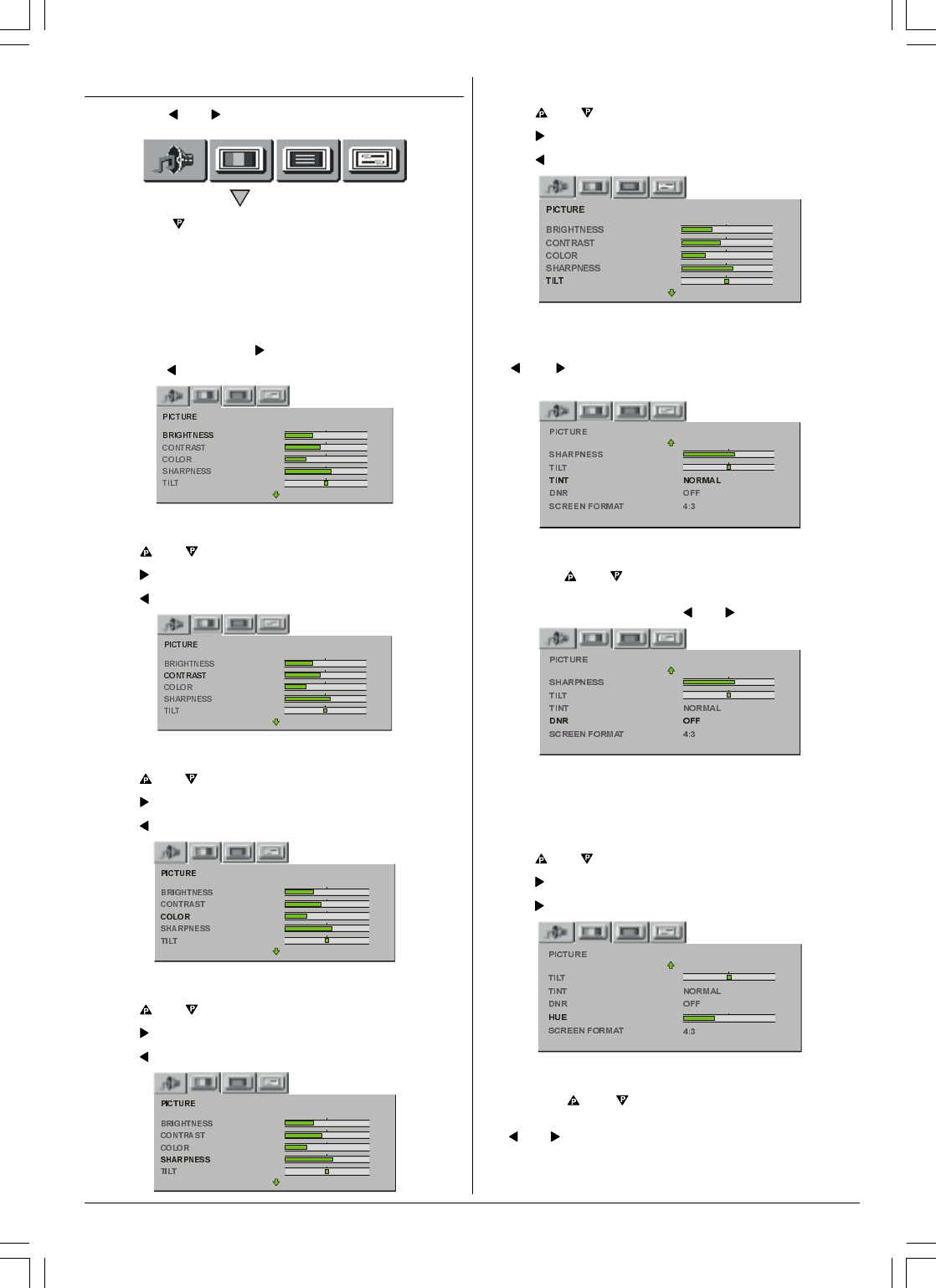
ENGLISH - 8 -
Picture menu
By pressing or button, select the second icon.
By pressing or OK button, Picture menu appears on
the screen.
You can enter Picture menu directly by pressing GREEN but-
ton.
Setting Brightness
When you entered the Picture menu Brightness will be the
first selected item. Press
button to increase Brightness
level. Press
button to decrease Brightness level.
Setting Contrast
Using or button select Contrast.
Press button to increase contrast level.
Press button to decrease contrast level.
Setting Color
Using or button select Color.
Press
button to increase color level.
Press button to decrease color level.
Setting Sharpness
Using or button select Sharpness.
Press button to increase sharpness level.
Press button to decrease sharpness level.
Setting Tilt
Using or button select Tilt.
Press button to increase tilt level.
Press button to decrease tilt level.
Setting Tint
This item is used to change the Color Temperature. By press-
ing
or button you may select one of these options:
COOL, WARM, NORMAL.
DNR
By pressing or button, select DNR. You can change
the DNR (Digital Noise Reduction) to MINIMUM, MEDIUM,
MAXIMUM or OFF by pressing
or button.
Setting Hue (In AV mode only)
(This appears in AV mode only when an NTSC video source
is applied. Otherwise, HUE option is invisible in Picture
menu.):
Using
or button select Hue.
Press button to increase hue level.
Press button to decrease hue level.
Screen Format
By pressing or button, select Screen Format. You
can change the screen format to AUTO, 4:3 or 16:9 by press-
ing
or button.
01-2919&ENG-2143-AK53-RF-ST10P-50051716.p65 27.04.2004, 11:448