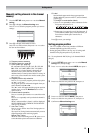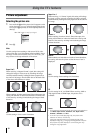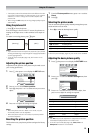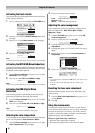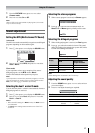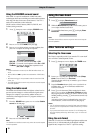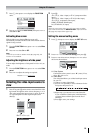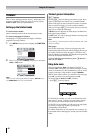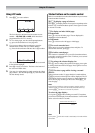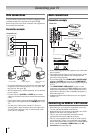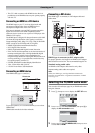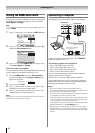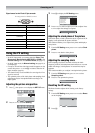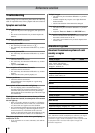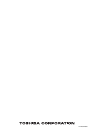23
Connecting your TV
• This TV is able to connect with HDMI devices. But it is
possible that some HDMI devices may not operate properly
with this TV.
Connecting an HDMI or a DVI device
The HDMI input on your TV receives digital audio and
uncompressed digital video from an HDMI device or
uncompressed digital video from a DVI device.
This input is designed to accept HDCP program material in
digital from EIA/CEA-861/861B compliant consumer
electronic devices (such as a set top box or DVD player with
HDMI or DVI output).
The HDMI input is designed for best performance with 1080i
(50 Hz/60 Hz) high-definition video signals, but will also
accept and display 480i, 480p, 576i, 576p, 720p (50 Hz/60 Hz
(60Hz: except for the E-EDID)) and VGA signals.
• HDMI: High-Definition Multimedia Interface
• DVI: Digital Video Interface
• HDCP: High-bandwidth Digital Content Protection
• EIA/CEA-861/861B compliance covers the transmission of
uncompressed digital video with high-bandwidth digital
content protection, which is being standardized for
reception of high-definition video signals. Because this is an
evolving technology, it is possible that some devices may
not operate properly with the TV.
• E-EDID: Enhanced-Extended Display Identification
• VGA: VESA 640 5 480 @ 60 Hz
• L-PCM: Linear-Pulse Code Modulation
Connecting an HDMI device
One HDMI cable (type A connector)
For proper operation, it is recommended that you use a short
HDMI cable.
HDMI cable transfers both video and audio.
Connecting a DVI device
One HDMI (type A connector)-to-DVI adapter cable and
audio cables
HDMI (type A connector)-to-DVI adapter cable
For proper operation, the length of an HDMI-to-DVI adapter
cable should not exceed 3m. The recommended length is 2m.
Standard analog audio cables
An HDMI-to-DVI adapter cable transfers only video.
Separate analog audio cables are required.
Note:
HDMI, the HDMI logo, and High-Definition Multimedia
Interface are trademarks or registered trademarks of HDMI
Licensing, LLC.
Selecting the PC/HDMI audio mode
You can select PC audio (- page 24) or HDMI audio when
using this function.
1 Press M, then press I or i to display the SET UP menu.
2 Press u or U to select AV connection, then press Q to
display the AV connection menu.
3 Press u or U to select PC/HDMI audio, then press I or i
to select PC or HDMI.
VIDEO AUDIO
LR
IN
OUT
HDMI OUT
TV back view
HDMI device
VIDEO AUDIO
LR
IN
OUT
DVI
OUT
TV back view
DVI device
TV back view
AV connection
Manual tuning
OK
OK
Auto tuning
OK
Language
SET UP
English
OK
Picture position
MENU
Back Watch TV
EXIT
MENU
Back Watch TV
EXIT
PC/HDMI audio
HDMI audio
AV connection
PC
Digital