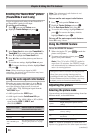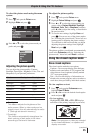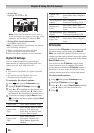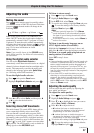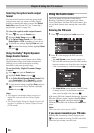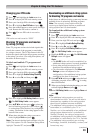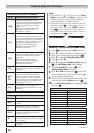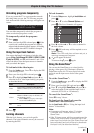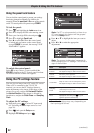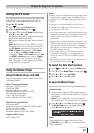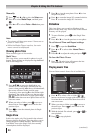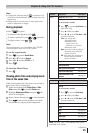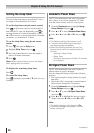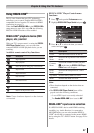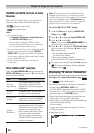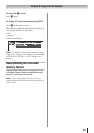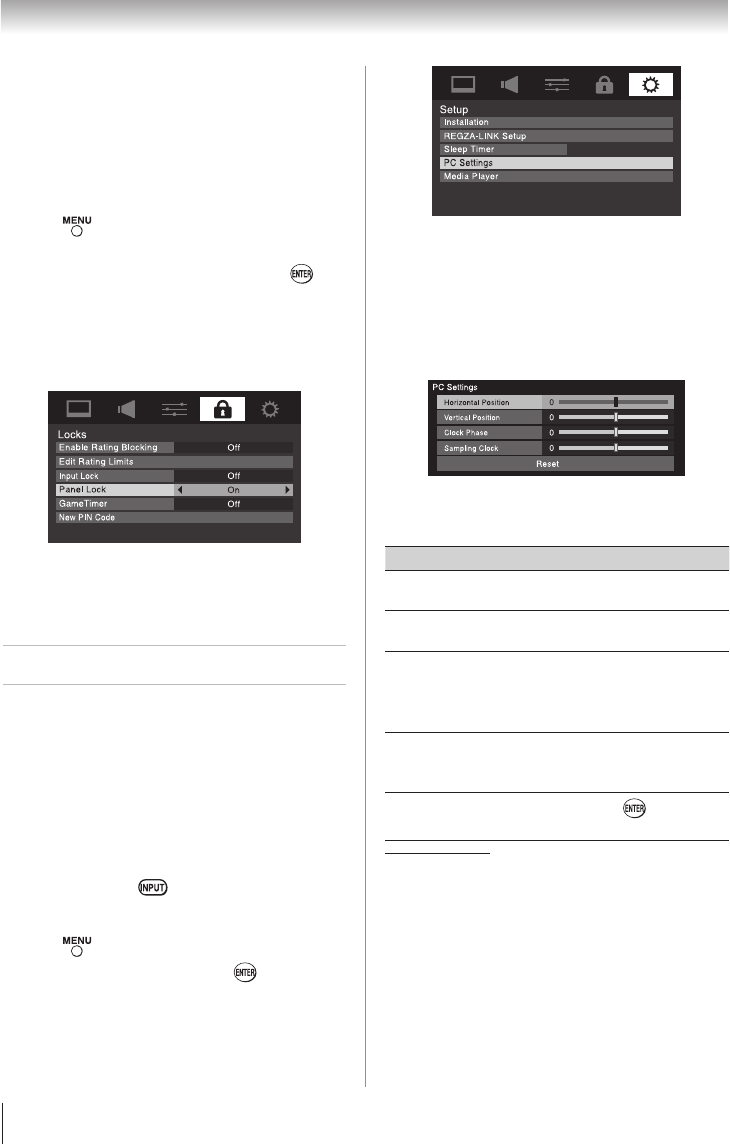
Chapter 6: Using the TV’s features
42
Using the panel lock feature
You can lock the control panel to prevent your settings
from being changed accidentally (by children, for
example). When the panel lock is On, none of the controls
on the TV control panel will operate except POWER.
To lock the panel:
1無
Press and highlight the Locks menu icon.
2無
Press q to display the PIN code entering screen.
3無
Enter your four-digit PIN code and press .
4無
Press q to highlight Panel Lock.
5無
Press u to select On. When the control panel
is locked and any button on the control panel
(except POWER) is pressed, the message “NOT
AVAILABLE” appears.
To unlock the control panel:
Select Off in step 5 above, or press and hold the
VOLUME – button on the TV control panel for about
10 seconds until the volume icon appears.
Using the PC settings feature
You can view an image from a PC on the TV screen.
When a PC is connected to the TV's PC IN
terminal, you can use the PC Settings feature to
make adjustments to the image. If the edges of the
picture are cut off, readjust the Horizontal Position
and Vertical Position. If the picture is affected by
interference, readjust the Clock Phase and Sampling
Clock.
To adjust the PC settings:
1無
Repeatedly press to select PC input mode
( “Selecting the video input source to view”
page 28).
2無
Press and open the Setup menu.
3無
Highlight PC Settings and press .
00:00
Note: If a PC is not connected or there is no
PC input signal, this feature will be grayed
out in the Setup menu.
4無
Press p or q to highlight the item you want to
adjust.
5無
Press t or u to make the appropriate
adjustments.
Note: The screen is disrupted momentarily
when adjusting the PC settings. This is not a
sign of malfunction.
Mode Description
Horizontal
Position
Moves the picture left/right.
The adjustment range is within ±10 from center.*
Vertical
Position
Moves the picture up/down.
The adjustment range is within ±10 from center.*
Clock Phase
Helps to reduce noise and sharpen the picture.
The adjustment range is within ±16 from center.*
Sampling
Clock
Helps to reduce noise and minimize periodic
vertical stripes on the screen.
The adjustment range is within ±10 from center.*
Reset
Highlight this item then press to get an
optimum adjustment automatically.
*
The default settings may vary depending on
the input signal format.
(continued)