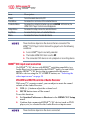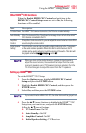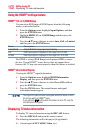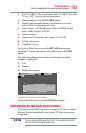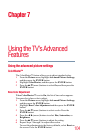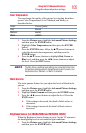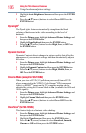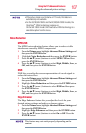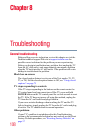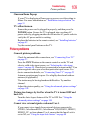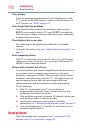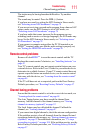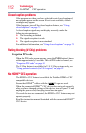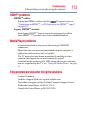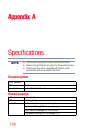107
Using the TV’s Advanced Features
Using the advanced picture settings
• If the picture mode is set to Game or PC mode, this feature is
automatically not available.
• For the 32/39/50L1350U and the 32/39/50L2300U models, the
ClearScan
®
120Hz technology is always on.
On the 58L1350U model, the ClearScan
®
240Hz technology is a
selectable option from the menu.
Noise Reduction
MPEG NR
The MPEG noise reduction feature allows you to reduce visible
interference caused by MPEG compression.
1 From the Picture menu, highlight Advanced Picture Settings, and
then press the ENTER button.
2 Highlight Noise Reduction and then press the ENTER button.
3 Press the /▼(arrow) buttons to select MPEG NR and then
press the ENTER button.
4 Press the /▼(arrow) buttons to select High, Middle, Low, or
Off, and then press the ENTER button.
DNR
DNR lets you soften the screen representation of a weak signal to
reduce the noise effect.
1 From the Picture menu, highlight Advanced Picture Settings, and
then press the ENTER button.
2 Highlight Noise Reduction and then press the ENTER button.
3 Press the /▼(arrow) buttons to select DNR and then press
the ENTER button.
4 Press the /▼(arrow) buttons to select High, Middle, Low, or
Off, and then press the ENTER button.
Edge Enhancer
The Edge Enhancer feature lets you adjust the levels for your
desired picture settings and achieve a sharper picture.
1 From the Picture menu, highlight Advanced Picture Settings, and
then press the ENTER button.
2 Highlight Edge Enhancer and then press the ENTER button.
3 Press the /▼(arrow) buttons to select On or Off. Press the
ENTER button.
This feature may not work properly depending on the
content.