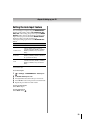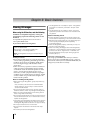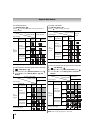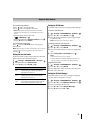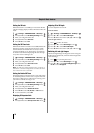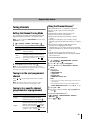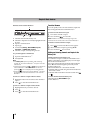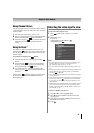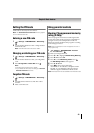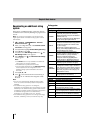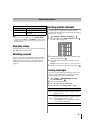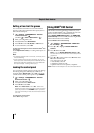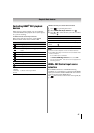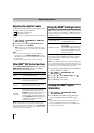41
Chapter 6: Basic features
Using Channel Return
You can switch between two channels without entering
a channel number each time. This feature also works for
external inputs.
1 Select the first channel you want to view.
2 Select a second channel using the Channel Number
buttons (and the dash ( ) button if needed).
3 Each time you press , the TV switches back and
forth between the last two channels that were
tuned.
Using SurfLock
™
The SurfLock
™
feature temporarily memorizes one
channel to the button so it can be quickly returned
to from any other channel. This feature also works for
external inputs.
To memorize a channel to the button:
1 Tune the channel you want to program to the
button.
2 Press and hold for about 2 seconds until the
message “Memorized” appears. The channel has
been programmed to the button.
3 You can then change channels repeatedly, and
when you press , the memorized channel will
be tuned.
After pressing and then changing channels again,
the memory is cleared and the button functions as
Channel Return.
Selecting the video input to view
To select the video input to view:
1 Press on the remote control or TV control
panel.
2 Change the input:
•Press 0–8.
•Repeatedly press B or b. Press .
•Repeatedly press .
Note:
• You can label the video input sources according to the
specific devices you have connected to the TV
(- “Labeling video inputs” on p. 32).
• You can skip sources (- “Skipping video inputs” on p.
31).
• Inputs that are set to be skipped will not be available and
will be skipped when selecting inputs by repeatedly
pressing or B or b.
• You can select inputs that are set to be skipped using the
number buttons.
• If one or more HDMI
®
CEC devices are connected to an
HDMI input, the icon ( ) appears in the input selector.
In this case, the label (- p. 32) will not appear in the
input selector.
• When the Auto Input feature is set, you can select a video
input source with the remote control by pressing and
holding the corresponding MODE SELECT button for 2
seconds (- p. 33).
To select an HDMI
®
CEC device:
1 Press B or b to select an HDMI input.
2 Press c. The list of HDMI
®
CEC devices for that
input appears.
3 If the input has multiple HDMI
®
CEC devices, use
B or b to select a device.
4 Press .
-
OK
Inputs
ANT/CABLEANT/CABLE
0
1
Video 1
5
HDMI 2
6
HDMI 3
3
ColorStream HD1
HDMI 1
4
2
Video 2
7
HDMI 4
8
PC
OK