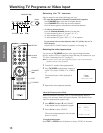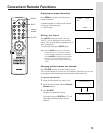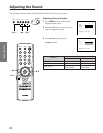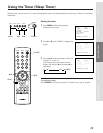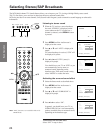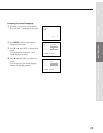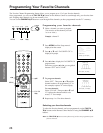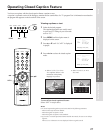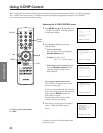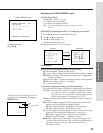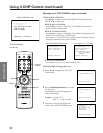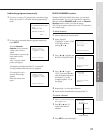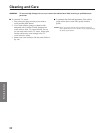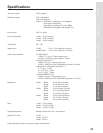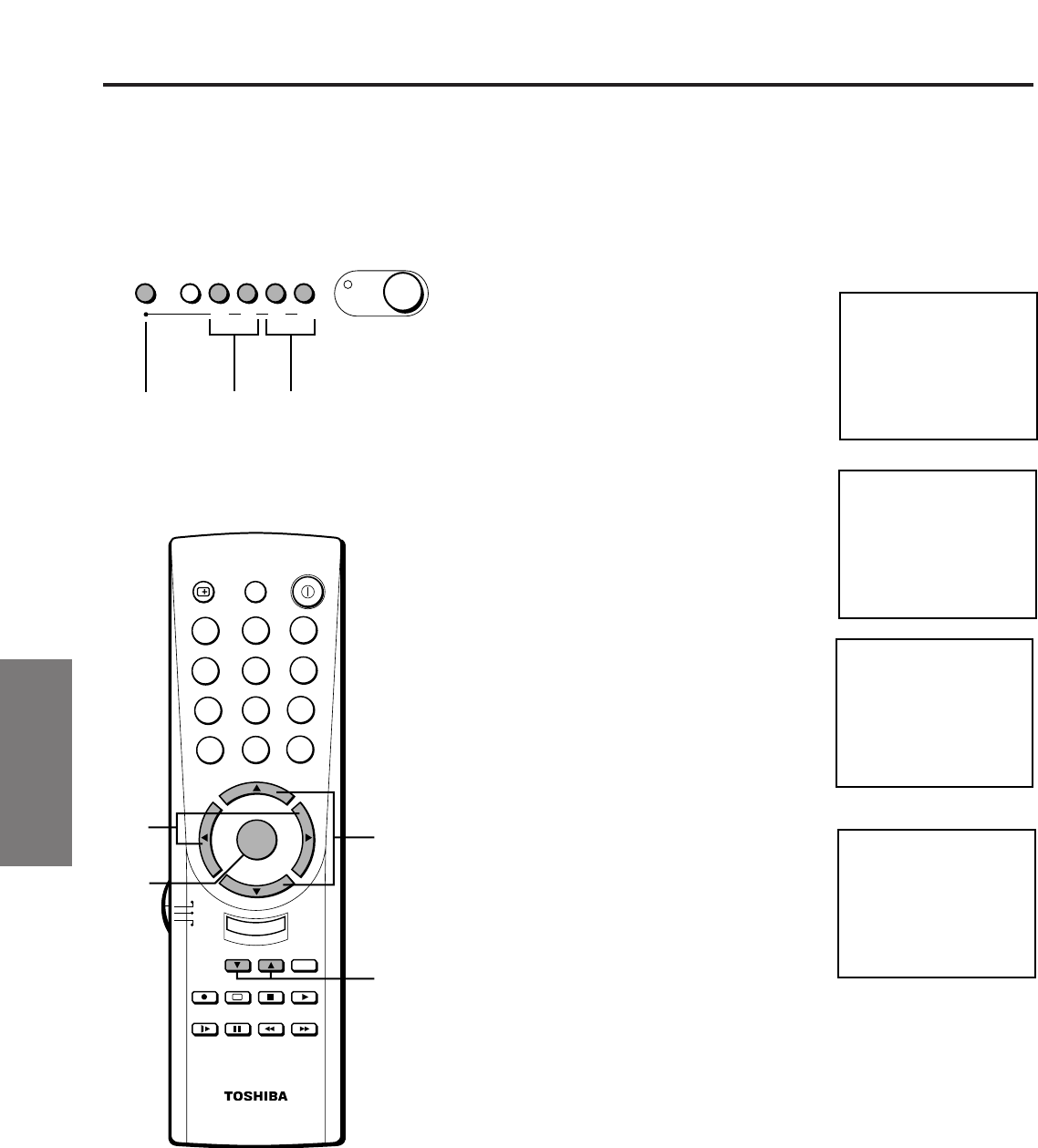
26
Set up
Preparation
Basic Operation
Advanced Operaion
Reference Section
Programming Your Favorite Channels
The Favorite Channel Programming feature allows you to program up to 12 of your favorite channels.
Once programmed, you can use the FAV CH t/s buttons on the Remote Control to scan through only your favorite chan-
nels, skipping other channels you do not normally view.
You can use the CHANNEL s/t buttons to scan through all the channels you have programmed into the TV’s memory.
Programming your favorite channels
1 Select a channel you want to program.
(You must be on the channel you want
to set or clear.)
Example: channel 2
T/S
t/s
TV
CABLE
VCR
MENU/
ENTER
CH RTN
RECALL MUTE
CH
CH
VOL VOL
1
4
7
2
5
8
3
6
9
0
ENT
100
POWER
o
REWPAUSE
FF
SLOW
STOP
PLAY
REC
TV/VCR
TV/VIDEOFAV CH
A
EXIT
T/S
MENU
s/t
FAV CH
t/s
MENU
2 Press MENU until the Setup menu is
displayed on the screen.
3 Press s or t until “FAVORITE CH” is
displayed in purple.
4 Press T or S to display the FAVORITE CH
program menu.
Each time you press T or S, you are guided
between “SET” and “CLEAR”.
5 To program channels:
Select “SET”. Then press s or t until the
channel number to be programmed (“2” in
this example) replaces “0” on the display.
To erase channels:
Select “CLEAR”. Then press s or t until
“0” replaces the channel number to be
erased, “2” for example.
6 Repeat steps 1 to 5 for other channels.
Selecting your favorite channels
To select the favorite channels you have programmed, use the FAV CH
t/s buttons on the Remote Control instead of using the CHANNEL s/t
buttons.
Note:
The
FAV CH
t/s buttons cannot function if you have not programmed your
favorite channels.
VOLUME CHANNEL
TS ts
TV/VIDEO
MENU
POWER
2
TIMER:
TV/CABLE:
CH PROGRAM
ADD/ERASE:
V-CHIP CONTROL
0 MIN
[TV]CABLE
[ADD]ERASE
FAVORITE CH
MOVE[
t s
] START[
T
S
]
FAVORITE CH
[SET]CLEAR
0 0 0 0
0 0 0 0
0 0 0 0
[TV:CYAN,CABLE:BLUE]
SELECT[
T
S
] SET[
t s
]
FAVORITE CH
SET[CLEAR]
2 0 0 0
0 0 0 0
0 0 0 0
[TV:CYAN,CABLE:BLUE]
SELECT[
T
S
] CLEAR[
t s
]