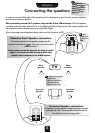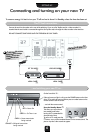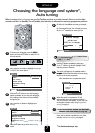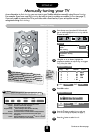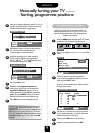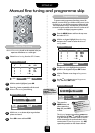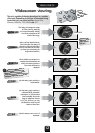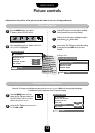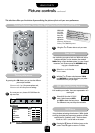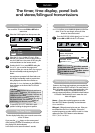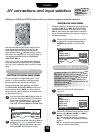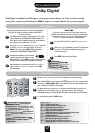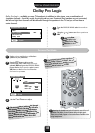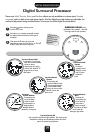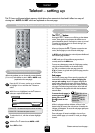USING YOUR TV
13
Picture size/position
Picture controls
When this TV receives a true Widescreen picture and Automatic format is ON, it will automatically be displayed
in Widescreen format, irrespective of the TV’s previous setting.
Press the MENU button, and use
either the
S
or
R
button to select the
FEATURE MENU. Use
Q
to move
down to Automatic format.
Using the
S
or
R
buttons turn Automatic
format ON or OFF.
1
2
Automatic format (Widescreen)
Adjustment to the position of the picture may be made to suit your viewing preferences.
Press the MENU button, and use the
R
button to select FEATURE MENU.
Now repeatedly press the Q button until Picture
size/position is highlighted.
1
2
3
4
5
FEATURE MENU
Press the
R
button to view the options available
for the picture format you have selected.
With the
P
and
Q
buttons, highlight an option
and with the
S
or
R
button select.
Now use the
S
or
R
buttons to adjust the settings
as required and press EXIT when you have
finished.
In Super live:
FEATURE MENU
▼▼▼
▼▼▼
▼
EXIT : To exit
▼
AV connection
Picture size/position
Surround set up
Panel lock OFF
Automatic format ON
Blue screen
ON
▼
FEATURE MENU
▼▼
▼ ▼▼
▼
EXIT : To exit
▼
▼
▼
AV connection
Picture size/position
Surround set up
Panel lock OFF
Automatic format ON
Blue screen
ON
PICTURE SIZE/POSITION
EXIT : To exit
▼▼▼
Back
Horizontal position
Horizontal width
Vertical position
Vertical height
▼
The options
available to you
w
hen in the
Picture
size/position screen
w
ill vary depending
upon the w
idescreen
form
at you have
previously chosen, as
detailed on page 12.
!
▼