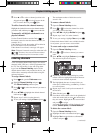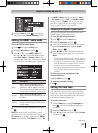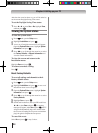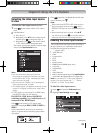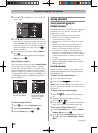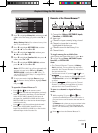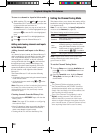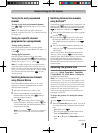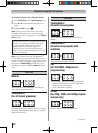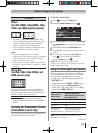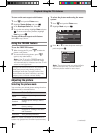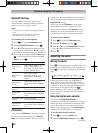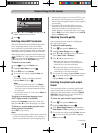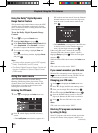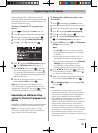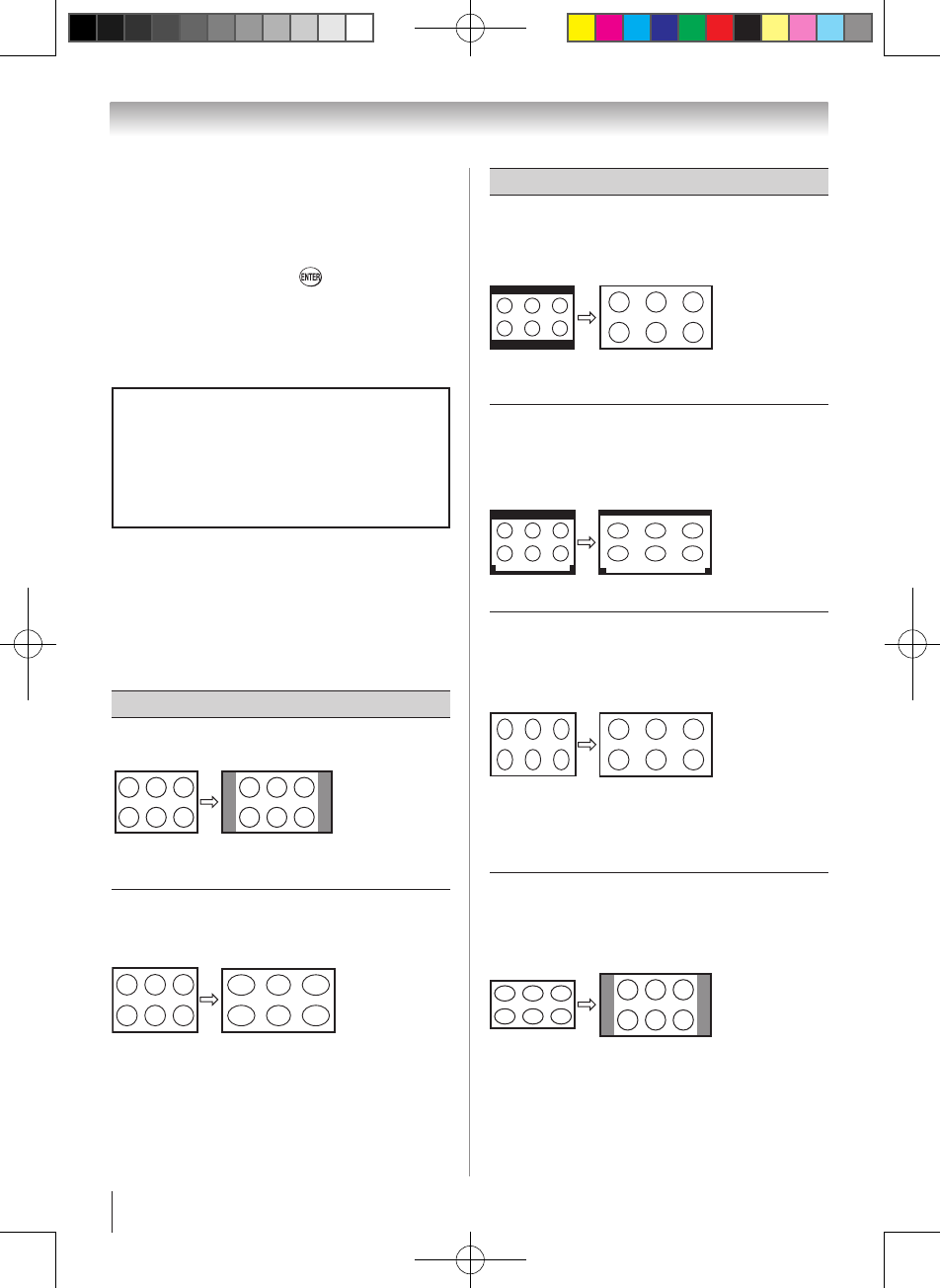
Chapter 6: Using the TV’s features
40
To select the picture size using the menus:
1無
Select Picture Size in the Theater Settings menu.
2無
Press t or u to select the desired picture size
setting.
3無
Highlight Done and press .
Note: Some of the picture sizes may not be
available depending on the receiving signal
format (those will be “grayed out” in the Picture
Size screen).
Using these functions to change the picture
size (i.e., changing the height/ width ratio)
for any purpose other than your private
viewing may be prohibited under the
Copyright Laws of the United States and
other countries, and may subject you to civil
and criminal liability.
Note: If you select one of the TheaterWide
®
picture sizes, the top and bottom edges of the
picture (including subtitles or captions) may be
hidden. To view the hidden edges, either scroll
the picture (TheaterWide 2 and 3 only) or try
viewing the program in Full or Natural picture
size.
Picture Size
Natural
Some program formats will display with sidebars
and/or bars at the top and bottom.
TheaterWide 1
(for 4:3 format programs)
The center of the picture remains close to its original
proportion, but the left and right edges are stretched
wider to fill the screen.
Picture Size
TheaterWide 2
(for letter box programs)
A B C D E F G - - - - - - - - - - - - - - - -
The top and bottom edges of the picture may be
hidden*.
TheaterWide 3
(for letter box programs with
subtitles)
A B C D E F G - - - - - - - - - - - - - - - -
A B C D E F G - - - - - - - - - - - - - - - - - - - - - - - - - -
The top and bottom edges are hidden*.
Full
(for 16:9 [480i, 480p] source
programs only)
•
If receiving a squeezed 4:3 format program, the
picture is stretched wider to fill the width of the
screen, but not stretched taller.
•
None of the picture is hidden.
4:3 HD
(for 720p, 1080i, and 1080p program
sources only)
Picture is not distorted from original size.
(continued)