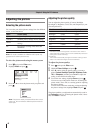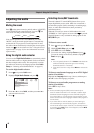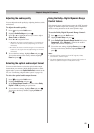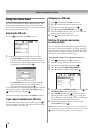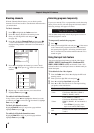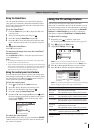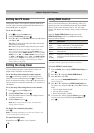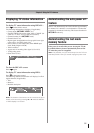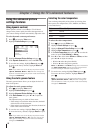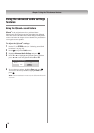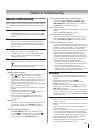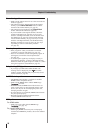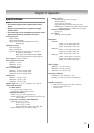Chapter 6: Using the TV’s features
50
Setting the PC Audio
This function allows you to output or mute the sound from
your PC when connecting using the PC IN terminal and an
analog RGB cable. ( page 20)
To set the PC Audio:
Press and open the Audio menu.
Highlight Audio Setup and press .
Press S or T to select PC Audio and then press W or X to
select No or Yes.
Yes: When viewing the PC input, the audio from the PC
Audio input can be heard.
No: When viewing the PC input, there will be no audio.
Note: Because the PC and HDMI-1 inputs share the
same set of analog audio inputs, the PC Audio menu
setting influences the HDMI 1 Audio menu setting. If PC
Audio is set to “No,” the HDMI 1 Audio setting changes
to “Auto.” If PC Audio is set to “Yes,” the HDMI 1 Audio
setting is set to “Digital” and is grayed out in the menu.
(Also see item 3 on page 11 and “Setting the HDMI™
Audio mode” on page 33.)
Setting the sleep timer
You can set the sleep timer to turn off the TV after a set
length of time (maximum of 180 minutes).
To set the sleep timer using the remote control:
Press on the remote control to set the length of time
until the TV turns off. Repeatedly press
to increase the
time in 10-minute increments, or press S or T to increase or
decrease the time in 10-minute increments, to a maximum of
180 minutes.
To set the sleep timer using the on-screen menus:
Press and open the Setup menu.
Highlight Sleep Timer and press .
Press the Number buttons to enter the length of time in
10-minute increments.
Highlight Done and press .
Note: When a power failure occurs, the sleep timer
setting may be cleared.
To display the remaining sleep time:
Press .
Note: A message will display on-screen when there is one
minute remaining on the sleep timer.
To cancel the sleep timer:
Repeatedly press until it is set to 0 minute.
1
2
3
1
2
3
4
Using HDMI Control
This is a new feature that uses CEC technology. CEC is an
optional protocol used in HDMI systems that allows HDMI
devises to pass control functions such as “TV Auto input
Swtch” and “Device Auto Stanby” along to devices within the
system.
When the Enable HDMI Control and each item in the
HDMI Control Setup menu are set to On, the following
functions will be enabled.
Item Description
TV Auto
Input
Switch
If a connected HDMI device starts playing
video or audio, the TV will automatically
switch to the appropriate HDMI input.
TV Auto
Power
If a device is turned on, the TV turns on
automatically.
Device
Auto
Standby
If the TV is turned off the TV will send a
message to turn off all of the devices connected
to the TV.
Note: These functions depend on the devices that are
connected. Please check the manual for the devices.
To set the HDMI Control Setup:
From the Setup menu, highlight HDMI Control Setup and
press .
Press S or T to highlight Enable HDMI Control.
Press W or X to select On.
Note: If you select Enable HDMI Control Off, the other items
will be grayed out.
Press S or T to highlight the HDMI Control Setup item
you want to use, and press W or X to select On or desired
mode.
TV Auto Input Switch: On/Off
TV Auto Power: On/Off
Device Auto Standby: On/Off
To save the new settings, highlight Done and press
.
To revert to the factory defaults, highlight Reset and
press .
1
2
3
4
•
•
•
5