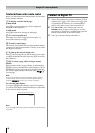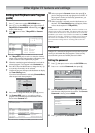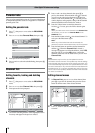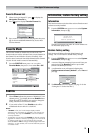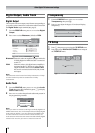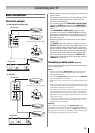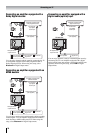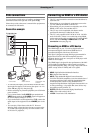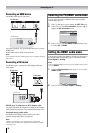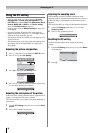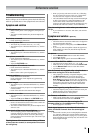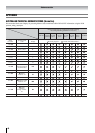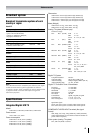36
Connecting your TV
Connecting an HDMI device
One HDMI cable (type A connector)
For proper operation, it is recommended that you use a short
HDMI cable.
HDMI cable transfers both video and audio.
Note:
It is possible that some HDMI device may not operate properly
with this TV.
Connecting a DVI device
One HDMI (type A connector)-to-DVI adapter cable and
audio cables
HDMI (type A connector)-to-DVI adapter cable
For proper operation, the length of an HDMI-to-DVI adapter
cable should not exceed 3m. The recommended length is 2m.
Standard analog audio cables
An HDMI-to-DVI adapter cable transfers only video.
Separate analog audio cables are required.
Note:
HDMI, the HDMI logo, and High-Definition Multimedia
Interface are trademarks or registered trademarks of HDMI
Licensing, LLC.
Selecting the PC/HDMI1 audio mode
You can select PC audio or HDMI1 audio when using this
function (- page 35).
1 Press M, then press I or i to display the SET UP menu.
2 Press u or U to select AV connection, then press Q to
display the AV connection menu.
3 Press u or U to select PC/HDMI1 audio, then press I or
i to select PC or HDMI1.
Setting the HDMI1 audio mode
You can select sound of an HDMI or DVI device connected to
the HDMI1 input terminals (- page 35) from three modes:
Auto, Digital or Analog.
Note:
This function is available only when the PC/HDMI1 audio mode
is set to
HDMI1.
1 From the AV connection menu, press u or U to select
HDMI1 audio.
2 Press I or i to select Auto, Digital or Analog.
VIDEO AUDIO
LR
IN
OUT
HDMI OUT
TV back view
HDMI device
VIDEO AUDIO
LR
IN
OUT
DVI
OUT
DIGI T A L T V
VIDEO
L
R
L
R
PC/HDMI1
(AUDIO)
AUDIO
TV back view
TV back view
DVI device
MENU
Back Watch TV
EXIT
PC/HDMI1 audio
HDMI1 audio
AV connection
PC
Digital
MENU
Back Watch TV
EXIT
PC/HDMI1 audio
HDMI1 audio
AV connection
HDMI1
Auto