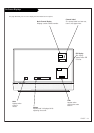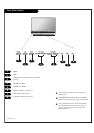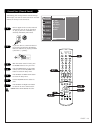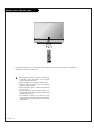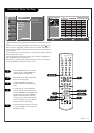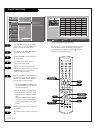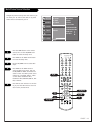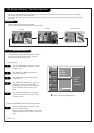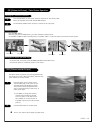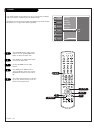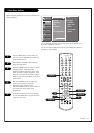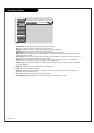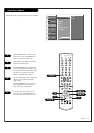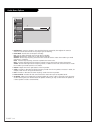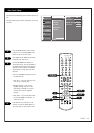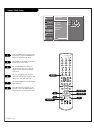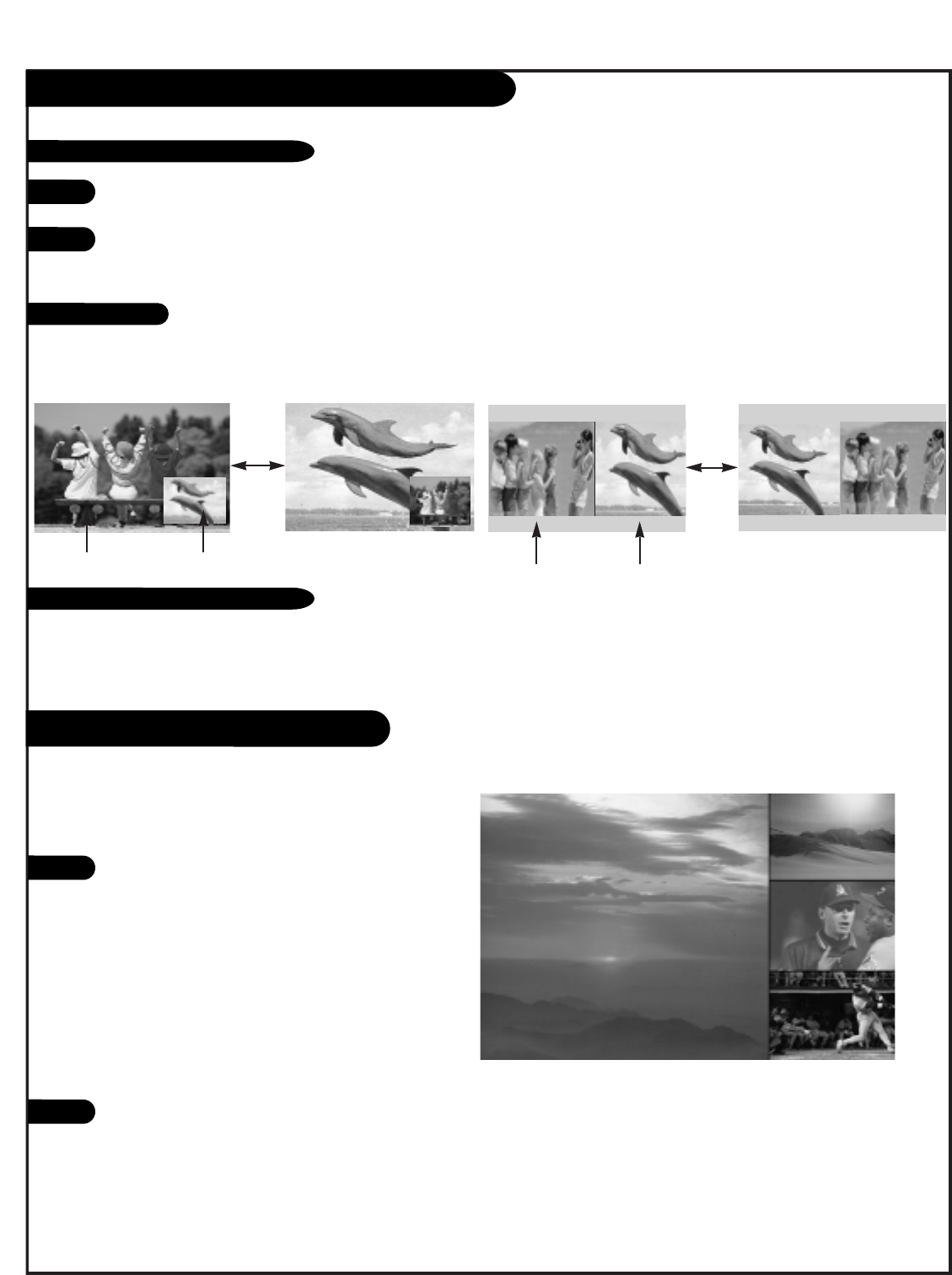
PAGE 29
PIP (Picture-in-Picture) / Twin Picture Operation
Press PIP button on the remote control
with the POP image on the screen to acti-
vate POP (Picture-outside-Picture) mode.
The pictures of all the programmed chan-
nels are searched with the 3 POP screen, as
shown to the right.
• Press SWAP, to enlarge the selected
channel being searched on the POP
screen to view it on the Main screen.
(It’s available to use this function in
Ant/Cable input source for Main and PIP
picture.)
Press the EXIT button to exit POP mode.
1
2
POP (Picture-outside-Picture)
1
2
Use POP to search the pictures of all the programmed chan-
nels one-by-one on the 3 POP screen display, while the main
screen remains the current channel.
Press the SWAP button.
Each time you press the SWAP button, you switch the Main and Sub pictures.
It’s available to SWAP the Main and Sub picture in Ant/Cable, video 1-2, and front video input sources for Main picture.
In the PIP mode, each press of the UP/DOWN/LEFT/RIGHT arrow buttons will
move the PIP picture to a different position on the screen.
Press the PIP button on the remote control to select PIP or Twin picture mode.
Select the Ant/Cable source with the PIP INPUT button.
Use the PIPCH-/PIPCH+ button to select a channel for the sub picture.
Main Picture Sub Picture
Run Ch. Scan channel search before using POP mode.
Selecting PIP / Twin Picture Channels
Swapping Pictures
Moving the PIP Picture (PIP mode only)
Main Picture Sub Picture
W