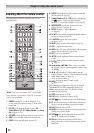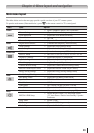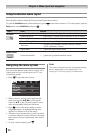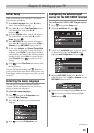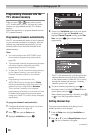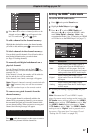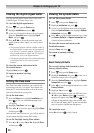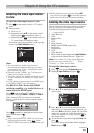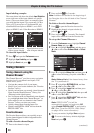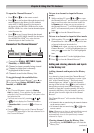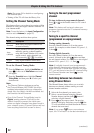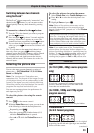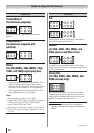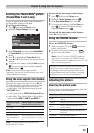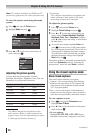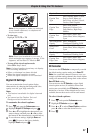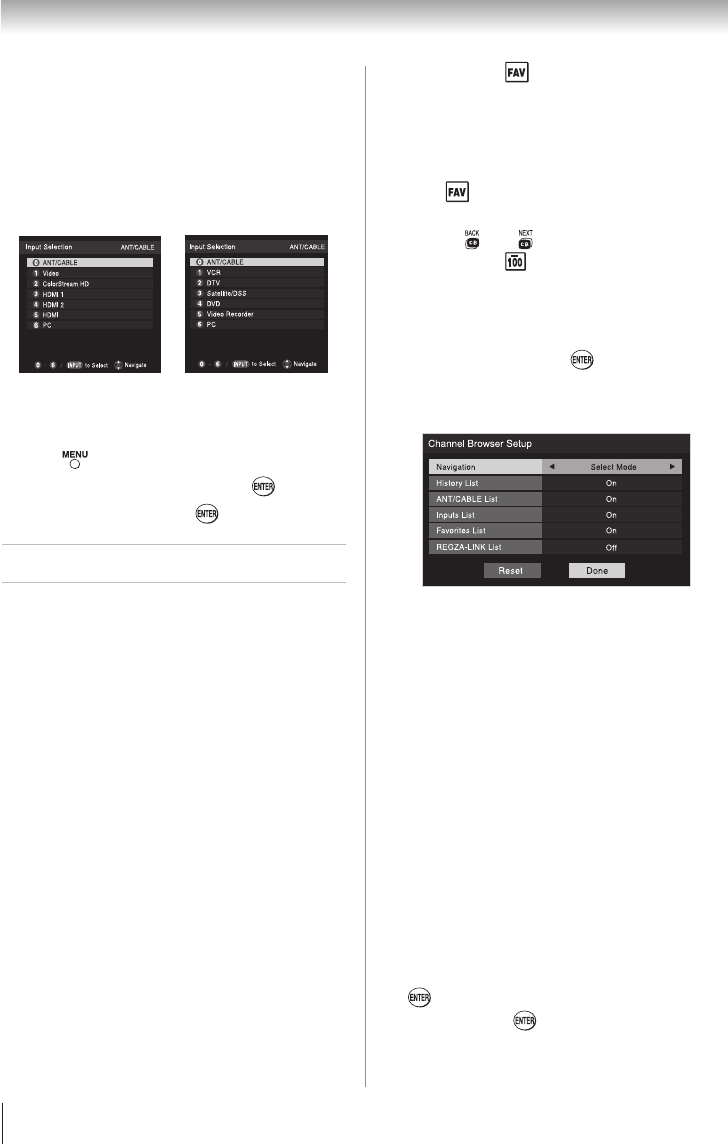
Chapter 6: Using the TV’s features
30
Input labeling example:
The screen below left shows the default Input Selection
screen (with none of the inputs labeled as a specific
device). The screen below right is an example of how
you could label the inputs if you connected a VCR to
Video, a DTV set-top box to ColorStream HD, and
a Satellite/DSS set-top box to HDMI 1, and a DVD
player to HDMI 2, and a Video Recorder to HDMI 3.
6
3
To clear the input labels:
1無
Press and open the Preferences menu.
2無
Highlight Input Labeling and press .
3無
Highlight Reset and press .
Tuning channels
Tuning channels using the
Channel Browser
™
The Channel Browser
™
provides an easy navigation
interface for all your channels and inputs. This
feature allows you to:
•
Navigate the contents of all of your inputs.
•
Keep a list of your favorite channels (see “Favorites
Browser,” below).
•
Quickly surf and tune your recently viewed channels/
inputs from the Channel Browser
™
History List
(illustrated on the right diagram).
•
Surf via Browse mode (to immediately tune channels
as you highlight them in the Channel Browser
™
) or
Select mode (to surf over channels in the Channel
Browser
™
before you select one to tune).
•
Quickly change inputs from the Inputs List.
•
Quickly select REGZA-LINK
®
devices from the
REGZA-LINK
®
List.
Favorites Browser
The Favorites Browser allows you to quickly set up a
favorite channels/inputs list that is integrated into the
Channel Browser
™
.
To add a favorite channel/input:
1無
Tune to the channel or input.
2無
Press and hold for 3 seconds.
Note: Additions are added to the beginning of
the Favorites list on the left side of the Channel
Browser
™
.
To delete a favorite channel/input:
1無
Press to open the Favorites browser list.
2無
Highlight the channel or input to delete by
pressing t or u.
3無
Press and hold for 3 seconds. The channel/
input will be removed from the Favorites list.
To set up the Channel Browser
™
:
1無
From the Preferences menu, highlight Channel
Browser Setup and press .
2無
Press p to highlight Navigation, and then press
t or u to select either Browse Mode or Select
Mode.
3無
Press q to highlight History List, and then press t
or u to select the setting you prefer: either On, or
Off.
Note: History List will be cleared every time
the TV is powered off.
4無
Press q to highlight ANT/CABLE List, and then
press t or u to select On or Off.
5無
Press q to highlight Inputs List, and then press
t or u to select On or Off.
6無
Press q to highlight Favorites List, then press t
or u to select On or Off.
7無
Press q to highlight REGZA-LINK
®
List, and then
press t or u to select On or Off.
Note: REGZA-LINK
®
List will be
automatically grayed out and set to Off
when Enable REGZA-LINK
®
is switched to
Off. (See “To set the REGZA-LINK
®
Setup”
on page 49 for more information.)
8無
To save your entries, highlight Done and press
. To revert to the factory defaults, highlight
Reset and press .
(continued)
Input Selection screen
with no inputs labeled
Input Selection screen
with all inputs labeled