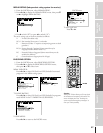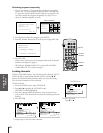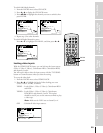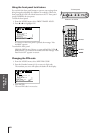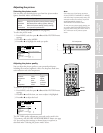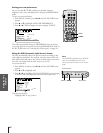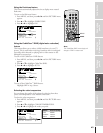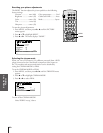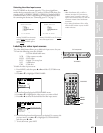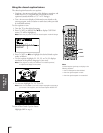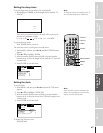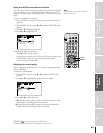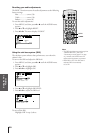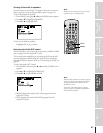Introduction
Connecting
your TV
Using the
Remote Control
Setting up
your TV
Using the TV’s
Features
Appendix
Index
45
POWER
TOUCH FOCUSTV/VIDEOEXIT
VOLVOL
CH
CH
MENU
Note:
•When ColorStream HD 1 or HD 2 is
selected, the video OUT jack does not
output a signal. To receive a video OUT
signal, use a standard video or S-video IN
connection instead of the ColorStream
connection.
• If you select ColorStream HD1 or HD2
while the POP window is open, the POP
window will close.
123
456
789
ENT
100
0
CH
VOL
POWER
TIMER
RECALL
TV/VIDEO
MUTE
TV
CABLE
VCR
CH RTN
PIC SIZE
EXIT
LIGHT
STOP SOURCE
ADV/
POP CH
ADV/
POP CH
FAV
FAV
PLAY PIP
REC TV/VCR REW FF
STILL LOCATE SWAP
FAVORITE
MENU/
C.CAPT
ENTER
TV/VIDEO
MENU
yzx •
EXIT
TV/VIDEO
Pressing TV/VIDEO on the remote
control
displays the current signal
source (press TV/VIDEO again or
0-6 to change)
Pressing TV/VIDEO on the TV
changes
the current signal source
TV front panel
SOURCE
0:
1:
2:
3:
4:
ANT 1
ANT 2
VIDEO 1
VIDEO 2
V
CSooltreamr
5:
6:
CSooltreamr
IDEO
HD1
HD2
3
SELECTION
0
-
6 TO SELECT:
SOURCE
ANT 1
ANT 2
VIDEO 1
VIDEO 2
V
CSooltreamr
CSooltreamr
IDEO
HD1
HD2
3
SELECTION
TV / V I DEO TO SELECT
:
Selecting the video input source
Press TV/VIDEO on the remote control or TV to view a signal from
another device connected to your TV, such as a VCR or DVD player. You
can select ANT 1, VIDEO 1, VIDEO 2, VIDEO 3, ColorStream HD1,
ColorStream HD2, or ANT 2 depending on which input jacks are used
for connecting the devices (see “Connecting your TV” on page 7.)
Labeling the video input sources
The video label feature allows you to label each input source for your
TV from the following preset list of labels:
–: Uses the default label name
VCR: Video cassette recorder
DVD: DVD video
DTV : Digital TV set-top box
SAT : Satellite box
CBL : Cable box
To label the video input sources:
1. Press MENU, and then press x or • until the CUSTOM menu
appears.
2. Press y or z to highlight VIDEO LABEL.
3. Press x or • to display the VIDEO LABEL menu.
4. Press y or z to highlight the video source you want to label.
5. Press x or • to select the desired label for that input source.
6. Finish labeling the other video sources as desired. To return to the
previous menu, press y or z to highlight CUSTOM MENU,
and then press x or •.
7. To exit the menu, press EXIT.
1
1
2
3
4
5
6
7
8
9
10
11
12
13
14
15
16
17
18
1
2
3
4
5
6
7
8
9
10
11
12
13
14
15
16
17
18
2345678910111213141516171819
20 21 22 23 24 25 26 27 28 29 30 31 32 33 34 35
12345678910111213141516171819
20 21 22 23 24 25 26 27 28 29 30 31 32 33 34 35
CUSTOM
TIMER 0 0 0
CC C2
FAVORI CH
OFF
1TE
FAVORI CH2TE
V
BACKGROUND
I
DEO
CH
LABEL
LABEL
ING
1
1
2
3
4
5
6
7
8
9
10
11
12
13
14
15
16
17
18
1
2
3
4
5
6
7
8
9
10
11
12
13
14
15
16
17
18
234567891011121314 1516 17 1819
20 21 22 23 24 25 26 27 28 29 30 31 32 33 34 35
1234567891011121314 1516 17 1819
20 21 22 23 24 25 26 27 28 29 30 31 32 33 34 35
CUSTOM
IV DEO
I1V DEO
I2V DEO
I3V DEO
HD1
LABEL
VCR/DVD/DTV/SAT CBL/
–
–
–
–
–
CUSTOM MENU
Color Stream
HD2
Color Stream