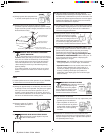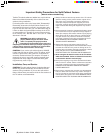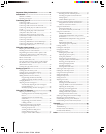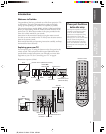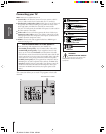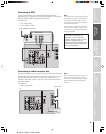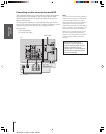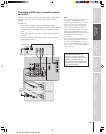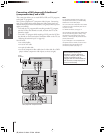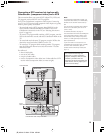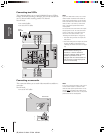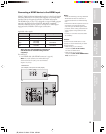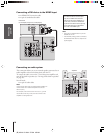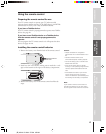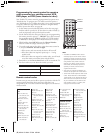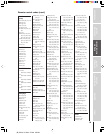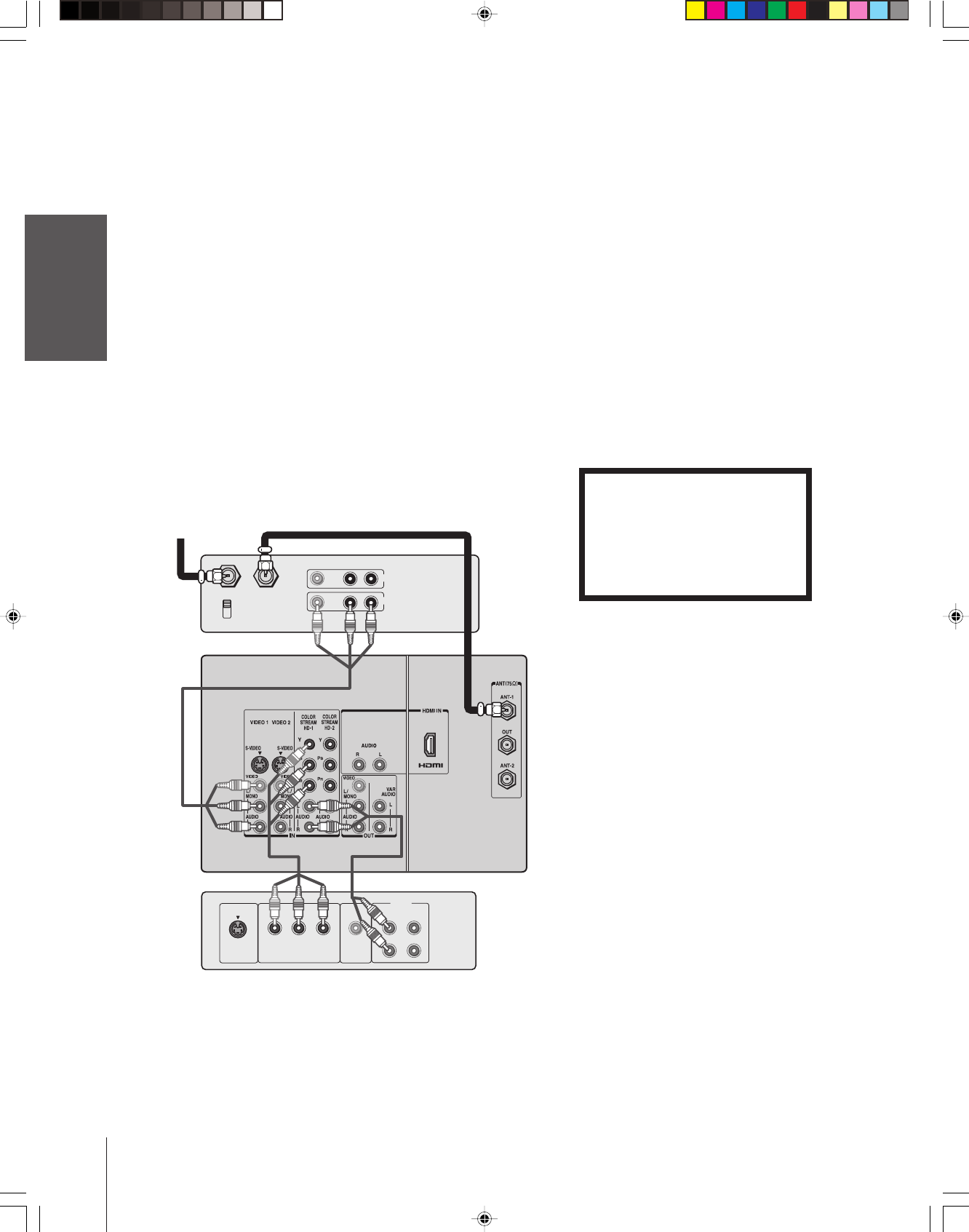
Introduction
Connecting
your TV
Using the
Remote Control
Setting up
your TV
Using the TV’s
Features
Appendix
Index
12
(E) 46H84 51H84 57H84 65H84
Connecting a DVD player with ColorStream
®
(component video) and a VCR
This connection allows you to watch DVD, VCR, and TV programs,
and record TV programs.
Your TV has ColorStream
®
(component video) inputs. Connecting
your TV to a DVD player with component video inputs (such as a
Toshiba DVD player with ColorStream
®
) can greatly enhance picture
quality and realism.
– To record one TV program while watching another TV program,
tune the VCR to the channel to record, and tune the TV to the
channel to watch.
– To record a TV program while watching a DVD, tune the VCR to
the channel to record, and select ColorStream HD1 on the TV (see
“Selecting the antenna input” on page 23).
You will need:
• two coaxial cables
• one set of A/V cable
• one pair of audio cable
• one set of component video cables (one S-video cable for a DVD
player without component video inputs; see notes at right)
IN from ANT OUT to TV
CH 3
CH 4
VIDEO
AUDIO
LR
IN
OUT
VIDEO
OUT
S-VIDEO
AUDIO
COMPONENT VIDEO
OUT
L
R
L
R
P
R
P
B
Y
DVD player with component video
Stereo VCR
From
Antenna
The unauthorized recording, use,
distribution, or revision of television
programs, videotapes, DVDs, and other
materials is prohibited under the
Copyright Laws of the United States and
other countries, and may subject you to
civil and criminal liability.
Note:
For the highest possible picture quality, use
component video cables (or a HDMI cable)
between the TV and DVD player.
You can connect the component video cables
to either set of the ColorStream jacks on the
TV (HD1 or HD2).
For HDMI connection, see page 15.
The ColorStream HD1/HD2 and HDMI jacks
can be used with Progressive (480p, 720p)
and Interlaced (480i,1080i) scan systems;
however, a 1080i signal will provide the best
picture performance.
If your DVD player is not compatible with
component video or HDMI, use the S-video
connections (plus the standard audio
connections) instead (see page 11).
TV