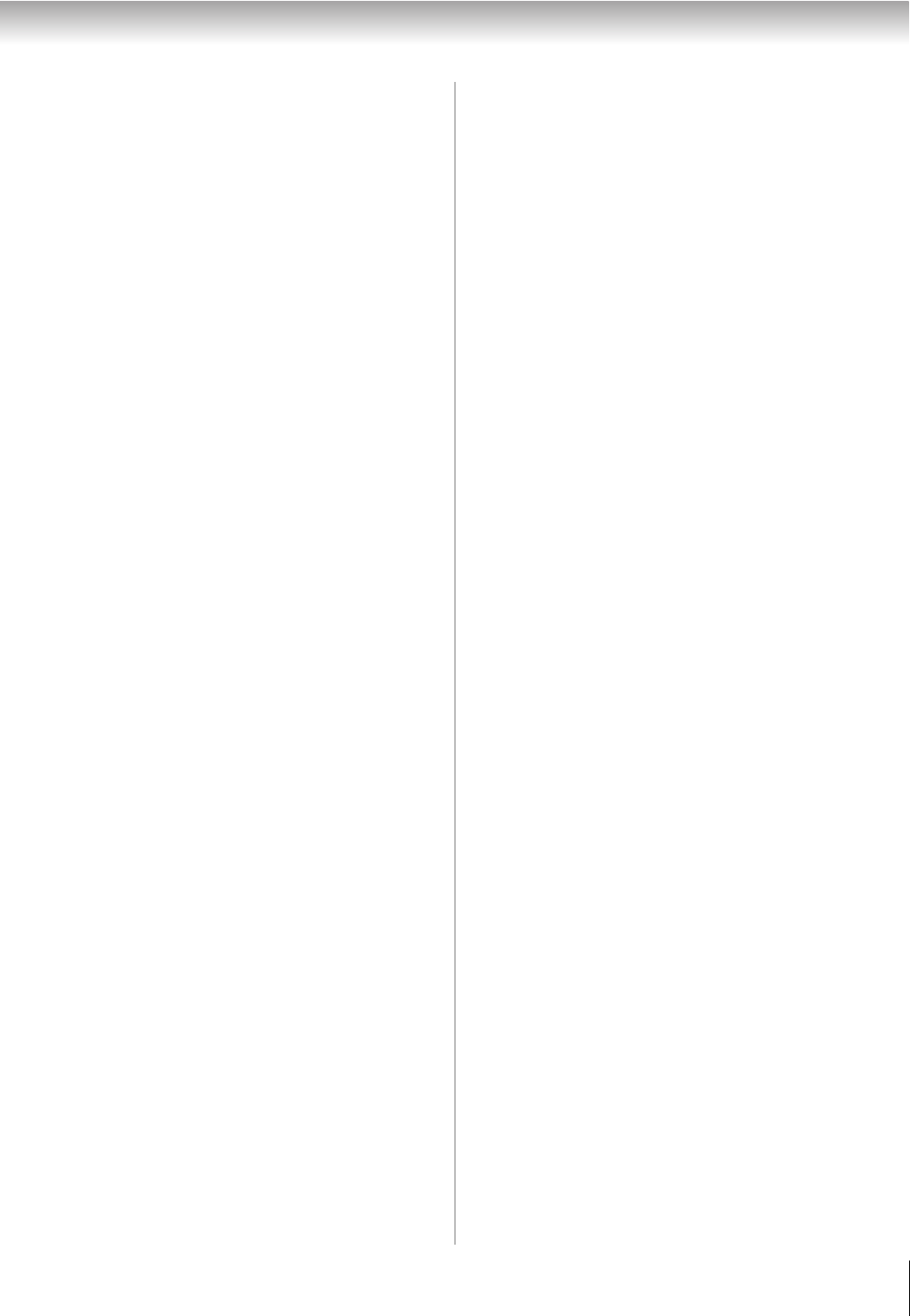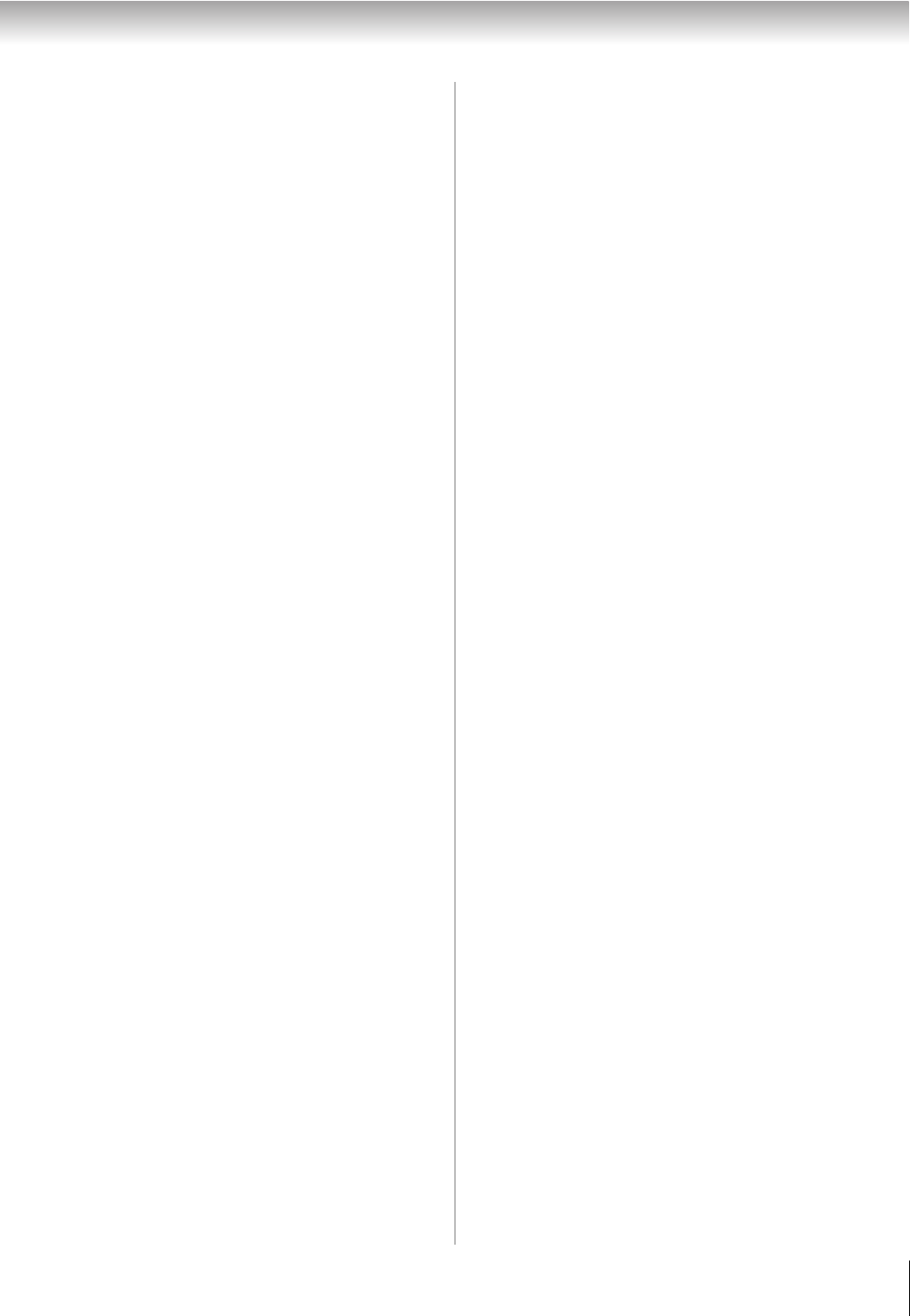
45
RV530U (E/F) Web 213:276
Chapter 6: Using the TV’s features
Selecting stereo/SAP broadcasts
The multi-channel TV sound (MTS) feature allows you to
output high-fidelity stereo sound. MTS also can transmit a
second audio program (SAP) containing a second language,
music, or other audio information (when provided by
individual stations).
When the TV receives a stereo or SAP broadcast, the word
“STEREO” or “SAP” appears on-screen when E is pressed.
The MTS feature is only available for analog signals on the
ANT/CABLE input.
To listen to stereo sound:
1 From the Audio menu, highlight Audio Setup and press
T.
2 In the MTS field, select Stereo.
3 To save the new settings, highlight Done and press T.
To reset the settings to the factory defaults, highlight
Reset and press T.
Note:
• You can typically leave the TV in Stereo mode because
it will automatically output the type of sound being
broadcast (stereo or monaural).
• If the stereo sound is noisy, select Mono to reduce the
noise.
To listen to an alternate language on an ATSC digital
station (if available):
Highlight the Language field in step 2 above, and then press
C or c to select the language you prefer.
To listen to a second audio program on an analog
station (if available):
Select SAP in step 2.
Note:
• A second audio program (SAP) can be heard only on those
TV stations that offer it. For example, a station might
broadcast another language as a second audio program. If
you have SAP on, you will see the current program on the
screen but hear the other language instead of the program’s
normal audio.
• If you have SAP on and the station you are watching is not
broadcasting a second audio program, the station’s normal
audio will be output. However, occasionally there is no
sound at all in SAP mode. If this happens, set the MTS
feature to Stereo mode.
Adjusting the audio quality
You can adjust the audio quality by adjusting the bass, treble,
and balance.
To adjust the audio quality:
1 From the Audio menu, highlight Audio Settings and
press T.
2 Press b or B to highlight the item you want to adjust
(Bass, Treble, or Balance).
3 Press C or c to adjust the level.
• C makes the bass or treble weaker or increases the
balance in the left channel (depending on the item
selected).
• c makes the bass or treble stronger or increases the
balance in the right channel (depending on the item
selected).
4 To save the new settings, highlight Done and press T.
To reset the settings to the factory defaults, highlight
Reset and press T.
Using the StableSound
®
feature
The StableSound
®
feature limits the highest volume level to
prevent extreme changes in volume when the signal source
changes (for example, to prevent the sudden increase in
volume that often happens when a TV program switches to a
commercial).
To turn on the StableSound
®
feature:
1 From the Audio menu, highlight Audio Settings and
press T.
2 In the StableSound field, select On.
3 To save the new settings, highlight Done and press T.
To revert to the factory defaults, highlight Reset and
press T.
Note: The RESET function returns your audio adjustments
to the following factory settings:
Bass . . . . . . . . center (50)
Treble . . . . . . center (50)
Balance . . . . . center (0)
StableSound . . Off
Note: This feature will be gray out in digital channels, to turn it
On or Off, it's necessary to be tuned in an analog channel.
To turn off the StableSound feature:
Select Off in step 2 above.
(continued)
32_52RV530U_EN.book Page 45 Wednesday, January 30, 2008 3:54 PM